Merge Excel Sheets: Combine Multiple Files into One Easily

Merging multiple Excel sheets into a single cohesive document can seem daunting, especially if you're dealing with files from various sources, different layouts, or large data sets. Whether you're a business analyst consolidating financial reports, a researcher combining datasets, or simply a student looking to manage your coursework better, mastering the art of merging Excel sheets is indispensable. In this detailed guide, we'll explore several methods to merge Excel sheets, ensuring you can combine your data effortlessly, maintain its integrity, and perhaps even discover new insights from the combined data.
Why Merge Excel Sheets?

Before diving into the "how," let's understand why you might want to merge Excel sheets:
- Data Consolidation: Combining data from different sources for comprehensive analysis.
- Report Generation: Pulling together various reports into one to streamline review and decision-making processes.
- Data Cleaning: Removing duplicates or correcting errors across multiple files.
- Efficiency: Reducing the time spent switching between files.
Method 1: Using Microsoft Excel Power Query

Power Query is a powerful tool within Excel that can automate the process of merging multiple Excel files:
Step-by-Step Guide
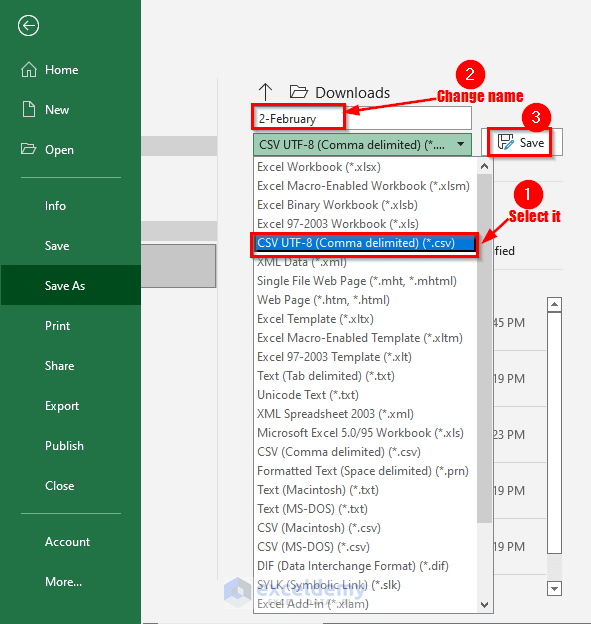
- Open Excel: Ensure your version of Excel supports Power Query (Excel 2016 and later).
- Go to Data Tab: Click on “Get Data,” then choose “From File” followed by “From Folder.”
- Select Folder: Navigate to the folder containing your Excel files and select it.
- Select Files: In the “Combine Files” window, choose all the Excel files you wish to merge.
- Transform Data: Use Power Query Editor to modify or merge the data as needed. You can rename columns, filter rows, or create new columns.
- Load Data: Once you’re satisfied with your data transformations, click “Close & Load” to import the combined data into a new Excel worksheet.
💡 Note: Power Query is particularly useful for repetitive tasks, allowing you to save your steps as a query for future use.
Method 2: Using VBA Macro

For those comfortable with programming, VBA (Visual Basic for Applications) can be used to automate Excel operations, including merging sheets:
Step-by-Step Guide

- Open VBA Editor: Press
Alt + F11or go to Developer > Visual Basic. - Insert Module: Right-click on any of the VBA project panes, choose “Insert” > “Module.”
- Write the Macro: Use the following sample macro to combine sheets:
Sub MergeExcelFiles()
Dim myPath As String, FilesInPath As String
Dim myBook As Workbook
Dim myFile As String
Dim FolderName As String
FolderName = Application.GetFolder("Choose the folder with Excel files")
If FolderName = "" Then
MsgBox "No folder selected!"
Exit Sub
End If
myPath = FolderName & "\"
FilesInPath = Dir(myPath & "*.xl*")
Do While FilesInPath <> ""
Set myBook = Workbooks.Open(FolderName & "\" & FilesInPath)
' Assuming you want to copy the first sheet to a master sheet
myBook.Sheets(1).Copy After:=ThisWorkbook.Sheets(1)
myBook.Close SaveChanges:=False
FilesInPath = Dir()
Loop
MsgBox "Data from files has been merged into " & ThisWorkbook.Name
End Sub
Replace "Choose the folder with Excel files" with the actual path if you want to directly enter the folder path.
Run the Macro

- Press
F5or go to Run > Run Sub/UserForm to execute the macro.
🔍 Note: This macro copies the first sheet from each Excel file in the selected folder, renaming it to avoid conflicts. Customize as needed for different sheet merging scenarios.
Method 3: Manual Merging with Excel's Built-In Tools

If automation seems overwhelming, or you prefer a hands-on approach, Excel's built-in features can still help:
Using Consolidate

- Data Tab: Go to Data > Consolidate.
- Function: Choose the function for data combination (e.g., Sum, Average).
- References: Select the data range from each source sheet.
Using Copy & Paste
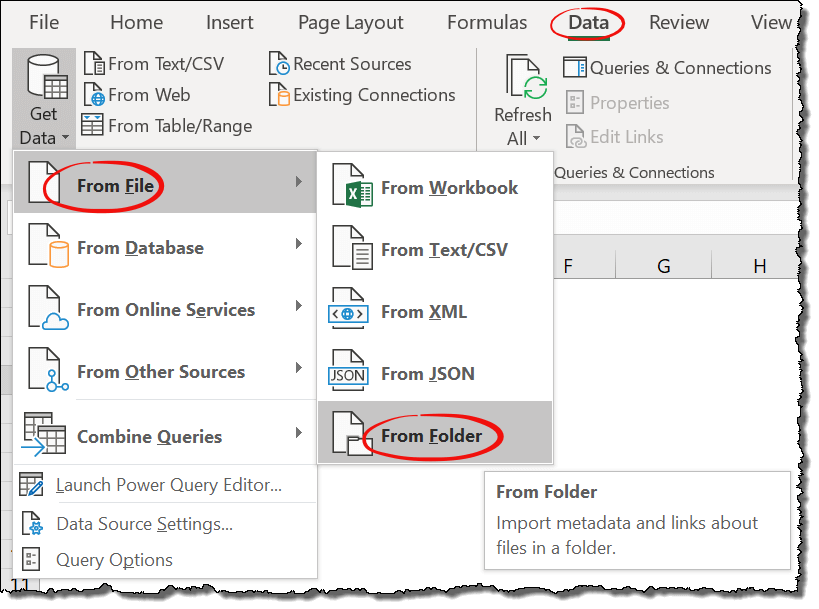
Manually copy data from each file into a single master sheet:
- Open each file and select the data you wish to combine.
- Copy the data (
Ctrl + C). - Go to your master file, select the destination cell, and paste (
Ctrl + V).
📌 Note: Manual merging is less efficient for large data sets but allows for precise control over the merging process.
Comparison of Methods

| Method | Ease of Use | Automation | Flexibility | Time Efficiency |
|---|---|---|---|---|
| Power Query | Easy | High | Medium | High |
| VBA Macro | Requires coding knowledge | Very High | Very High | High |
| Manual Consolidate | Medium | None | Low | Low |

💡 Note: Choose the method based on your data size, your comfort with Excel tools, and the level of automation you require.
In conclusion, merging Excel sheets can significantly improve your data handling efficiency, allowing you to make informed decisions based on a comprehensive dataset. Whether you opt for Power Query for seamless integration, VBA for tailored solutions, or manual methods for precise control, Excel provides multiple avenues to streamline this essential task. Remember, while automation offers speed and reduces human error, understanding each file's data structure is crucial for accurate merging. By mastering these techniques, you're not just managing data; you're unlocking its potential for deeper analysis and insight.
Can I merge sheets from different versions of Excel?

+
Yes, although compatibility might affect formatting or functionality. If possible, ensure all files are in the same Excel version for the smoothest experience.
Will merging Excel sheets affect my formulas?

+
Formulas should be preserved when sheets are merged using Power Query or VBA, provided they reference cells correctly. Manual merging requires careful formula management.
Is there a limit to how many sheets I can merge?

+
Excel has a limit on the number of rows and columns per workbook, but there’s no inherent limit to the number of sheets you can merge. Memory and processing speed might impact performance with large numbers of sheets or extensive data.