5 Ways to Unhide Sheets in Excel Instantly

Managing spreadsheets in Microsoft Excel often involves handling multiple sheets within a workbook. At times, you might find that certain sheets have been hidden, either intentionally or accidentally, making them less accessible than you'd like. If you're faced with this scenario, here are five effective ways to unhide sheets in Excel instantly, making your workflow smoother and more efficient.
Method 1: Using the Unhide Sheet Feature

Excel provides a straightforward method to unhide sheets:
- Navigate to the bottom of your Excel workbook where all sheet tabs are visible.
- Right-click on any visible sheet tab.
- From the context menu, select Unhide.
- In the dialog box that appears, select the sheet(s) you wish to unhide and click OK.
Method 2: The ‘Format Sheet’ Option

If you prefer using Excel’s ribbon interface:
- Go to the Home tab on the ribbon.
- Within the ‘Cells’ group, click the Format button.
- Hover over Hide & Unhide, then click Unhide Sheet.
- Choose the sheet to unhide and press OK.
Method 3: VBA Macro for Advanced Users

For those with a flair for automation, VBA offers a quick solution:
- Press Alt + F11 to open the VBA editor.
- Go to Insert > Module to add a new module.
- Type the following macro code:
- Press F5 to run the macro, unhide all hidden sheets.
Sub UnhideAllSheets()
Dim ws As Worksheet
For Each ws In ThisWorkbook.Worksheets
ws.Visible = xlSheetVisible
Next ws
End SubMethod 4: Contextual Right-Click

Sometimes, simplicity is key:
- Right-click any visible sheet tab.
- From the menu, click Unhide….
- Choose the desired sheet from the list and click OK.
Method 5: Navigating Through Shortcuts

For those who like keyboard shortcuts:
- Press Alt + O, then H, followed by S to unhide a sheet.
- Select the sheet to unhide from the list and press Enter.
💡 Note: Macros can automate repetitive tasks but should be used cautiously, especially in shared workbooks.
Optimal Usage and Best Practices
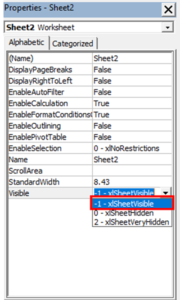
Understanding the different methods for unhiding sheets in Excel can help optimize your workflow:
- Use the Unhide Sheet feature or the Format Sheet option for quick access to hidden sheets without needing to dive into code or advanced settings.
- Employ VBA macros when dealing with multiple hidden sheets or when you want to automate the process, keeping in mind the security implications.
- Remember to check for workbook protection, as sheets may be hidden with protection, requiring a password to unhide.
- If sheets are very hidden (a VBA-specific type of hiding), standard methods won’t work. You’ll need to use VBA to unhide them.
🔒 Note: Very hidden sheets require VBA to be unhidden; ensure you have the necessary permissions before attempting this.
Understanding Excel’s Hidden Layers

Excel’s ability to hide sheets is beneficial for focusing on specific data or protecting sensitive information. However, mastering the various methods to unhide sheets can greatly enhance your productivity:
- Efficiency: Knowing multiple methods allows you to choose the one that best suits your situation.
- Security: Be aware of protection and privacy settings when working with sensitive data.
- Automation: VBA macros offer advanced users a way to automate sheet management, but they come with risks.
In summary, Excel offers a variety of techniques for unhiding sheets, each with its own advantages. Whether you're using Excel for simple data analysis or complex financial modeling, these methods will help you navigate your spreadsheets efficiently, ensuring you never lose access to important information accidentally hidden away.
Can I unhide all sheets at once?

+
Yes, you can use a VBA macro to unhide all sheets simultaneously. However, this method requires programming knowledge and can potentially disrupt workbook organization if not used carefully.
Why can’t I unhide some sheets?

+
Some sheets might be hidden with a special type of hiding known as ‘very hidden,’ which requires VBA to unhide. Additionally, sheets protected with a password might need that password before you can unhide them.
Are there any shortcuts for unhiding sheets?

+
Yes, you can use the keyboard shortcut Alt + O, then H, followed by S to quickly access the unhide sheet options. However, this shortcut is not universally supported in all Excel versions.