5 Ways to Lock Your Excel Sheet in Place

What is the Purpose of Locking an Excel Sheet?
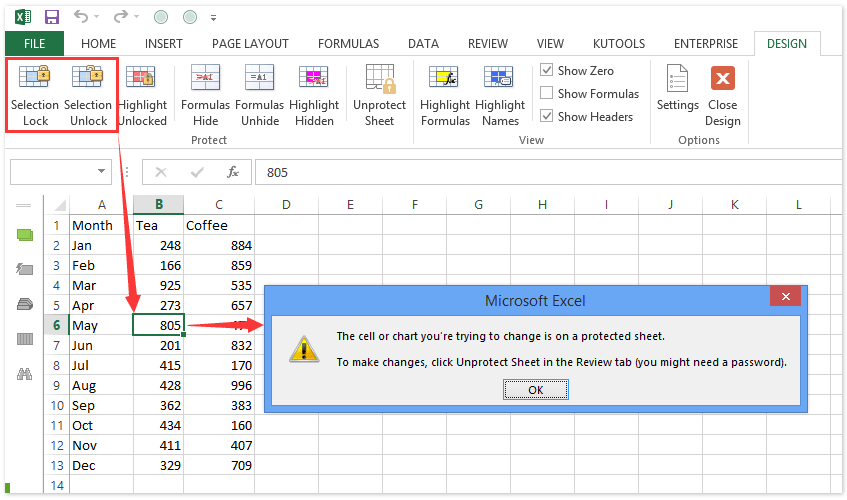
Before diving into the methods of locking an Excel sheet, understanding why it's necessary can provide clarity. Excel sheets often contain sensitive information, whether it's financial data, personal details, or complex formulae. Here are some primary reasons for locking an Excel sheet:
- Data Protection: Prevent unauthorized access or alterations to sensitive data.
- Prevent Accidental Changes: Avoid unintentional modifications by users or yourself when working with multiple sheets.
- Maintain Data Integrity: Ensure that the data entered or calculations performed remain consistent and accurate.
- Intellectual Property: Protect formulas, macros, or unique analytical methods from being copied or altered.

Method 1: Protect Sheet with Password

The simplest way to lock an Excel sheet is by setting a password. Here's how:
- Navigate to the 'Review' tab in Excel.
- Click on 'Protect Sheet'.
- In the dialog box that appears, set a password to unlock the sheet. You can choose which actions are allowed when the sheet is protected, like selecting locked or unlocked cells.
- Confirm your password.
🔒 Note: Remember your password, as losing it means losing access to your sheet unless you have a backup.
Method 2: Protecting Specific Cells

Sometimes, you might want to allow editing on certain cells while protecting others. Here’s how:
- Select the cells you want to lock or unlock.
- Right-click and choose 'Format Cells'.
- Go to the 'Protection' tab, where you can toggle 'Locked' on or off. By default, all cells are locked, so you need to unlock cells that should be editable before protecting the sheet.
- After setting your protections, go to the 'Review' tab and click 'Protect Sheet' as in Method 1.

Method 3: Using VBA to Add Password Protection

For a more advanced security measure, Visual Basic for Applications (VBA) can be used to automate protection:
Sub ProtectSheetWithPassword()
Dim ws As Worksheet
Dim pwd As String
Set ws = ThisWorkbook.Sheets("Sheet1")
pwd = "yourPassword123"
ws.Protect Password:=pwd
End Sub
🔑 Note: Using VBA for protection can be less user-friendly but provides an additional layer of security, as it can be hidden from view with password-protected VBA projects.
Method 4: Hide Sheets or Workbooks

Instead of protecting, hiding sheets can also prevent unauthorized access:
- Right-click on the sheet tab you want to hide.
- Select 'Hide' from the dropdown menu.
- To hide the entire workbook, go to 'Window' -> 'Hide'.
This method doesn't protect data from being accessed but makes it less visible, thus reducing the risk of accidental changes.
Method 5: Workbook Protection with Excel File Password

For comprehensive protection, you can secure the entire workbook with a password:
- Go to 'File' -> 'Info'.
- Click 'Protect Workbook', then 'Encrypt with Password'.
- Enter a password to open or modify the workbook.
This prevents the workbook from being opened without a password, which is especially useful if you distribute your Excel files.
Summing Up Your Excel Protection Strategy

Locking Excel sheets is essential for maintaining data security and integrity. From password protection to cell-specific locking and advanced VBA methods, Excel offers various ways to secure your data. Each method serves different needs, from safeguarding sensitive information to preventing accidental edits or maintaining a consistent worksheet. Remember to:
- Always keep track of your passwords.
- Understand the implications of each protection method on user interaction.
- Consider the level of access you want to provide to different users.
Can I lock an Excel sheet without VBA?

+
Yes, you can protect sheets using built-in options under the ‘Review’ tab in Excel. However, for more advanced and automated protection, VBA is beneficial.
What happens if I forget my password to an Excel sheet?

+
If you forget your password, there is no official way to recover it. Always keep backups or consider using a password manager for security.
How can I allow certain users to edit specific parts of a locked sheet?

+
Use the ‘Protect Sheet’ option and set permissions for what users can do when the sheet is locked. Also, manually unlock cells before protecting the sheet to allow editing in those areas.