5 Simple Ways to Merge Excel Sheets Easily

Merging multiple Excel sheets into one comprehensive file can streamline your data analysis, enhance efficiency, and reduce the clutter of numerous files. Whether you're compiling monthly reports, consolidating records, or simply trying to make sense of a mess of scattered data, knowing how to merge Excel sheets effectively is a crucial skill for any office worker or data enthusiast. Here are five simple methods to merge Excel sheets, each tailored for different scenarios and user expertise levels.
1. Copy and Paste

This is the most straightforward method for those who prefer a manual approach:
- Select and Copy: Open the first Excel sheet from which you want to copy data. Highlight the cells or range you wish to merge.
- Paste into a New Sheet: Open or create a new Excel sheet where you want to compile all data. Click where you want to start pasting and right-click to select 'Paste Special' for more control over what data gets pasted.
- Repeat: Go through each Excel sheet, copying and pasting as necessary until all data is merged into one document.
💡 Note: Use 'Paste Values' to avoid formula errors when pasting from different Excel sheets.
2. Using Excel’s Consolidate Function

The Consolidate function in Excel allows you to merge data from multiple sheets without the repetitive copy-paste cycle:
- Navigate to Consolidate: Go to the 'Data' tab, and click on 'Consolidate' in the 'Data Tools' group.
- Select References: Add references to each sheet by selecting ranges or using the 'Browse' feature.
- Choose Function: Pick a function like 'Sum', 'Average', 'Count', etc., to determine how to combine data.
- Set Up: Ensure 'Top Row' and 'Left Column' are ticked if your data uses these as headers.
This method is particularly useful for summarizing data from different sheets, making it perfect for tasks like creating financial reports or aggregating customer data.
3. Excel Power Query

Excel’s Power Query tool provides an advanced, data transformation method for merging sheets:
- Open Power Query Editor: From the 'Data' tab, choose 'From Table/Range' or 'From Other Sources' to load data.
- Append Queries: Go to 'Home' > 'Append Queries' to combine tables from different sheets or workbooks.
- Transform and Load: Transform your data as needed before loading it back into Excel.
| Scenario | Method |
|---|---|
| Consolidating different branches' sales figures | Power Query to append and summarize data |
| Merging monthly HR reports | Power Query with a focus on merging and filtering data |

4. Using Excel Macros (VBA)
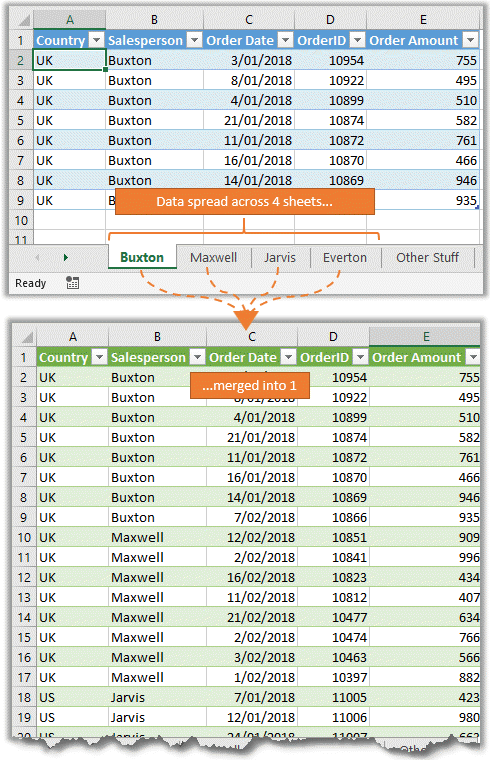
For those comfortable with VBA, writing a macro can automate the process of merging sheets:
- Open the VBA Editor: Press 'Alt+F11' to open the VBA environment.
- Write the Macro: Draft a subroutine to loop through sheets, extract data, and combine it into one sheet.
- Run the Macro: After coding, you can execute the macro to merge sheets at the click of a button.
Here’s a simple VBA code example to get you started:
Sub MergeSheets()
Dim ws As Worksheet
Dim lastRow As Long
Dim lastCol As Long
For Each ws In ThisWorkbook.Worksheets
If ws.Name <> "Master" Then
lastRow = Sheets("Master").Cells(Sheets("Master").Rows.Count, "A").End(xlUp).Row + 1
lastCol = ws.Cells(1, ws.Columns.Count).End(xlToLeft).Column
ws.Range("A1:" & Cells(ws.Rows.Count, lastCol).End(xlUp).Address).Copy Destination:=Sheets("Master").Cells(lastRow, 1)
End If
Next ws
End Sub
5. Microsoft Power Automate (Previously Flow)

Power Automate offers automation through cloud-based workflows, making it ideal for scheduled merging of Excel sheets:
- Set Up a Flow: Create a flow that automatically copies data from one sheet to another or consolidates data from multiple files.
- Schedule or Trigger: Configure when and how often the flow should run, like daily, weekly, or based on specific events.
This method is excellent for businesses with regular data updates or for automating personal projects like tracking financial investments.
To wrap up, merging Excel sheets can be approached in various ways, from simple manual methods like copy-paste or using Excel’s built-in features like Consolidate and Power Query, to more advanced techniques involving VBA scripts or automation tools like Power Automate. Each method serves different purposes, from basic data compilation to complex data transformations and scheduling. By mastering these techniques, you can manage your data more efficiently, freeing up time to focus on analysis and decision-making rather than data organization.
Which method is best for merging sheets for beginners?

+
For beginners, the copy and paste method or using the Consolidate function within Excel provides a straightforward and user-friendly approach. These methods require minimal knowledge of Excel’s advanced features and are easy to learn and execute.
Can I automate the merging of Excel sheets?

+
Yes, by using VBA scripts or Microsoft Power Automate, you can automate the process of merging Excel sheets. These tools allow you to set up scheduled or event-driven workflows that automatically merge data from multiple sources into a single Excel file.
Is there a way to merge sheets without losing formulas?

+
Yes, when using methods like Power Query or VBA, you can preserve formulas in your merged data. In Power Query, you can choose to ‘Transform’ data, allowing you to keep original formulas intact. VBA can also be scripted to copy formulas as part of the merging process.