Excel Sheet Merge Magic: Combine Data from Multiple Sheets Easily

When working with large datasets in Excel, efficiently merging data from multiple sheets is not just a convenience; it's a necessity. This comprehensive guide will take you through how to merge sheets in Excel, optimizing your workflow and enhancing data analysis. Whether you're compiling financial reports, managing inventory, or coordinating project data, understanding how to integrate information from various Excel worksheets can drastically streamline your tasks.
Why Merge Sheets in Excel?

Before delving into the technical how-to, let’s consider why you might need to merge sheets:
- Consolidate Data: Pulling together data from different sources or time periods to create a comprehensive view.
- Enhance Analysis: Combining datasets for more in-depth analysis or to generate cross-referenced reports.
- Streamline Collaboration: When working in teams, merging sheets allows for easier data management and sharing.
By merging sheets, you centralize information, reduce the risk of data discrepancies, and save time on repetitive tasks.
Methods to Merge Sheets in Excel
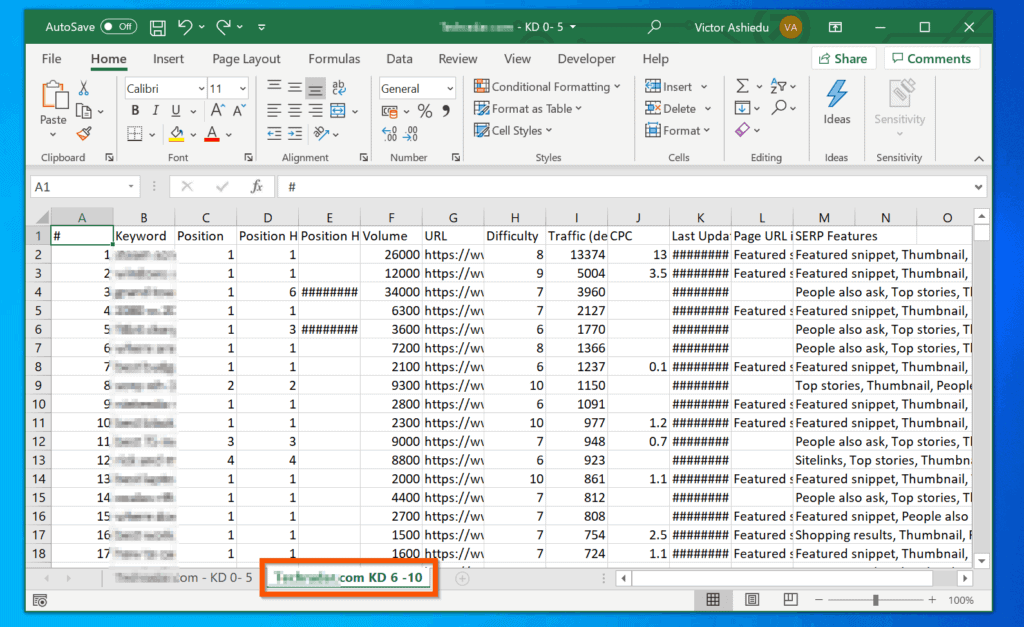
There are several methods to combine Excel sheets:
Manual Copy and Paste

This is the simplest approach but can be time-consuming for large datasets:
- Open the target workbook where you want to merge data.
- Open the source workbook with the sheets to be merged.
- Select, copy, and paste the desired range from the source sheet into the target sheet.
💡 Note: This method works well for small datasets but can be inefficient for large-scale merging.
Using Excel Formulas

For more dynamic merging, you can use formulas like =VLOOKUP or =INDEX and =MATCH:
- Create a new column in your target sheet.
- Use
=VLOOKUPto search for matching data in the source sheet. - Adjust the formula for each cell or use it as an array formula for bulk merging.
🔍 Note: Formulas are excellent for dynamic updates but can slow down large workbooks.
Power Query

Power Query, available in Excel 2016 and later versions, offers a powerful solution:
- Go to the Data tab and select New Query > From Other Sources > From Microsoft Query.
- Select the files or sheets you want to combine.
- Use the merge or append transformations to combine data as needed.
💡 Note: Power Query provides an automated, repeatable method, ideal for ongoing data merging tasks.
Using VBA
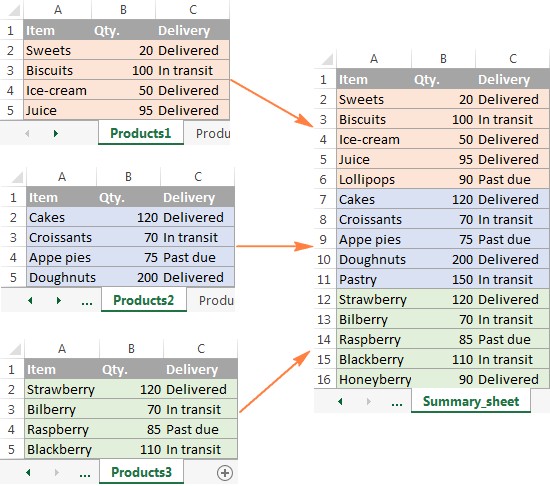
For ultimate control, Visual Basic for Applications (VBA) can automate the merging process:
Sub MergeSheets()
Dim ws As Worksheet
Dim rng As Range
Dim destWS As Worksheet
Set destWS = Worksheets.Add
For Each ws In ActiveWorkbook.Worksheets
If ws.Name <> destWS.Name Then
ws.Range(“A1”).CurrentRegion.Copy destWS.Range(“A” & destWS.Rows.Count).End(xlUp).Offset(1)
End If
Next ws
End Sub⚙️ Note: VBA scripts can be complex to set up but provide extensive customization.
Troubleshooting Common Issues

- Data Duplication: Ensure unique identifiers exist to avoid duplication during merging.
- Inconsistent Formatting: Use Power Query to standardize formatting across sheets.
- Data Overwriting: Check for overlaps when using copy-paste methods to prevent data loss.
Best Practices for Merging Sheets

- Always back up your data before attempting to merge sheets.
- Verify data integrity after merging by cross-checking totals or significant figures.
- Consider using conditional formatting to quickly spot any errors or inconsistencies.
Merging Excel sheets isn't just about consolidating data; it's about making your work life easier, enhancing data analysis capabilities, and fostering better collaboration. By mastering these methods, from basic copy-paste to advanced Power Query and VBA, you equip yourself with the tools needed to manage complex datasets with ease.
Can I merge sheets with different layouts?

+
Yes, you can use Power Query to transform and align data from sheets with different layouts before merging them.
What happens if there are duplicate headers when merging?

+
Excel’s Power Query and VBA can handle or resolve duplicate headers by renaming or merging them appropriately during the merge process.
Is there a limit to how many sheets I can merge?

+
There’s no specific limit in Excel, but practical limits depend on system resources and the complexity of the data being merged.