How Do I Make Labels Of My Excel Work Sheet

One of the most common tasks in Microsoft Excel is managing labels for your data. Labels serve as identifiers for your data points, rows, columns, and charts, making your spreadsheets more comprehensible and navigable. In this post, we will delve into how to effectively create and manage labels in an Excel worksheet, enhancing both your productivity and the visual appeal of your data presentation.
Understanding Labels in Excel
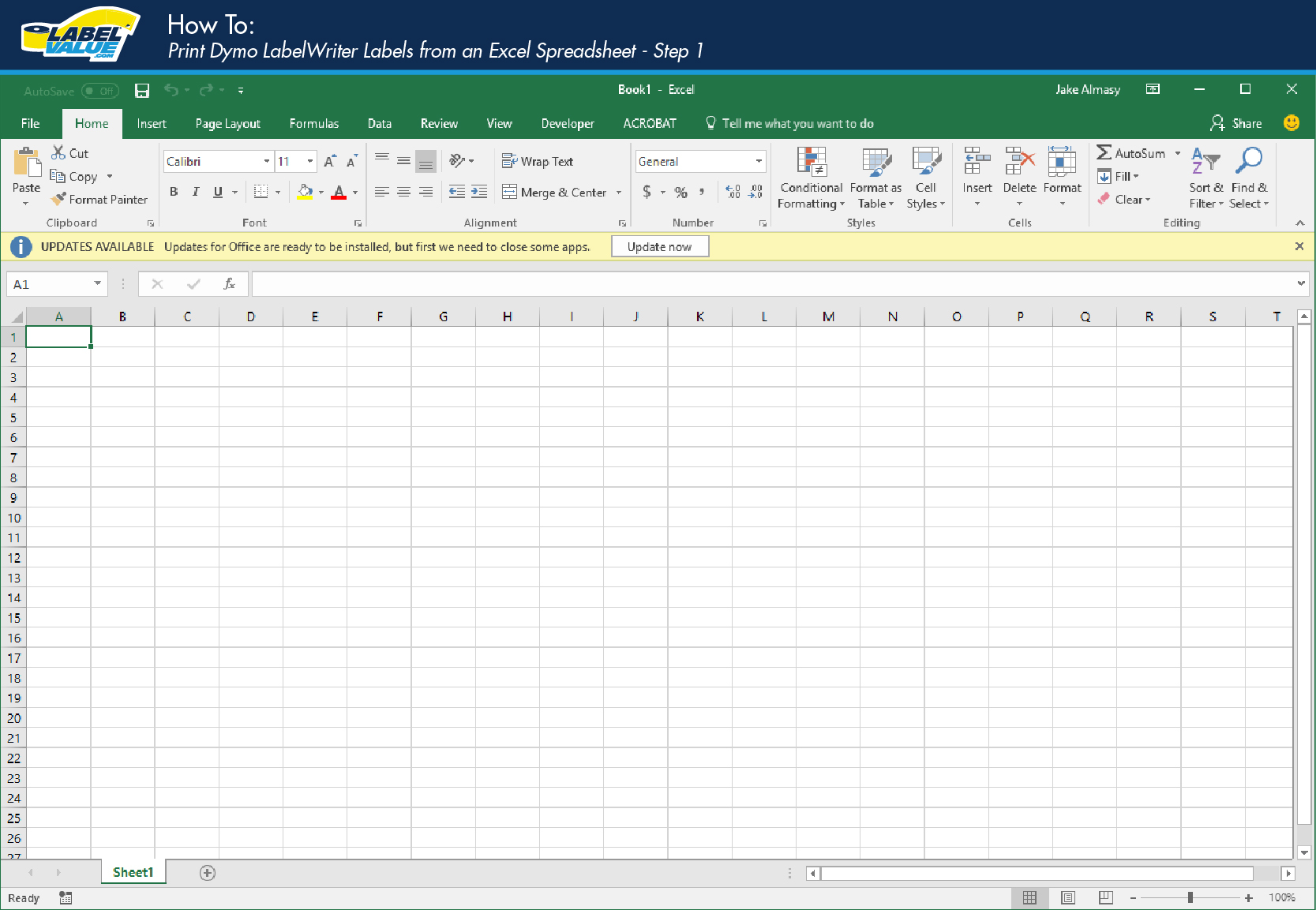
Before we dive into creating labels, it’s beneficial to understand what labels are in Excel:
- Data Labels: These are descriptions that appear within or next to data points in charts, making it easier to identify and interpret data visually.
- Column Labels: These are the headers at the top of each column, which can also be used in Excel formulas for data manipulation.
- Row Labels: Similar to column labels but for rows, often used in pivot tables or for grouping data.
Labels are not only visual aids but also play a crucial role in organizing, summarizing, and analyzing your data effectively.
How to Create and Customize Data Labels

Adding Data Labels to Charts

Follow these steps to add data labels to your chart:
- Click on your chart to activate it.
- Go to the Chart Tools context tab.
- Click on the Chart Elements button (plus sign in the top-right corner).
- Check the box next to Data Labels.
You can now customize these labels by right-clicking on them:
- Choose Format Data Labels from the context menu.
- Here, you can adjust the position, format text, choose what data is shown (value, percentage, category name, etc.), and even rotate the labels.
Labeling Individual Data Points

To label specific points in a chart:
- Right-click on the data series or point you wish to label.
- Select Add Data Labels from the menu.
- You can then format these labels to show specific information relevant to each data point.
Creating Dynamic Column and Row Labels

Excel allows you to set dynamic labels that change as your data does:
- Enter your desired labels in cells near your data.
- Use these cells in your formulas, like in a pivot table or chart data range.
- If you name these cells or ranges, Excel can use these names to dynamically update your labels.
Customizing Labels for Visual Impact

Here are some ways to make your labels stand out:
- Font and Size: Change the font, size, and color for emphasis.
- Borders and Fills: Add borders or fill colors to make labels more noticeable.
- Conditional Formatting: Apply rules for your labels to change based on the data they represent.
Using Labels in Formulas

Labels can be referenced in Excel formulas to make your spreadsheets more readable and dynamic:
=IF(A2=“Total”, B2*0.1, B2)
In this example, the formula checks if the label in cell A2 is “Total,” applying a different calculation based on the label’s content.
Best Practices for Labeling in Excel

- Consistency: Use consistent naming conventions for labels across sheets and workbooks.
- Clarity: Make sure labels are descriptive yet concise. Avoid vague terms.
- Formatting: Format labels differently from the data to make them easily distinguishable.
- Naming Ranges: Use named ranges for labels to simplify formula creation and readability.
- Dynamic Labels: Where possible, use formulas or references to create labels that update automatically.
🎨 Note: Colors and fonts can greatly affect readability and the visual hierarchy of information in your spreadsheet.
To wrap up, effectively labeling your Excel worksheet not only improves data organization but also significantly enhances data analysis and presentation. Labels are the backbone of any spreadsheet, providing context and clarity to the numbers they accompany. By mastering the art of labeling, you'll make your work in Excel more efficient, understandable, and visually appealing, which can lead to better decision-making and data interpretation.
What is the difference between a label and a header in Excel?
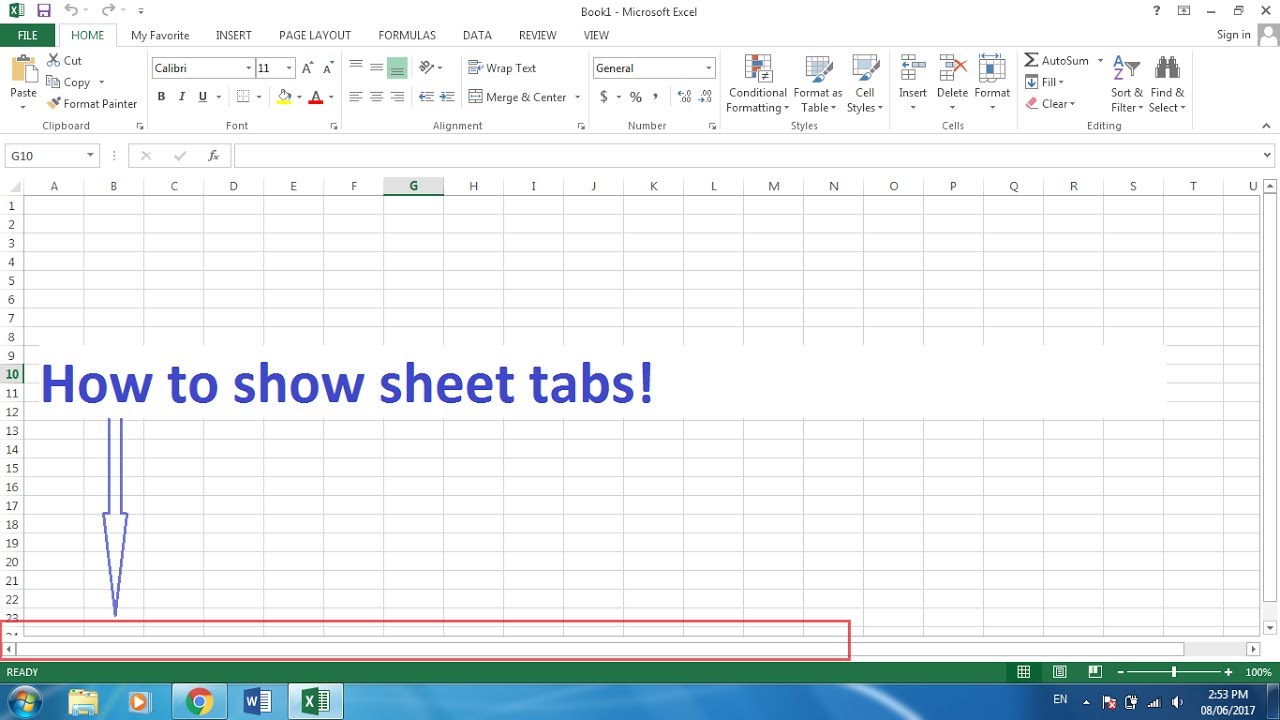
+
A label in Excel identifies data, while a header is specifically the top row or column names, which often serve as labels as well.
How can I change the position of data labels in a chart?

+
You can change data label positions by right-clicking the label, selecting “Format Data Labels,” and adjusting the options under “Label Position.”
Can labels in Excel be made dynamic?

+
Yes, labels can be dynamic by linking them to cells or using formulas to update their values automatically based on data changes.