5 Simple Tricks to Fix Excel Sheet Data Fast

Do you often find yourself wrestling with Excel sheets to fix the data within? Whether it's for work, academic research, or managing a small business, Excel remains a powerful tool for data organization. However, working with large sets of data can be daunting, especially when it comes to fixing errors or organizing information effectively. Here are five simple tricks that can help you streamline and expedite your Excel sheet data fixing process.
The Power of Filters


Filtering in Excel is one of the most underutilized features when it comes to managing data. Here’s how you can leverage filters to fix your data:
- Sort and Filter: Go to the ‘Data’ tab and use the ‘Sort & Filter’ button to quickly categorize your data. This feature allows you to see only the rows that meet specific criteria, making it easier to spot and fix issues.
- Custom Filters: Beyond basic sorting, custom filters can help in narrowing down data to correct specific errors. For instance, you can filter by conditions like “begins with,” “contains,” or numeric values.
Text to Columns for Easy Data Splitting


When you import data from external sources, it often comes in formats that aren’t ideal for analysis or fixing. Here’s where the ‘Text to Columns’ feature comes in handy:
- Delimited Split: Use this if your data has a delimiter like a comma, tab, or space. It’s perfect for splitting names into first and last names.
- Fixed Width: Ideal when your data has fixed-length fields. This feature lets you manually set where Excel should split the data.
📌 Note: Remember to save your Excel file before using 'Text to Columns' as the process is not reversible.
Mastering Find and Replace
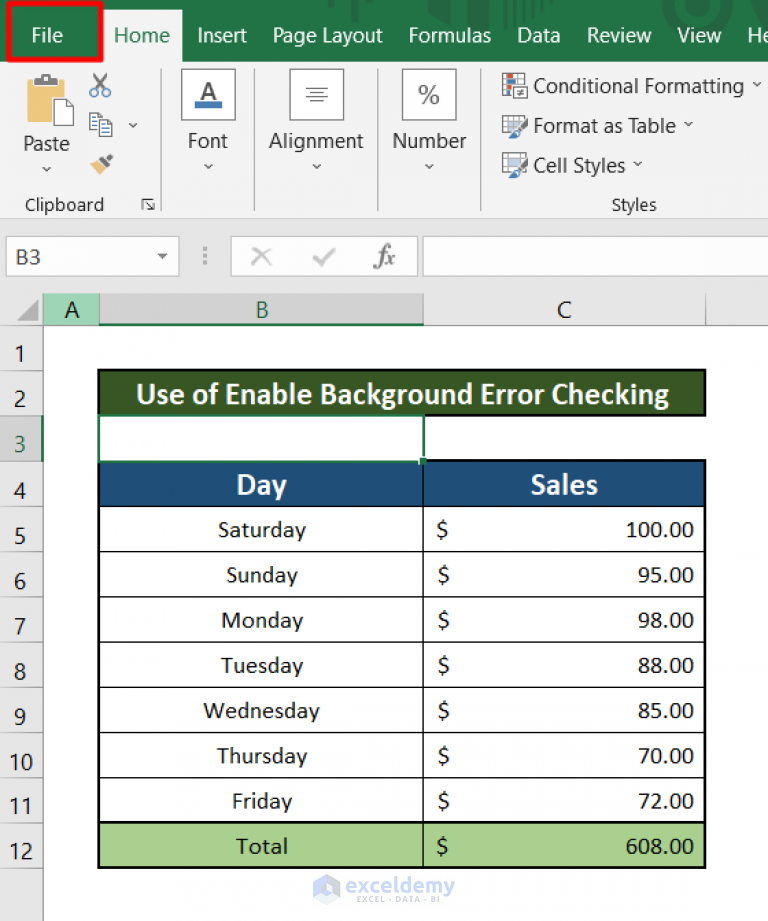

One of the most straightforward ways to fix data errors en masse:
- Standard Find and Replace: Replace common errors or standardize terms across the sheet.
- Formulas in Find and Replace: Use this for more complex fixes where you need to apply formula-based corrections.
Data Validation for Consistent Input


Data validation isn’t just about fixing; it’s about preventing errors:
- Set Rules: Define what data can be entered in each cell, reducing future data entry mistakes.
- Input Messages: Provide guidance to users before they input data to ensure correctness from the get-go.
| Data Type | Data Validation Example |
|---|---|
| Numeric | Between 0 and 100 for percentage entries |
| Date | Only allow valid date formats |
| List | Dropdown list for categories or options |

🔥 Note: Be cautious with data validation as overly restrictive settings might prevent legitimate data from being entered.
Conditional Formatting for Visual Data Identification


While this trick doesn’t fix data directly, it helps in quickly identifying issues:
- Highlight Errors: Use rules to highlight cells that meet certain conditions, like negative numbers for financial data.
- Identify Patterns: Color-code data based on values or date ranges to easily spot trends or anomalies.
Fixing Excel sheet data doesn't need to be an overwhelming task. With these five simple tricks, you can significantly reduce the time spent on data corrections, making your workflow more efficient and your data more accurate. By incorporating filters, text to columns, find and replace, data validation, and conditional formatting into your routine, you'll ensure that your Excel sheets are not only well-organized but also primed for analysis and reporting. Remember, the key to mastering Excel is understanding how these features interact and can be combined to streamline your data management tasks.
Can I use filters on protected sheets?
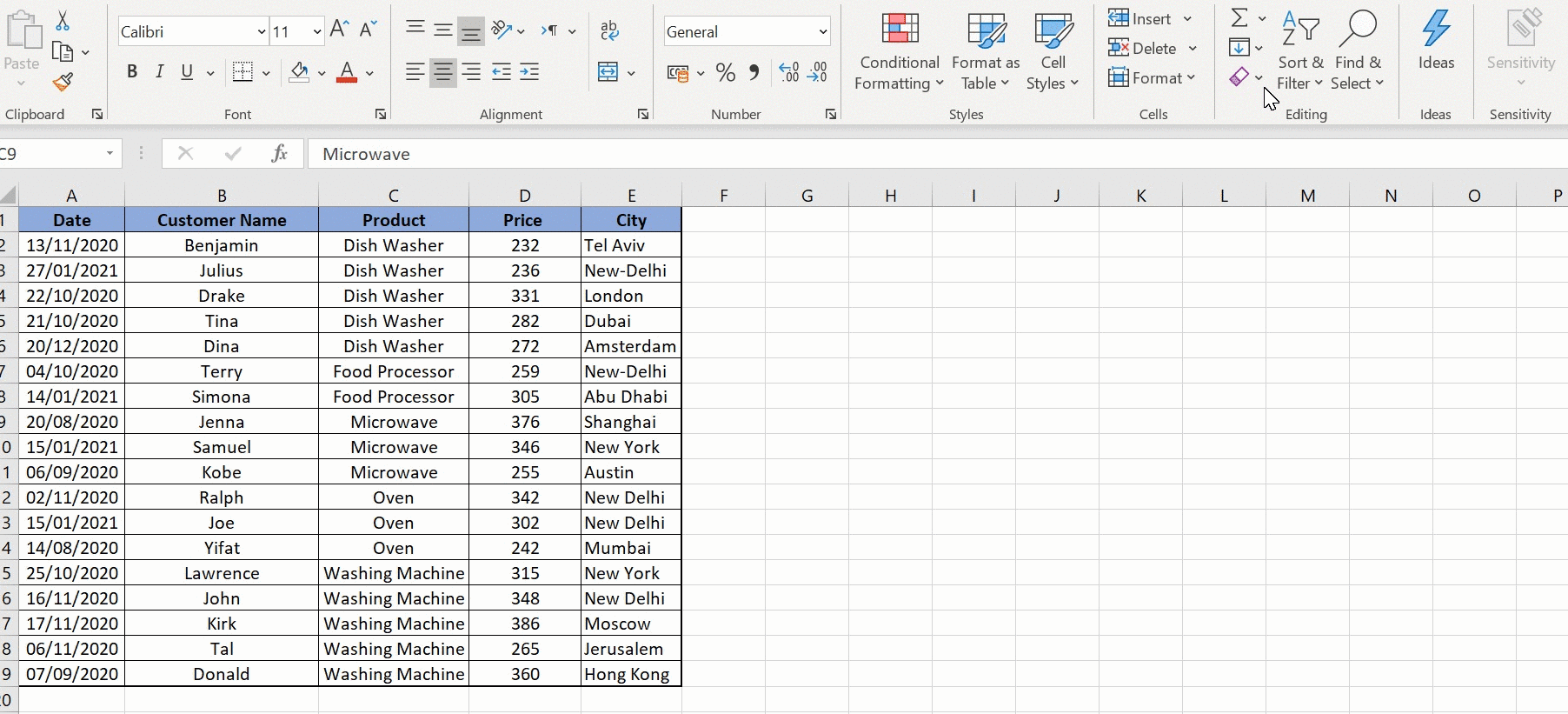
+
While you can’t alter the filters on a protected sheet, you can still use existing filters if they were set before the sheet was protected.
What if ‘Text to Columns’ splits my data incorrectly?

+
If ‘Text to Columns’ doesn’t split as expected, try adjusting the delimiter or try a different approach like using formulas to manually parse the data.
How can I check for duplicates efficiently in Excel?

+
Use the ‘Remove Duplicates’ feature under the ‘Data’ tab. Alternatively, conditional formatting can highlight duplicate values for a visual check.