Effortlessly Copy Columns to New Excel Sheets: A Guide

Introduction to Excel Column Management

Excel spreadsheets are a powerful tool for organizing and analyzing data. Whether you are handling financial reports, managing inventory, or analyzing survey results, knowing how to effectively manage columns within Excel can significantly enhance your productivity. Today, we’ll delve into the method of copying columns to new sheets, providing you with a guide to streamline this common yet essential task.

Why Copy Columns?

- Data Organization: Sometimes, certain columns are better suited for separate analysis or reporting. Copying columns to new sheets allows you to keep your main dataset clean while working on specific segments of data.
- Presentation: When presenting data to an audience, isolating specific columns can make your presentation clearer and more focused.
- Data Integrity: Ensuring that you’re working on a copy of your data can protect the original dataset from accidental changes or deletions.
- Collaboration: Sharing specific columns can be easier than sharing entire datasets, especially in collaborative environments where users only need to see or modify particular data.
The Step-by-Step Process to Copy Columns

1. Selecting the Column

To begin, you need to select the column you wish to copy. Here’s how:
- Click on the column header letter (e.g., “A” for the first column) to select the entire column.
- If selecting multiple columns, hold down the Shift key and click on the adjacent column headers to select several columns at once.
2. Copying the Column

Once you’ve selected the column(s), follow these steps:
- Right-click on the highlighted area and choose Copy, or use the keyboard shortcut Ctrl + C.
- Alternatively, click on the “Home” tab, find the “Clipboard” group, and click the “Copy” button.
3. Creating a New Sheet

Now, you need a new destination for your column. Here’s how to create a new sheet:
- At the bottom of your Excel workbook, click the “+” icon to add a new sheet.
- Or, right-click on any existing sheet tab, choose “Insert” and then “Worksheet.”
4. Pasting the Column

With the new sheet active:
- Select the cell where you want the column to start (usually A1).
- Press Ctrl + V or right-click and choose Paste.
Here’s how it looks:
| Original Sheet | New Sheet |
|---|---|

|

|

🌟 Note: You can also use the Paste Special feature to choose how the data is pasted (e.g., Values only, Formats, Transpose).
5. Adjusting and Verifying
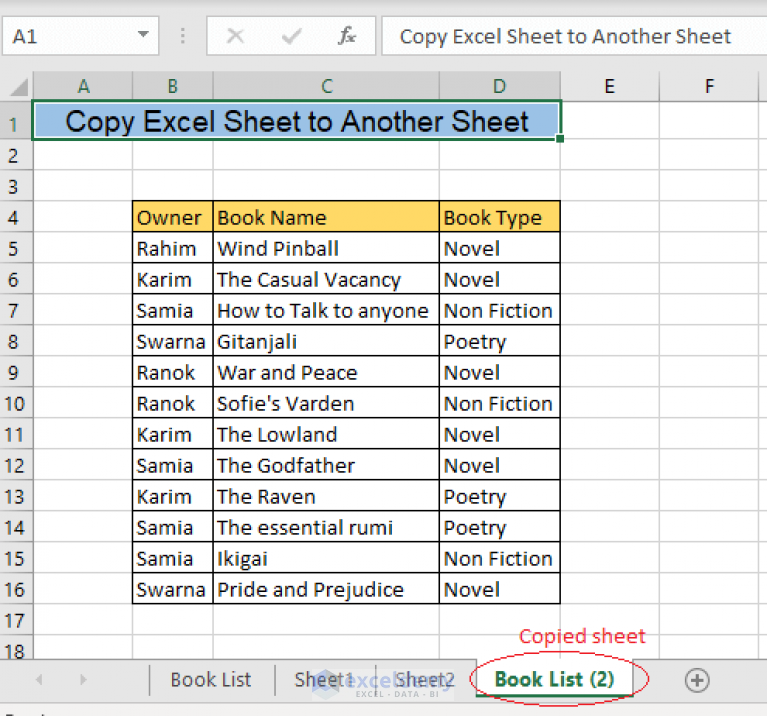
After pasting the column:
- Check that the data has been copied correctly.
- If necessary, adjust the column width or formatting to fit your new sheet.
6. Naming the New Sheet

Finally, give your new sheet a meaningful name:
- Double-click on the new sheet’s tab and enter a descriptive name.
- This helps in organizing and navigating your workbook more efficiently.
In summary, copying columns to new sheets in Excel is a straightforward process that can be done in a few clicks. By following the steps outlined above, you can maintain your data integrity while ensuring that you can work on or present specific parts of your data in a structured manner. Remember, these steps aren’t only about moving data around; they’re about organizing your workflow for better efficiency and clarity.
By understanding these techniques, you can streamline your data management, making Excel an even more powerful tool in your analytical arsenal. Whether you’re preparing for a presentation or isolating data for further analysis, these steps will help you work smarter, not harder, within Excel.
Can I copy multiple columns at once?

+
Yes, you can copy multiple columns by selecting them while holding down the Shift key, then copying them as described in the guide.
Will copying a column also copy the formulas?
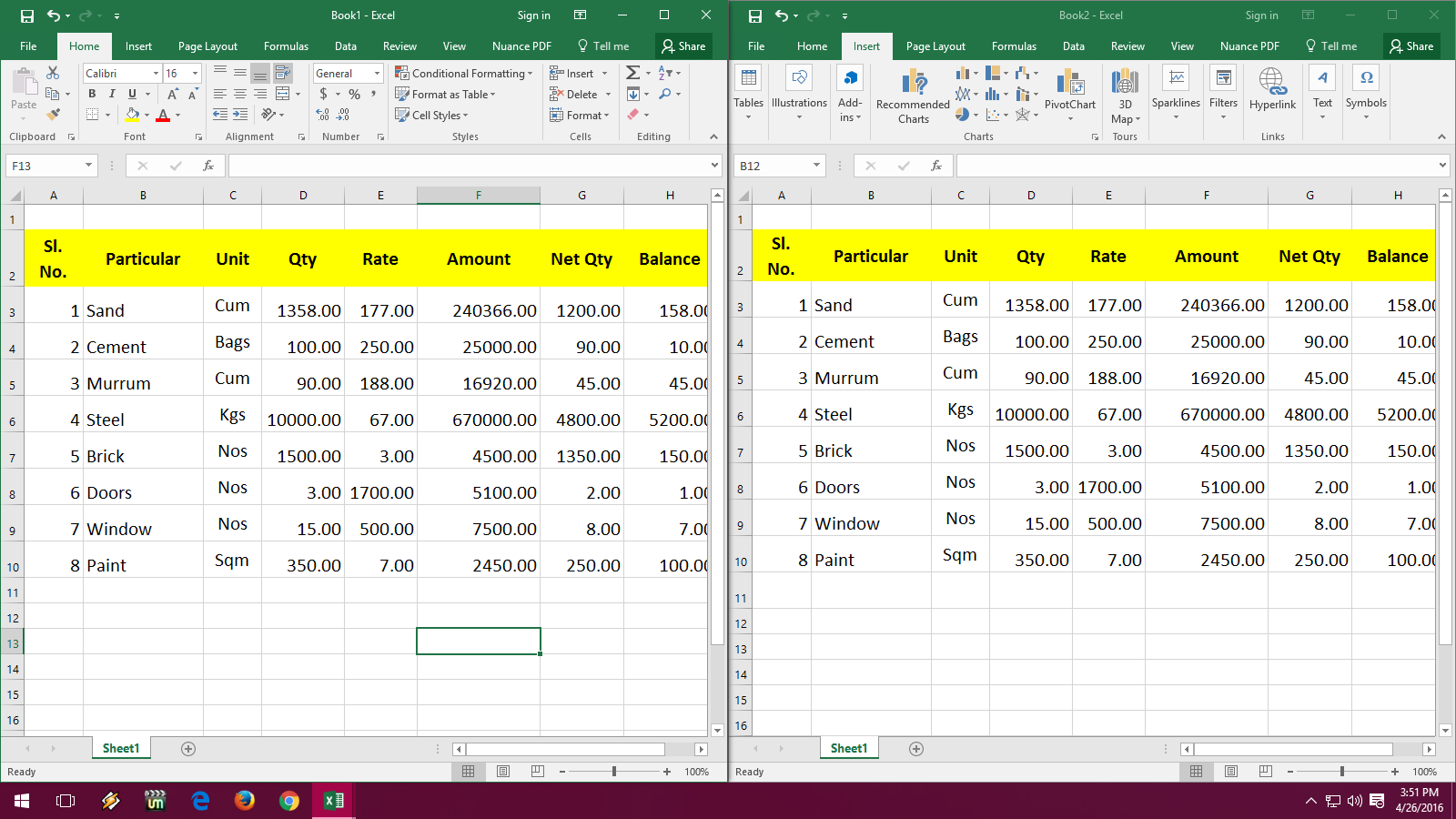
+
By default, Excel will copy both the data and the formulas within the selected column. If you only want to copy values, use “Paste Special” and select “Values.”
How can I keep the formatting when copying a column?

+
To keep formatting, use the standard paste method (Ctrl + V), or choose “Paste Special” and select “All” or “Formats” to ensure both data and formatting are copied.
Is it possible to undo a column copy in Excel?

+
Yes, just like any operation in Excel, you can undo copying a column using the “Undo” button or Ctrl + Z.
What if I need to copy columns to multiple sheets?
+After copying the column to one new sheet, you can repeat the paste process in additional sheets or use a VBA macro for automation if dealing with many sheets.



