Copy Columns Between Excel Sheets Easily: Quick Guide

Managing data across multiple Excel sheets can often be a tedious task, especially when you need to duplicate or rearrange information. Whether you're consolidating data, transferring records, or simply organizing your work, learning how to copy columns effectively between Excel sheets is crucial. Here's a step-by-step guide to help you do just that with ease.
Using Copy and Paste

The simplest way to copy columns is by using the classic copy and paste functionality:
- Select the column you want to copy by clicking on the column header.
- Press Ctrl + C (or right-click and choose ‘Copy’) to copy the column.
- Navigate to the destination sheet, click on the column header where you wish to insert the copied column, and press Ctrl + V (or right-click and choose ‘Paste’).
💡 Note: Using this method, you can paste the entire column or just the values, formulas, or formats depending on your pasting option.
Drag and Drop

Another intuitive method for copying columns in Excel is the drag-and-drop technique:
- Click on the column header to select the entire column.
- Hold the Ctrl key and drag the selected column to the new sheet, where you see a blue outline indicating where the column will be placed.
- Release the mouse button to drop the column in the new location.
This method is particularly useful for visual learners who prefer hands-on interaction with data.
Copying Entire Columns with Formulas
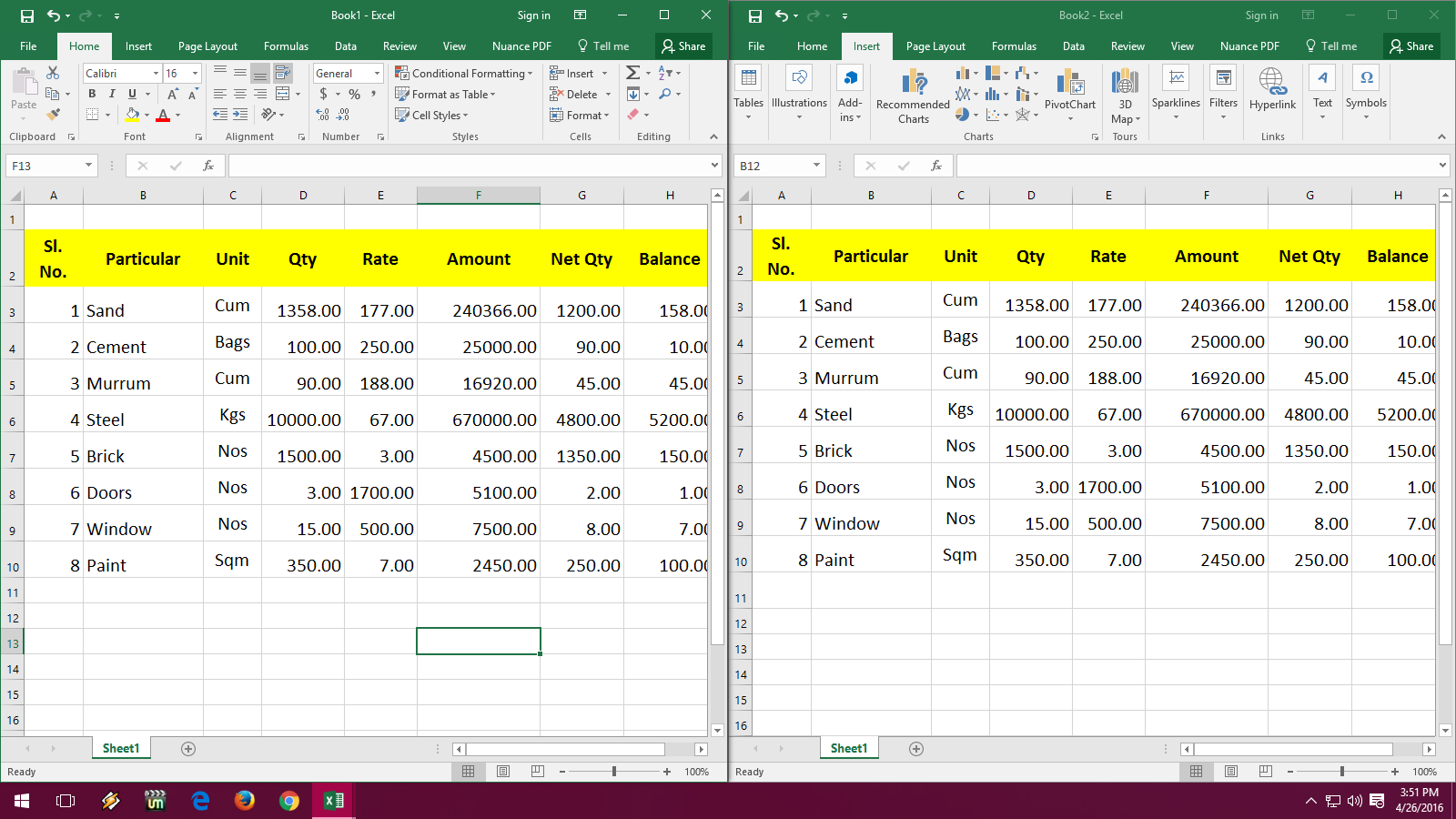
If your column includes formulas that reference other cells, follow these steps to copy:
- Select the column with the formulas by clicking on the column header.
- Press Ctrl + C to copy.
- Move to your destination sheet, select the target column, and use Ctrl + V to paste. Ensure the relative references are adjusted correctly or use Paste Special -> Formulas to paste only the formulas.
💡 Note: When using this method, check if Excel adjusts the cell references in your formulas automatically to match the new location.
Using Excel’s Power Query

For those dealing with large datasets, Power Query offers an advanced solution:
- From the Data tab, click on ‘Get Data’ then ‘From Other Sources’ > ‘Blank Query’.
- Switch to the Advanced Editor and enter the M code to reference the column:
- Close and Load the query to the destination sheet.
let |
Source = Excel.CurrentWorkbook(){[Name=“SourceSheetName”]}[Content], |
Column = Source[ColumnName] |
|
in |
Column |

Power Query allows for more dynamic updates when your data changes.
Automation with VBA

For repetitive tasks, a VBA macro can streamline your process:
- Open the VBA Editor (Alt + F11), insert a new module, and enter this code:
- Run the macro when needed.
Sub CopyColumnToAnotherSheet() |
Dim sourceWorksheet As Worksheet |
Dim destinationWorksheet As Worksheet |
Dim sourceColumn As Range |
Set sourceWorksheet = ThisWorkbook.Worksheets(“SourceSheetName”) |
Set destinationWorksheet = ThisWorkbook.Worksheets(“DestinationSheetName”) |
Set sourceColumn = sourceWorksheet.Columns(“ColumnName”) |
sourceColumn.Copy destinationWorksheet.Range(“ColumnName”).Cells(1) |
End Sub |
VBA scripting reduces manual effort, saving time for repetitive tasks.
By mastering these methods, you can significantly improve your workflow when managing data in Excel. Each technique offers different advantages, from the simplicity of copy-paste to the complexity of automation with Power Query or VBA. Always keep in mind the nature of your data and how changes might affect other cells or sheets, especially when dealing with formulas. Remember to test these methods in a backup or non-critical environment first to ensure data integrity and accuracy.
What’s the difference between copying and moving columns in Excel?

+
Copying a column duplicates it, leaving the original column intact. Moving a column transfers it from one location to another, removing it from its original place.
How do I ensure that cell references update correctly when copying columns?

+
Excel automatically adjusts relative references when you copy or move cells. If you need to keep absolute references, use the $ sign before the column letter and row number in your formulas.
Can I copy multiple columns at once between sheets?

+
Yes, you can copy multiple columns at once by selecting them with the Shift key or dragging the mouse over them. Just ensure your destination has enough space to accommodate all selected columns.