Effortlessly Merge Multiple Excel Sheets: Here's How

In the dynamic world of data management, Excel remains a stalwart tool for countless businesses and individuals alike. One common challenge users face is merging data from multiple Excel sheets into one cohesive document. Whether you're aggregating monthly sales data, compiling survey results, or unifying different department reports, knowing how to merge sheets effortlessly can save you significant time and reduce errors. Here's a comprehensive guide on how to streamline this process, catering to both Excel novices and seasoned data handlers.
Understanding the Basics of Excel Merging

Before diving into the methods, it's crucial to grasp why merging Excel sheets is often necessary:
- Consolidation of data from different sources
- Reduction in data redundancy
- Facilitating analysis by having all data in one place
- Improved data management and organization
Manual Merging Techniques

For smaller datasets or for those who prefer a hands-on approach, manual merging can be a straightforward solution:
- Copy and Paste: This is the simplest method. Here's how to do it:
- Open the first Excel file and select the range of cells you want to merge.
- Right-click and choose 'Copy' or use Ctrl+C (Command+C on Mac).
- Switch to the destination workbook, select the cell where you want to begin, and right-click to 'Paste' or use Ctrl+V (Command+V).
- Repeat the process for all sheets or workbooks.
- Drag and Drop: If you're using multiple windows:
- Open both the source and destination Excel files.
- Arrange the windows so that both files are visible.
- Select the range of cells in the source file, then drag it into the destination sheet.
📢 Note: This method can lead to errors if the data structures are not identical across sheets.
Automating the Process with Excel Formulas

For more complex datasets where manual copying isn't practical, Excel provides functions to automate merging:
- Using INDIRECT: This function dynamically refers to another sheet. Here's a basic example:
- Assume Sheet1 has data in A1:D5, and you want to consolidate this data into Sheet2.
- In Sheet2, cell A1, enter `=INDIRECT("Sheet1!A1")`, and drag the formula to cover the desired range.
- The formula references the data from Sheet1, updating if changes occur in the source sheet.
- Consolidate Tool: Excel's built-in 'Consolidate' feature can aggregate data from multiple ranges:
- Select the target cell in your destination sheet.
- Go to the Data tab, click 'Consolidate'.
- Choose your function (e.g., Sum, Average), and select the ranges from different sheets or workbooks to consolidate.
Advanced Merging with Macros

If you frequently merge data or need a custom solution, VBA (Visual Basic for Applications) macros can be your ally:
- Creating a Simple Merge Macro:
- Open Excel and press Alt + F11 to open the VBA editor.
- Insert a new module by selecting Insert > Module.
- Enter the macro code to loop through workbooks, copy data, and paste it into your destination sheet.
- Save the macro, return to Excel, and run it via Developer > Macros.
Merging Data from Different Workbooks

Merging isn't just limited to sheets within the same workbook; here's how you can combine data across multiple Excel files:
- External References: Use Excel's ability to reference external workbooks:
- In the destination sheet, enter `=[WorkbookPath]SheetName!CellReference`.
- This links data from other workbooks to your current sheet.
- Power Query: Excel's Power Query tool can automate merging from various sources:
- Access Power Query from the Data tab, choose 'From Other Sources' > 'From File' > 'From Excel Workbook'.
- Select the sheets or workbooks to merge and use the 'Merge Queries' feature.
🔍 Note: Power Query is especially useful for big datasets as it allows for refreshing data from source files, keeping your merged data up to date.
Additional Tips for Smooth Merging

- Data Structure Consistency: Ensure that the data in your sheets follows a similar structure to avoid issues during merging.
- Remove Duplicates: If merging from sources that might have overlapping data, use Excel's 'Remove Duplicates' feature in the Data tab.
- Using Named Ranges: Named ranges can make your formulas more readable and maintainable.
Merging multiple Excel sheets can appear daunting, but with the tools and techniques outlined above, you can transform this task into a streamlined, error-free process. Whether through manual methods, formulas, or automation, Excel offers versatile solutions to cater to all levels of users. Understanding these methods not only enhances your Excel proficiency but also significantly boosts your data management efficiency. Efficiently consolidating data ensures you have a single, up-to-date source for analysis, reporting, and decision-making, which is invaluable in today's data-driven environment.
What is the best method to merge Excel sheets if I need to update data regularly?

+
For regular updates, using Power Query is one of the most efficient methods. It allows you to create queries that can refresh data from source files automatically, ensuring your merged data stays current without manual intervention.
How can I merge sheets that have different data structures?

+
Merging sheets with different data structures can be challenging. Consider creating a custom VBA script that can dynamically adjust for the differences, or manually align the data by matching headers and manually filling in missing data points before merging.
Can I automate the merging process if the source files change their names or locations?
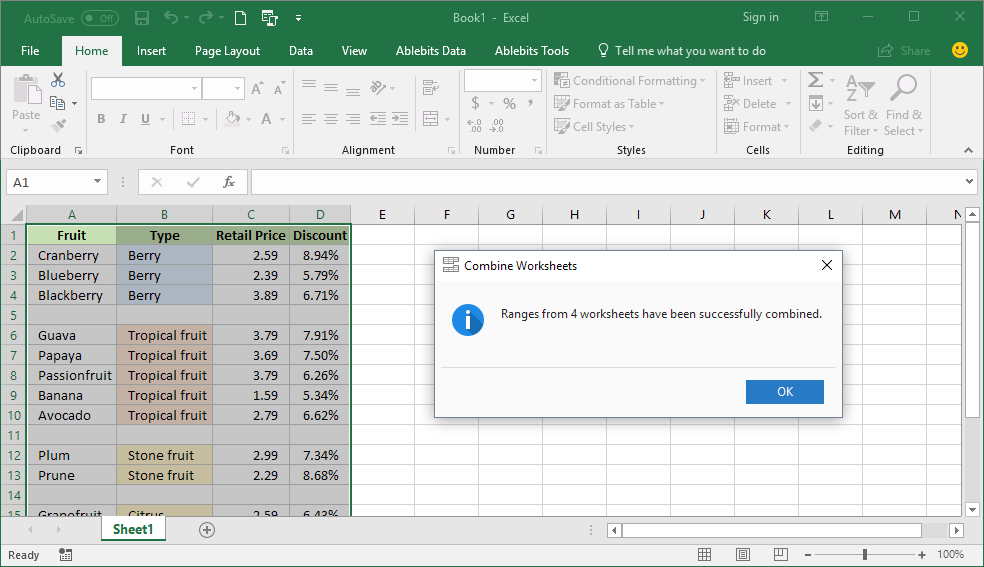
+
Yes, you can. Use VBA to handle dynamic file names or paths by employing wildcard characters or scripting for file searching. Power Query can also be set up to automatically detect changes in file locations or names through refresh settings.