5 Ways to Attach Excel Sheets to Microsoft Docs
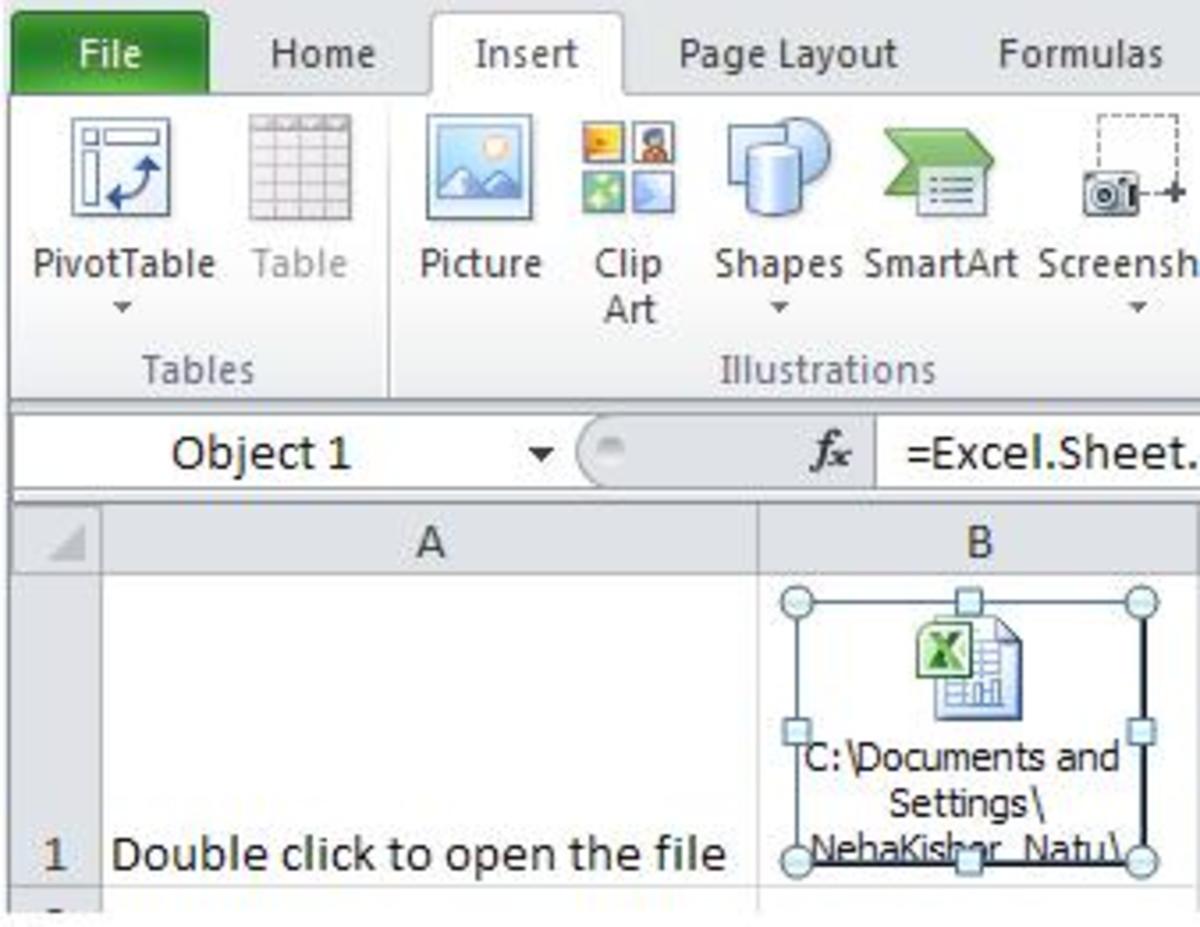
Microsoft Office provides a wide array of tools for enhancing productivity, and one of the most sought-after features for many users is the ability to attach Excel sheets to other Microsoft documents like Word or PowerPoint presentations. This functionality allows for seamless data integration and presentation, making it easier to keep all your related work in one place. Let's delve into the different methods to embed Excel spreadsheets into Microsoft Docs.
Method 1: Embedding Excel Data Using Object

Embedding an Excel sheet into a Word or PowerPoint document is quite straightforward:
- Open the Microsoft Word or PowerPoint document where you want to insert the Excel sheet.
- Go to the Insert tab on the ribbon.
- Select Object under the Text group.
- In the dialog box that appears, click on Create from file.
- Locate the Excel file on your computer and select it. You can either choose to display the file as an icon or link the document so that changes in the Excel file automatically update in the Word or PowerPoint document.
- Click OK to embed the Excel sheet.
ℹ Note: Embedded Excel sheets can be edited directly from the Word or PowerPoint document, but they are not automatically updated if the source Excel file changes unless you’ve chosen to link the document.
Method 2: Copying and Pasting as an Object

Another simple way to include your Excel data in your documents is by copying and pasting it as an object:
- Open your Excel sheet and select the data you want to embed.
- Right-click and choose Copy or press Ctrl+C.
- Go to your Word or PowerPoint document, place your cursor where you want the Excel data to appear, and paste the data.
- From the Paste Options, select Use Destination Styles and Link Data or Embed based on your need to keep the original formatting or link to the Excel file.
This method gives you the flexibility to either display the data as it is or adjust it to match the document’s style.
Method 3: Insert as a Table

If you don’t need the whole Excel sheet but just want to display a table:
- In Excel, select the table or range you want to insert.
- Copy it using Ctrl+C or right-click and choose Copy.
- In your Word or PowerPoint document, go to the Insert tab and click on Table.
- From the dropdown, select Insert Table, then choose Excel Spreadsheet from the bottom of the table grid. This opens a small Excel-like interface within your document.
- Paste your data into this interface by pressing Ctrl+V or right-clicking and selecting Paste.
Method 4: Creating Hyperlinks

If you just want to provide access to an Excel file without embedding the data:
- In Word or PowerPoint, select the text or object where you want to place the hyperlink.
- Go to the Insert tab and choose Hyperlink.
- Choose Existing File or Web Page and navigate to your Excel file. Click OK.
Now, anyone viewing the document can click the link to open the Excel file directly, providing a dynamic way to include relevant data without bloating the file size.
Method 5: Using Excel Online

With the advent of cloud technology, Microsoft has made it easier to integrate documents:
- Ensure your Excel sheet is saved on OneDrive or SharePoint.
- Open your Word or PowerPoint document, go to Insert, and choose Table, then Excel Online.
- Connect to your online storage service and select the workbook you wish to embed.
- The embedded Excel sheet will act like a live document, where changes in OneDrive or SharePoint are reflected in your Word or PowerPoint document.
These five methods provide a range of options for integrating Excel data into Microsoft Docs, each with its advantages. Whether you need dynamic updates, flexibility in display options, or simple data presentation, there's a method suited to your needs.
By using these techniques, not only do you streamline your workflow, but you also enrich your documents with detailed, interactive data that can be updated or expanded upon as your project progresses.
What are the benefits of embedding an Excel sheet into a Microsoft Doc?

+
Embedding Excel sheets allows for dynamic data updates, reduces the need to manually update data across documents, provides a richer data presentation, and keeps all relevant information in one place for easy reference and review.
Can embedded Excel sheets be edited?

+
Yes, if the Excel sheet is embedded (not just linked), you can edit it directly within the Word or PowerPoint document. However, changes made to the original Excel file won’t reflect in the document unless you choose to link the file.
Is it possible to update data automatically in Word or PowerPoint from an Excel sheet?

+
Absolutely. By linking the Excel file rather than embedding it, changes made to the source Excel file will automatically update in your Microsoft Doc. This is particularly useful for shared documents and presentations where data must be current.