5 Ways to Merge Excel Sheets Effortlessly
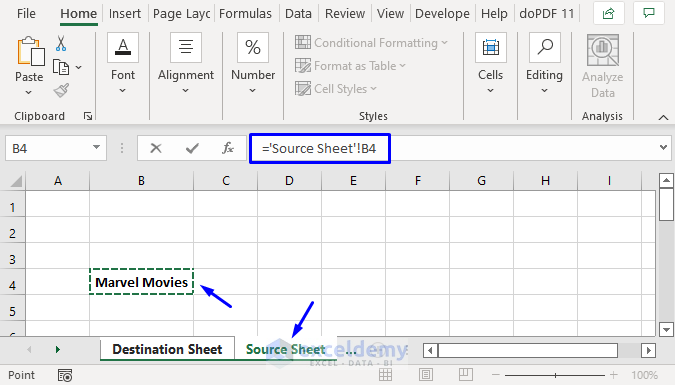
Merging Excel sheets can seem daunting, especially when dealing with large datasets or multiple files. However, with the right techniques, it's possible to streamline this process efficiently. Whether you're consolidating data for analysis, organizing records, or preparing for a presentation, here are five methods to effortlessly merge Excel sheets into one cohesive spreadsheet:
1. Manual Copy and Paste


The simplest approach for merging Excel sheets is the manual copy and paste method:
- Select Data: Open your source Excel sheet, select the data range you want to merge.
- Copy: Right-click and choose ‘Copy’ or press Ctrl+C (Cmd+C on Mac).
- Paste: Navigate to your destination sheet and paste the copied data with Ctrl+V (Cmd+V on Mac).
- Format: Adjust column widths, formats, and formulas as needed in the merged sheet.
💡 Note: This method works best with small datasets; for larger datasets, consider automation or software solutions.
2. Using the Consolidate Tool


Excel provides a built-in Consolidate tool for merging data from multiple sheets:
- Preparation: Ensure each worksheet has identical headers in the same column order.
- Activate: Select the cell where you want to start consolidating. Go to Data > Consolidate.
- Function: Choose a function (Sum, Average, etc.) to consolidate data.
- Reference: Add references to each data range, using the “Add” button for multiple sheets.
- Consolidation: Click OK to merge the data.
3. Power Query


For more advanced users, Power Query (Get & Transform Data in Excel) offers powerful merging capabilities:
- Import Data: Use Power Query to import data from multiple Excel files or sheets.
- Merge Queries: Within Power Query, use the “Append Queries” or “Merge Queries” options to combine data.
- Transform: Use transformation tools to clean, format, or manipulate data before loading into Excel.
- Load to Excel: Load the merged data into a new or existing worksheet.
💡 Note: Power Query requires some learning but provides significant benefits in data management.
4. Excel Macros or VBA


Automation through Excel VBA (Visual Basic for Applications) can make merging sheets repeatable:
- Open VBA: Press Alt+F11 to open the VBA editor.
- Script: Write or use pre-existing VBA code to automate merging multiple sheets.
- Execution: Run the macro to merge the sheets as per your script’s logic.
5. Third-Party Tools


External software can automate and simplify the merging process:
- Select Tool: Choose tools like Ablebits, Kutools, or specialized software for Excel tasks.
- Setup: Install and configure the tool according to your data merging needs.
- Merge: Use the tool’s interface to select sheets and options for merging.
In this increasingly digital world, merging Excel sheets has become a common task, whether it's for financial reporting, data analysis, or record-keeping. Understanding different methods to merge sheets allows you to select the most suitable approach based on your dataset size, complexity, and automation needs. Here are some key takeaways:
- Manual Copy and Paste is ideal for small, manageable datasets.
- The Consolidate Tool simplifies the process for sheets with similar structures.
- Power Query offers advanced data manipulation capabilities before merging.
- VBA scripting allows for automation and repetitive merging tasks.
- Third-Party Tools can provide user-friendly interfaces for more complex merging scenarios.
Choose the method that aligns with your data workflow and Excel proficiency. Remember, efficiency in data management can save time and reduce errors, making your work more productive and accurate.
What is the best method for merging large datasets?

+
For large datasets, consider using Power Query or third-party tools due to their capabilities to handle extensive data without overwhelming Excel’s performance.
Can I automate the merging process?

+
Yes, Excel Macros or VBA scripts can automate the merging process, making it repeatable and less error-prone.
How can I ensure data integrity when merging sheets?

+
Ensure all sheets have similar data formats, use functions like SUM for consolidation to check totals, and review the data manually or use data validation tools after merging.