5 Ways to Add a Signature in Excel Easily

How to Add a Signature in Excel

Adding a signature to your Excel spreadsheets can significantly enhance the professionalism of your documents. Whether it's for formal reports, legal agreements, or just to give your work a personal touch, embedding your signature in an Excel document can be done through several methods. Below are five straightforward techniques to add your signature to your Excel files, ensuring they stand out for all the right reasons.
Method 1: Inserting an Image

One of the most common methods to add a signature in Excel is by using an image:
- Scan your physical signature or create one digitally.
- Save the signature as an image file, preferably in PNG format for clarity.
- In Excel, go to the Insert tab, click on Pictures, and select your signature image.
- Resize and position the image where you want your signature to appear.
This method is straightforward and can be adjusted to fit any cell or space on your spreadsheet.
📝 Note: For better quality, keep the image resolution high, especially if it's intended for print.
Method 2: Using Drawing Tools

If you don't have an image of your signature, Excel's drawing tools can come in handy:
- Go to the Insert tab, and select Shapes.
- Choose a line or scribble tool and attempt to freehand your signature.
- To achieve a more professional look, use the Format Shape options to customize the line width, color, and style.
This method allows for a unique, hand-drawn feel but might require some practice to get the signature just right.
🔒 Note: Lock the aspect ratio when resizing to keep your signature from becoming distorted.
Method 3: Using VBA Macro

For those comfortable with VBA, creating a macro can automate the signature addition:
- Open the Developer tab in Excel, and click on Visual Basic.
- In the VBA editor, insert a new module and paste the code that imports your signature image from your computer or a predefined URL.
- Run the macro whenever you need to insert your signature, adjusting it to fit your specific spreadsheet layout.
This method is efficient for repetitive tasks or when consistency is key across multiple documents.
Method 4: Signature Line
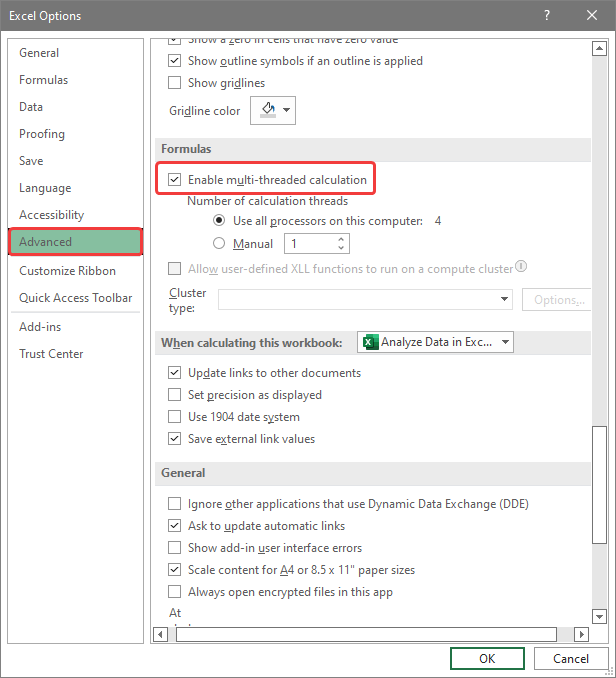
Excel provides an official feature for signatures through the Signature Line:
- Navigate to the Developer tab, and click on Add a Signature Line under Controls.
- Configure the signature line with your name, title, and email if necessary, then add it to your spreadsheet.
- Sign the document by double-clicking the line, inserting your signature, or choosing to sign later.
This method is ideal for legal documents where signatures need to be tracked and are part of the document's metadata.
Method 5: Using a Digital Certificate

For the highest level of security and authenticity, digital certificates can be used:
- Obtain a digital certificate from a trusted authority or create one using software like Adobe Acrobat or Microsoft Certificate Manager.
- In Excel, go to the File menu, click Info, then Protect Document and choose to add a Digital Signature.
- Select the certificate you've prepared to sign your Excel file, ensuring the integrity and authenticity of your document.
This method ensures that the signature can be verified and trusted, making it suitable for official documents.
By mastering these methods, you'll be able to personalize and professionalize your Excel documents with ease. Whether you're aiming for a personal touch, automation, or the highest levels of security, there's a way to fit every need. Remember, the choice of method depends on your intended use and the level of formality or security required by your documents.
Frequently Asked Questions

Can I add a signature to an Excel file on a mobile device?

+
Yes, most Excel apps for mobile devices allow you to insert images or use the drawing tools to add signatures, although the process might differ slightly from the desktop version.
How can I ensure my digital signature remains secure?

+
Use digital certificates from trusted authorities for the highest level of security. Also, ensure your Excel document is not edited or altered after signing.
Is there a way to make the signature process automatic?
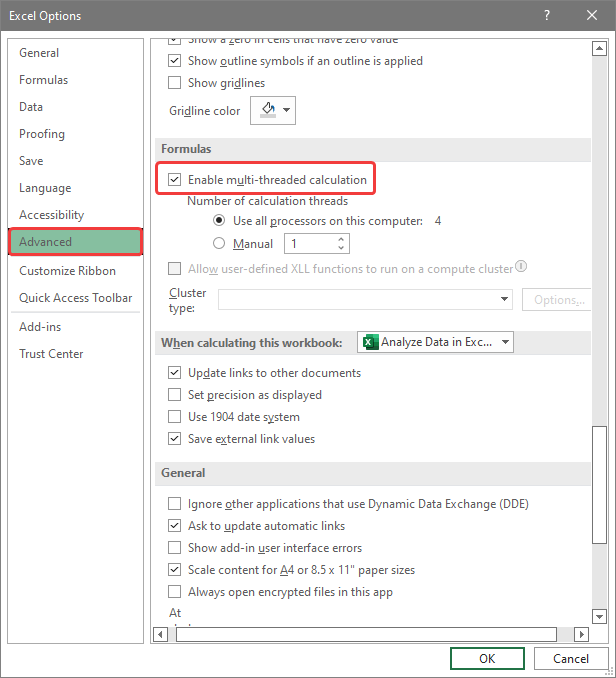
+
Yes, through VBA macros, you can automate the insertion of a signature image into your Excel spreadsheets, making the process more efficient.