Excel vs Google Sheets: Key Differences and Similarities

Microsoft Excel and Google Sheets are two of the most popular spreadsheet software solutions available today, each with its own set of strengths and applications. While they share many functionalities, there are also significant differences that cater to different user needs, whether you're looking for comprehensive data analysis tools, collaborative features, or accessibility on different platforms. In this post, we'll delve deep into the worlds of Excel and Google Sheets to explore their key differences, similarities, and ideal use cases.
What is Microsoft Excel?


Microsoft Excel is part of the Microsoft Office suite, known for its robust data analysis capabilities and advanced features. Here’s what makes Excel stand out:
- Offline Access: Excel allows users to work on spreadsheets without an internet connection, making it a preferred choice for those who often work offline or in environments where internet access is limited.
- Advanced Functions and Formulas: Excel boasts a vast library of functions including complex statistical, financial, and engineering calculations.
- Power Tools: Tools like Power Query, Power Pivot, and VBA (Visual Basic for Applications) provide powerful data manipulation and automation capabilities.
- Data Visualization: Excel’s charting capabilities are highly customizable, offering a wide variety of chart types for detailed data representation.
- Security: With options for password protection, digital signatures, and macro security settings, Excel provides robust data protection features.
Excel is widely used in industries requiring heavy data analysis, financial modeling, and enterprise-level data management due to its comprehensive feature set.
What is Google Sheets?


Google Sheets, on the other hand, is part of Google’s Workspace and is designed with collaboration in mind. Here are some defining characteristics of Google Sheets:
- Cloud-Based: Google Sheets operates entirely online, with all data stored on Google’s cloud servers, which means you can access your spreadsheets from any device with internet access.
- Real-time Collaboration: Multiple users can work on a single sheet at the same time, with changes appearing in real-time.
- Integration with Google Ecosystem: Sheets integrate seamlessly with other Google services like Gmail, Google Drive, and Google Forms.
- Accessibility: Google Sheets can be accessed on any browser, making it extremely versatile for users with different operating systems.
- Simple User Interface: The interface of Google Sheets is user-friendly, with a focus on usability rather than an overwhelming array of features.
Google Sheets excels in scenarios where teamwork and accessibility are paramount, like project management, educational settings, or small business operations.
Key Differences

1. Offline vs. Online Capabilities

- Excel: Excel files are stored locally, making them fully functional offline. You can perform all operations without internet.
- Google Sheets: Although Google Sheets has offline capabilities, you must set up offline access, and certain features are limited without internet. The main strength is in its online, collaborative environment.
2. Functionality and Complexity

- Excel: Known for its depth, Excel can handle intricate formulas, large datasets, and complex data analyses through its advanced tools like Power BI.
- Google Sheets: While Google Sheets offers many common functions, its complexity and feature set are less extensive. However, updates bring more functionality over time.
3. Collaboration and Sharing

- Excel: Collaboration in Excel requires sharing documents through cloud services like OneDrive, but it lacks Google Sheets’ real-time collaboration finesse.
- Google Sheets: Collaboration is at its core, allowing real-time updates, comments, and version history to be shared effortlessly among users.
4. Pricing and Licensing

- Excel: It’s part of Microsoft Office, which can be costly for individual users or small teams unless using Microsoft 365’s subscription model.
- Google Sheets: Free for personal use with a Google account, but enterprise-level features come with Google Workspace pricing.
5. Data Analysis and Reporting

- Excel: Offers detailed pivot tables, solver add-ins, and advanced data analysis tools tailored for analysts and data scientists.
- Google Sheets: Has pivot tables and filters, but its data analysis features are less robust than Excel’s.
6. Storage and Accessibility

- Excel: Files are stored locally or on OneDrive, but with the right setup, they can be accessed from any device.
- Google Sheets: All data is stored on the cloud, easily accessible from anywhere with an internet connection.
Similarities

Despite their differences, Excel and Google Sheets share several commonalities:
- Basic Functions: Both support essential spreadsheet operations like sum, average, if statements, and basic data manipulation.
- Scripting and Automation: Excel uses VBA, while Google Sheets uses Google Apps Script, both allowing automation and custom functionality.
- Charts and Graphs: Both tools can generate various charts and graphs for data visualization.
- Compatibility: Google Sheets can open and edit Excel files (.xlsx), providing some compatibility between the platforms.
While these similarities make it easier to transition between the two, the choice often comes down to specific user needs and workflow preferences.
Choosing Between Excel and Google Sheets

When to Use Excel:

- Complex Data Analysis: If your work involves complex financial models, statistical analysis, or large datasets, Excel’s advanced features are invaluable.
- Offline Work: For environments where internet is not guaranteed, Excel’s offline capability is critical.
- Data Protection and Compliance: Industries requiring stringent data security might prefer Excel’s file-based security options.
When to Use Google Sheets:

- Team Collaboration: If your work involves frequent collaboration, Google Sheets’ real-time features are unbeatable.
- Cost-Effective: For users or organizations looking to minimize expenses, Google Sheets offers a robust free tier.
- Ease of Access: When spreadsheets need to be accessed from multiple devices or by a large team, Google Sheets provides flexibility.
✅ Note: Always consider your primary use cases when choosing between Excel and Google Sheets. For instance, if your work is primarily collaborative or web-based, Google Sheets might be your best choice, whereas for detailed data analysis or reporting, Excel would be more suitable.
In summary, Excel is renowned for its depth in data handling and analysis capabilities, suitable for professional environments where offline work, complex functions, and detailed data reporting are necessary. Google Sheets, with its focus on collaboration and ease of use, is ideal for teams that require real-time updates, accessibility across devices, and integration with other Google services. Both platforms offer unique advantages, and the best choice depends on your individual or organizational needs for data handling, collaboration, and accessibility.
Can Google Sheets be as powerful as Excel for data analysis?

+
Google Sheets has evolved significantly and now supports many advanced functions, but it still lags behind Excel in terms of depth and complexity for very specialized data analysis tasks. However, for general and team-based data analysis, Google Sheets is increasingly competitive.
What happens if I don’t have internet when using Google Sheets?
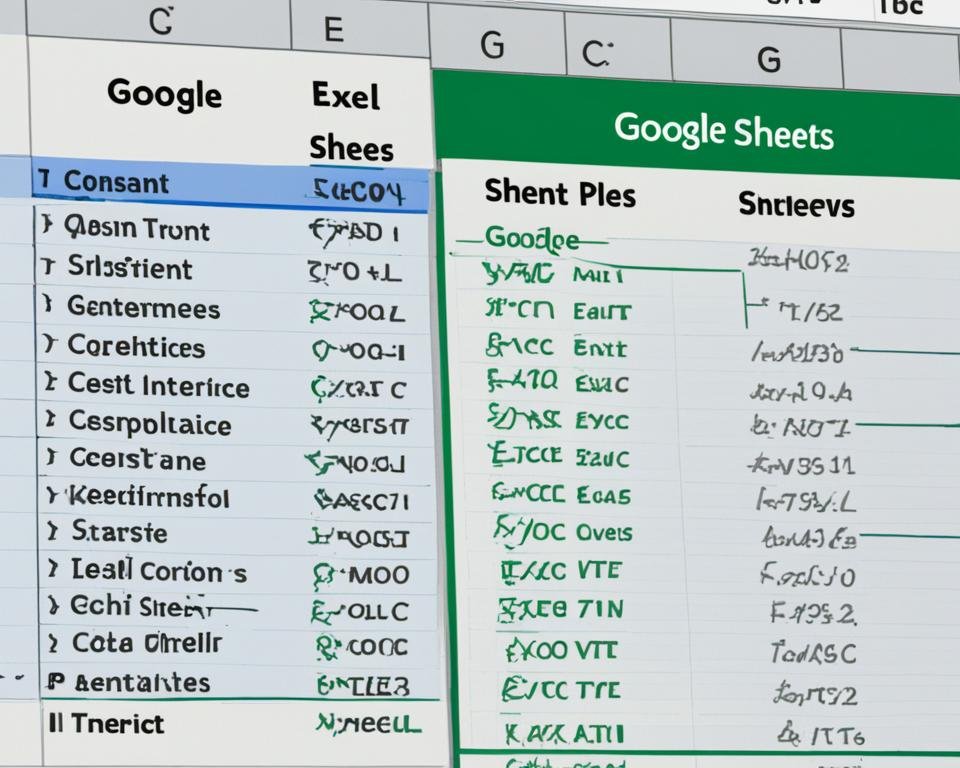
+
If you have set up Google Sheets for offline access, you can work on your documents offline. However, any changes made will sync to the cloud once you’re back online, and some features like real-time collaboration won’t be available.
Is there a way to convert Excel files to Google Sheets?
+Yes, you can upload your Excel files to Google Drive, where they will automatically be converted to Google Sheets format. This allows for some degree of compatibility, though complex Excel files might not retain all features in Google Sheets.