5 Simple Ways to Sort Sheets in Excel Like a Pro

Sorting data in Excel can seem daunting at first, but with the right techniques, you can manage large datasets with ease. Whether you're sorting by one column or multiple, Excel provides a variety of options to help you organize your sheets efficiently. Here are five simple yet effective ways to sort sheets in Excel like a professional.
1. Using the Sort Dialog Box

The sort dialog box is the most straightforward way to sort your data in Excel. Here’s how you can use it:
- Select the Range: Highlight the range of cells you want to sort. If you want to sort the entire sheet, click on any cell within the data range and Excel will recognize the data set.
- Open the Sort Dialog: Go to the “Data” tab on the ribbon and click on “Sort & Filter” then select “Sort”.
- Add Levels: If you need to sort by multiple columns, add levels by clicking the “Add Level” button. You can choose to sort in ascending or descending order.
- Custom Sort Options: Here, you can also customize your sort by selecting options like sorting by cell color, font color, or icon.
⚠️ Note: If your data has headers, ensure the “My data has headers” checkbox is ticked to avoid sorting your column titles into your data.
2. Quick Sorting with Filter

For quick sorting on a single column:
- Activate the Filter: Select your data range or column header, then go to the “Data” tab and click on “Filter”.
- Sort Directly: Click the filter dropdown arrow in the header of the column you want to sort. You can sort A to Z (ascending) or Z to A (descending).
- Visual Filter: Use the visual sorting icons at the top of your spreadsheet for an even quicker sort.
Sorting via filter can be particularly useful for one-off sorts or when you need to visually inspect the data as it sorts.
3. Advanced Sorting with Custom Lists

Custom lists allow you to sort data in a predefined sequence:
- Create or Use a Custom List: Navigate to File > Options > Advanced > Edit Custom Lists. Here, you can type in the order you want items to appear.
- Sort Using Custom List: When you choose to sort data, select “Custom List” from the Order dropdown in the Sort dialog box.
This method is particularly useful for sorting data with categories that have a logical order different from alphabetical or numerical order, like days of the week or months of the year.
4. Sorting by Cell Attributes

Excel can sort data based on cell attributes like color, font color, or conditional formatting:
- Sort by Color: In the Sort dialog, under “Sort On”, choose Cell Color, Font Color, or Icon to sort based on formatting applied to cells.
- Conditional Formatting: If you’ve applied conditional formatting to highlight specific data points, you can sort by these rules.
📌 Note: Remember, sorting by attributes can be tricky since different data sets might use different colors or formats to indicate various statuses or categories.
5. Advanced Techniques: VBA Macros for Sorting

If you often perform complex sorts or need to automate the sorting process:
- Open the VBA Editor: Use Alt + F11 to open the Visual Basic Editor.
- Create a New Macro: Insert a new module and write your VBA code to sort sheets according to your criteria. Here’s a simple example:
Sub SortByName()
Sheets(“Sheet1”).Sort.SortFields.Clear
Sheets(“Sheet1”).Sort.SortFields.Add Key:=Range(“A1:A100”), SortOn:=xlSortOnValues, Order:=xlAscending
With Sheets(“Sheet1”).Sort
.SetRange Range(“A1:B100”)
.Header = xlYes
.Apply
End With
End Sub
With this macro, you can sort any sheet named “Sheet1” by the values in column A, in ascending order.
In summary, sorting in Excel can be as simple or as complex as you need it to be. From basic sorting using built-in tools to employing VBA for customized sorting routines, Excel provides a robust suite of options to make your data management efficient and effective. Whether you're sorting by headers, cell attributes, or using custom lists, these methods will help you organize your data like a pro, ensuring your spreadsheets are not just manageable but also more meaningful and easier to interpret.
What is the quickest way to sort one column in Excel?

+
The quickest way to sort a single column is by using the Filter option. Click on the filter dropdown arrow in the column header and choose ‘Sort A to Z’ or ‘Sort Z to A’.
Can I sort data by multiple columns in Excel?
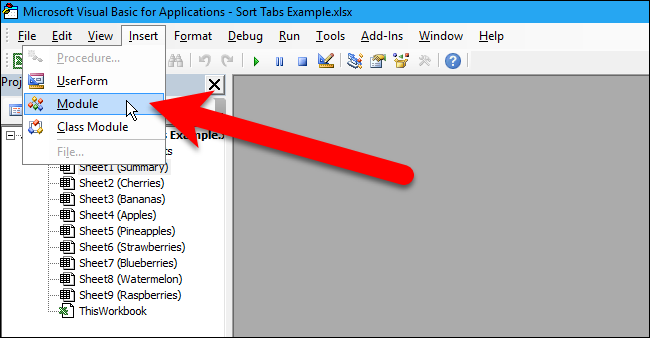
+
Yes, you can sort by multiple columns by using the Sort Dialog Box. Here, you can add sorting levels, specifying the primary, secondary, and even tertiary sorting criteria.
Is it possible to sort by color in Excel?

+
Excel does allow sorting by cell color, font color, or icon. This feature is found within the Sort dialog box under the “Sort On” section.