How to Safeguard Your Excel Sheet from Unwanted Edits

In an era where data is the backbone of every organization, securing the integrity of your data is paramount. Microsoft Excel, a widely used tool for data analysis, offers various ways to protect your spreadsheets from unwanted edits or unauthorized access. Protecting your Excel sheet ensures that your data remains consistent, accurate, and only modifiable by authorized users. This comprehensive guide will walk you through the various methods to safeguard your Excel workbook effectively.
Understanding Excel Protection

Excel provides multiple layers of protection, each designed to cater to different security needs:
- Password Protection: To restrict access to the entire workbook or specific sheets.
- Cell Locking: Preventing changes to specific cells or ranges.
- Formatting Protection: Stopping users from altering the format of the cells.
- Formula Hiding: Concealing the formulas from being viewed or edited.
- File Encryption: Encrypting the entire Excel file for an additional layer of security.
Password Protecting an Excel Workbook

Password protecting your Excel workbook is one of the simplest yet effective ways to ensure unauthorized users cannot open or alter your work:
Steps to Password Protect Your Workbook

- Open the Excel workbook you wish to protect.
- Navigate to the File tab, then click Info.
- Under the Protect Workbook section, select Encrypt with Password.
- Enter a strong password in the dialog box and click OK.
- Confirm the password by retyping it in the subsequent dialog box.
🔐 Note: Ensure you use a password that is easy for you to remember but hard for others to guess. Losing or forgetting your password can result in loss of access to the file.
Protecting Sheets and Cell Ranges
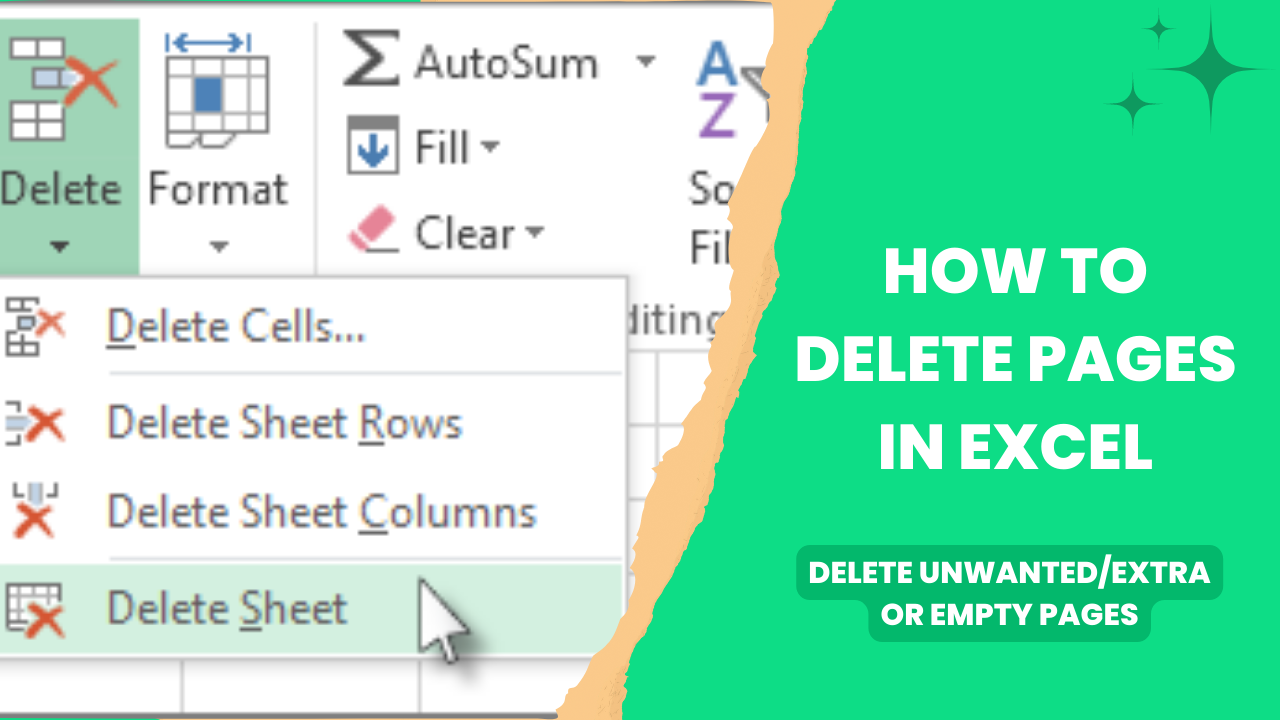
When you want to allow access to the workbook but control which parts can be edited, sheet and cell protection come into play:
Sheet Protection

Here’s how you can protect an individual sheet within your workbook:
- Go to the sheet you want to protect.
- Right-click on the sheet tab and select Protect Sheet.
- In the Protect Sheet dialog box, choose what users can and cannot do (e.g., insert rows/columns, sort/filter, etc.).
- Optionally, you can also add a password for further security.
- Click OK to apply sheet protection.
Cell Locking

By default, all cells in Excel are locked, but this does not take effect until you protect the sheet. Here’s how to lock specific cells:
- Select the cells or range you wish to lock.
- Right-click, choose Format Cells, then go to the Protection tab.
- Ensure Locked is checked.
- Protect the sheet as described above.
🖊️ Note: Only the cells marked as "Locked" will be protected once sheet protection is applied.
Advanced Protection Techniques

For those needing more sophisticated protection methods, Excel provides several options:
Formula Hiding

To hide formulas:
- Select the cells containing formulas.
- Go to Format Cells > Protection.
- Check Hidden, then OK.
- Protect the sheet as previously described.
Encrypting the Entire File

Encryption adds another layer of security:
- Open your Excel file.
- Go to File > Info.
- Choose Protect Workbook and then Encrypt with Password.
- Set a password for encryption.
Using Digital Signatures

Digital signatures assure recipients that the workbook has not been tampered with:
- Install a digital certificate or use one provided by your organization.
- In Excel, go to File > Info > Protect Workbook > Add a Digital Signature.
- Follow the prompts to sign the workbook.
By implementing these protection methods, you create a robust system where your Excel files are secure against unauthorized edits. From simple password protection to advanced encryption, Excel provides tools to meet various levels of security needs. Remember that while these protections are effective, they are not foolproof against highly sophisticated attacks. Always pair these methods with other cybersecurity practices like regular backups, secure network transmission, and vigilant monitoring for suspicious activity.
Can someone remove the protection from my Excel sheet?

+
While Excel’s protection features are robust, there are third-party tools and methods that can potentially circumvent these protections. Always use strong passwords and consider encryption for sensitive data.
What if I forget the password I set for my Excel sheet?

+
If you forget your password, you might lose access to your file. There’s no official way to recover forgotten passwords from Microsoft, so always store your passwords securely or keep a record for yourself.
Does protecting an Excel sheet affect its performance?

+
Sheet protection has minimal impact on Excel’s performance. However, encrypting the entire workbook might slow down the file access and operations slightly due to the additional security layer.