5 Tips to Keep Names Showing in Excel Sheets

Dealing with Excel can often be an overwhelming experience, particularly when it comes to managing cell visibility, especially when it comes to seeing the values correctly in the cells of your spreadsheet. Imagine opening up an Excel file expecting to find names or text data, only to find some cells showing just a hash or pound sign ('#'), or maybe part of the data is truncated due to column resizing. This problem can be frustrating if you're working on essential documents or tracking key information where names or labels are crucial.
How to Ensure Names Appear Properly in Excel
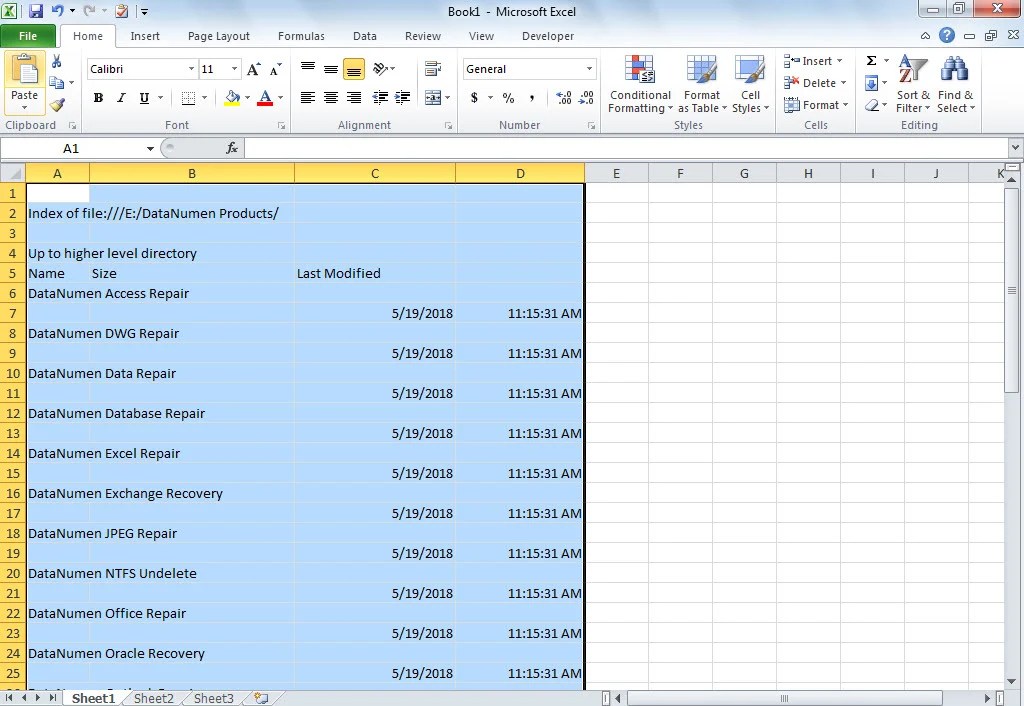
Here are five indispensable tips to ensure that the names in your Excel sheets are always displayed correctly:
1. Adjust Column Widths for Names Display
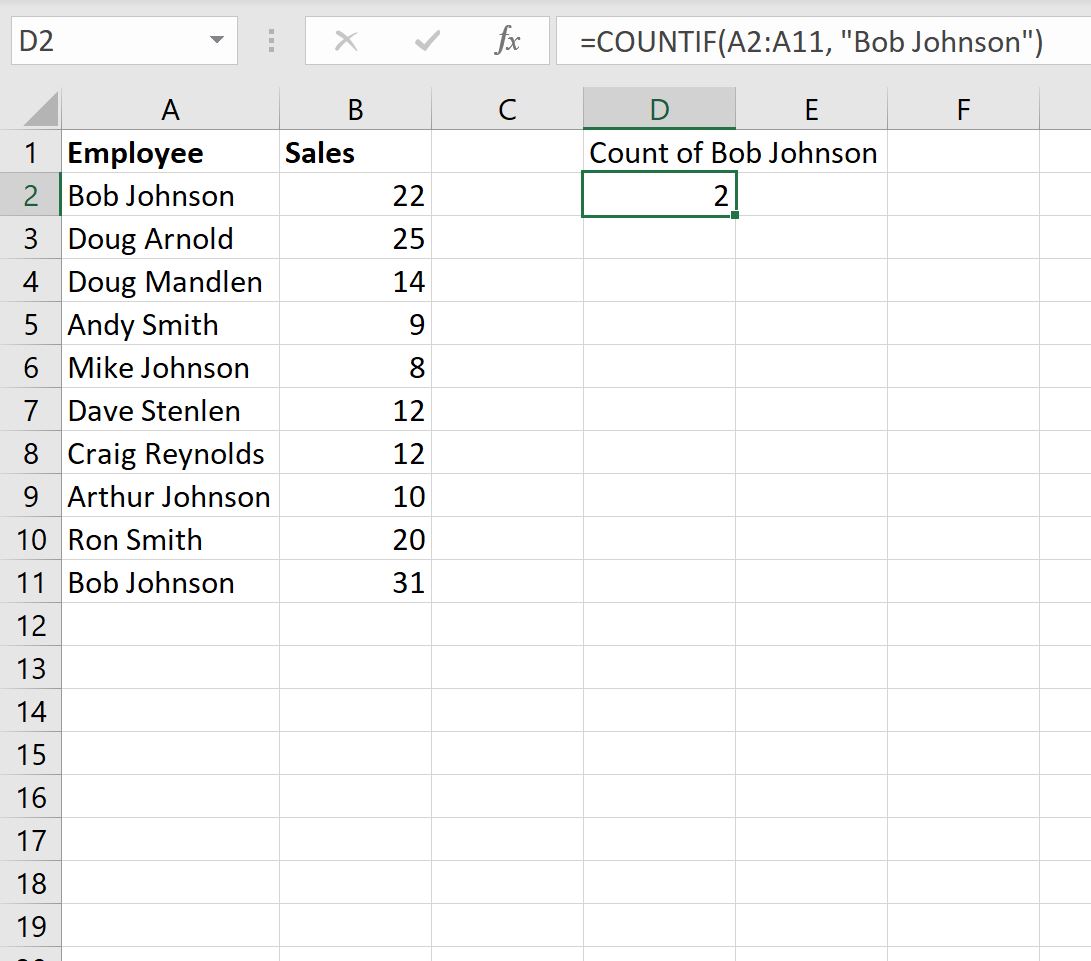
The simplest yet most overlooked solution to preventing truncated names in Excel is adjusting the column widths. Here’s how you can do this:
- Click on the column header (the letter at the top) you wish to adjust.
- Double-click the right boundary of the column header to auto-fit the column width to the longest data entry in the column.
- Alternatively, manually drag the boundary to increase the width.
This ensures that all the content in the cell, including names, is visible.
2. Use Text Wrapping for Long Names

If your names contain multiple words or are simply too long to fit horizontally in the cell:
- Select the cells or column where you want to wrap the text.
- Right-click, go to ‘Format Cells’, then to the ‘Alignment’ tab.
- Check the ‘Wrap Text’ box and click ‘OK’.
Excel will now wrap long names to the next line within the same cell, allowing for the full name to be seen at a glance.
3. Change Font Size and Style for Clarity

Names might not display correctly if the font size or style is too large for the column width. Consider these adjustments:
- Select the cells containing names.
- Reduce the font size or choose a narrower font to make more space for the text.
- Use ‘Format Cells’ to adjust other text properties like bold, italic, or underline if needed for emphasis.
These tweaks can help ensure visibility without compromising readability.
4. Employ Merge and Center for Headers
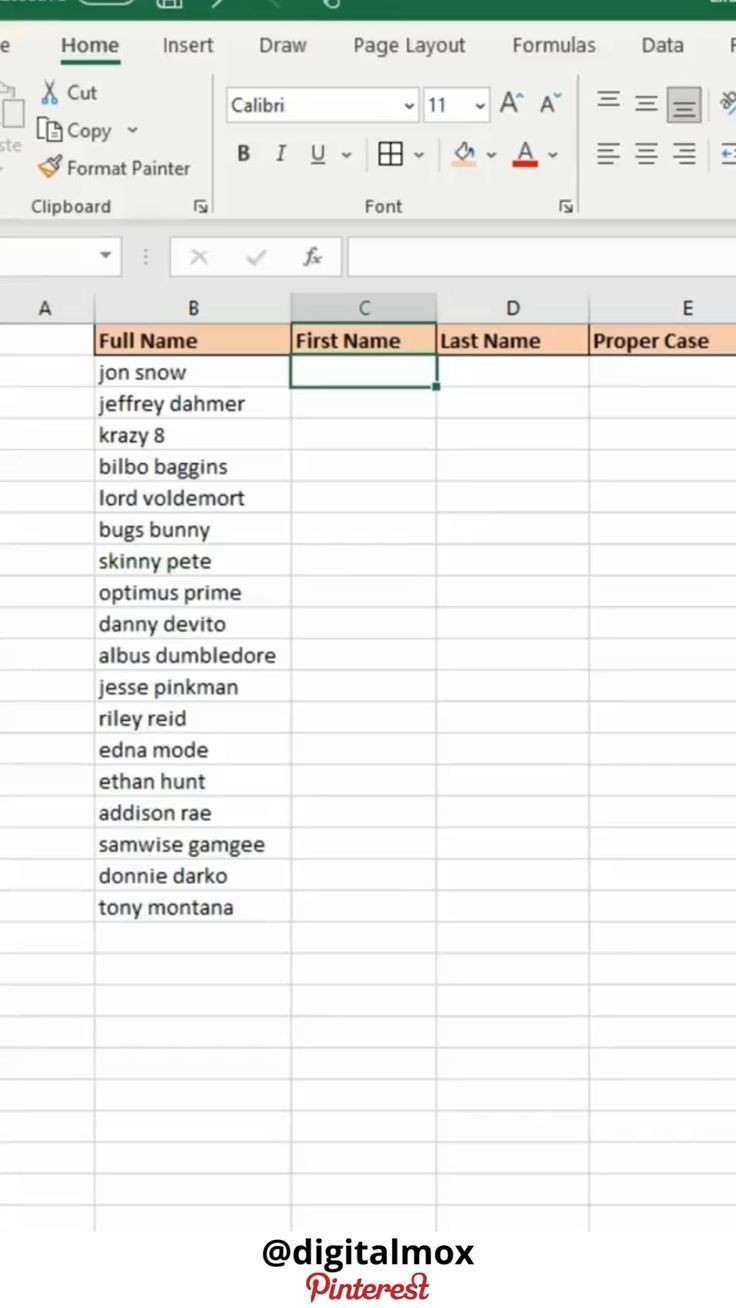
For headers or titles within your Excel sheet, you might want to use the ‘Merge and Center’ feature:
- Select the range of cells where you want the header.
- Click on ‘Merge & Center’ from the ‘Home’ tab under ‘Alignment’ group.
- Enter your text or name, and it will be centered across the merged cells.
🔎 Note: Remember that merging cells can sometimes complicate data manipulation or sorting. Use this feature judiciously.
5. Verify Cell Formatting for Data Compatibility

Sometimes, Excel can misinterpret the data type, especially when importing or pasting data from other sources:
- Check if the cells are set to display as ‘Text’ format for names.
- Go to ‘Format Cells’, navigate to the ‘Number’ tab, and select ‘Text’ from the ‘Category’ list.
- Ensure that Excel does not convert any part of your names into numbers or dates unintentionally.
Wrapping up these strategies into your Excel workflow can help ensure that names remain clearly visible and your data is presented professionally. Excel offers many features to deal with display issues; from auto-fitting columns to formatting cells, your focus should always be on making your data as clear and accessible as possible.
Why do names appear as hashes (#) in Excel?
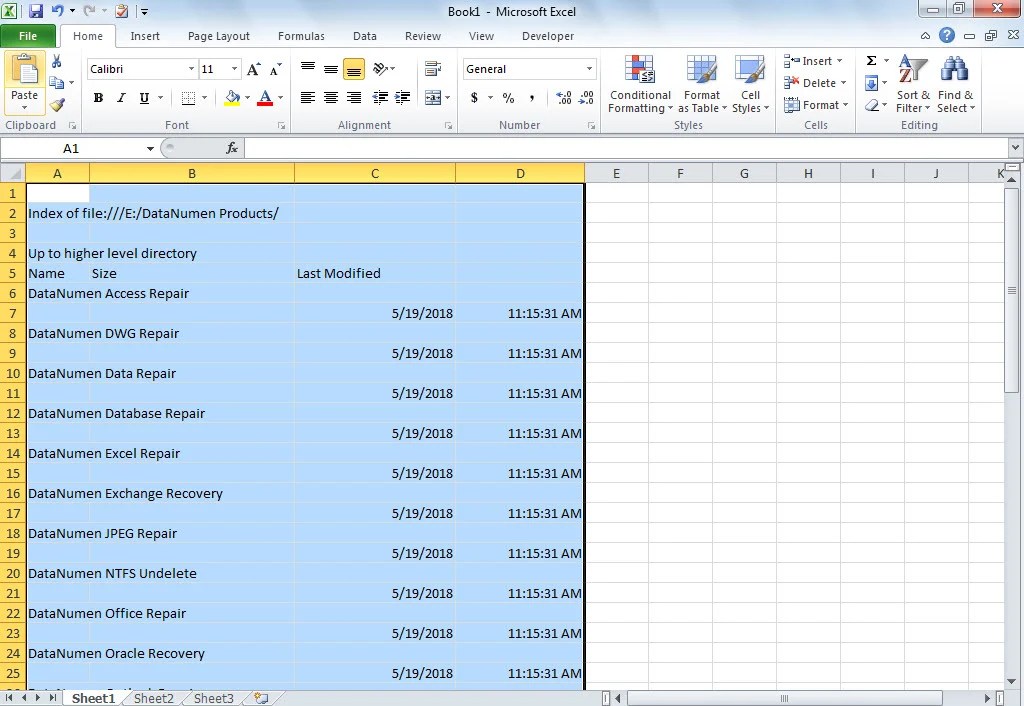
+
Hashes appear when the content of a cell is too long for the current column width, indicating the cell needs resizing or the content needs to be wrapped.
Can I use functions to automatically adjust column widths?

+
There are no built-in functions in Excel to automatically adjust column widths based on cell content, but you can use VBA to achieve this effect.
What should I do if cell formatting changes the appearance of names?

+
Ensure that the cells are formatted as ‘Text’ to prevent Excel from interpreting names as numbers or dates. Go to ‘Format Cells’ and select ‘Text’ from the ‘Number’ category.
How can I ensure merged cells still show all data?
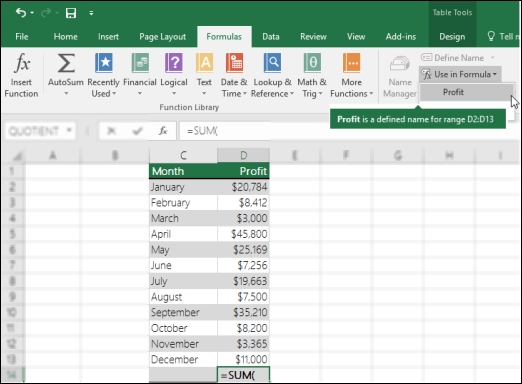
+
Always check the width of the merged cell range to accommodate the longest piece of data. Using ‘Merge and Center’ might not always work if there are overlapping cells with different content.
Will resizing column width affect the data in Excel?

+
Resizing column widths will not affect the actual data in the cells; it only changes the visibility of the data. The full content remains intact.