Combine Excel Sheets Without Opening: Effortless Data Merging

Combining Excel sheets can often become a cumbersome task, especially when managing large datasets or numerous files. This need arises in various professional environments, from financial analysis to HR management, where consolidating information quickly and accurately is crucial. Here, we'll explore a sophisticated yet straightforward method to merge Excel files without ever opening them, optimizing your workflow and saving time.
Why Bother with Excel Merging?

Before diving into the methods, let’s first understand the necessity:
- Data Consolidation: Merging can streamline the process of viewing your entire dataset at a glance.
- Time Efficiency: Manual merging can be time-consuming, but automated methods offer a quick solution.
- Error Reduction: Automated processes minimize the chance for human error, improving data integrity.
Method 1: Using Power Query for Advanced Users

Power Query, an add-in for Microsoft Excel, provides robust tools for data manipulation, including the ability to merge files seamlessly:
- Launch Excel and access Power Query by going to the Data tab and selecting “Get Data.”
- Choose From File, then From Folder, to select the folder containing your Excel files.
- Power Query will detect and list all Excel files in the folder.
- Select Combine & Transform Data to load these files.
- You’ll be prompted to choose how you want to combine the files. You might choose to merge all data from sheets with the same structure or perform more specific operations.
- Preview the combined data, then load it into Excel for further analysis.
⚠️ Note: This method assumes all sheets have a consistent structure. If this isn't the case, you'll need to handle data transformation within Power Query.
Method 2: Command Line for Power Users

If you’re comfortable with the command line and want even more control over the merging process, consider the following:
- Install Python if it’s not already on your machine, along with the ‘openpyxl’ library for handling Excel files.
- Create a simple Python script that:
- Iterates through files in a specified directory.
- Opens each Excel file using openpyxl.
- Merges the data based on your specified criteria.
- Writes the combined data to a new Excel workbook.
- Execute this script from the command line, and voila, your Excel files are merged without ever opening Excel manually.
Method 3: Using Excel’s Built-In Features for Simplicity
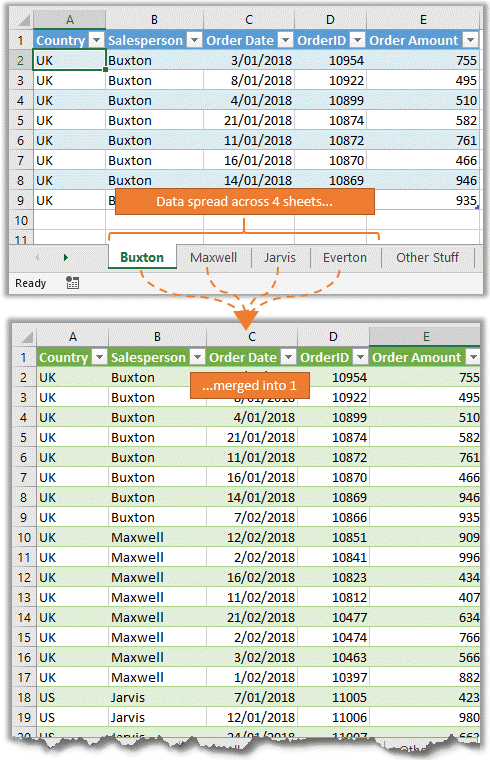
For those who want a solution within Excel itself, here’s an approachable method:
- Ensure all your Excel files are in a single folder.
- Open a new or existing Excel workbook.
- Navigate to the Data tab, select “From Text” or “From Workbook.”
- Use the ‘Browse’ option to point to your folder of Excel files.
- Excel will combine the data from the selected files into one table, allowing for further manipulation.
💡 Note: This method works best when all your files have a similar structure or when you only need to combine specific sheets.
Mastering the Art of Excel Merging

The process of merging Excel sheets doesn’t have to be a daunting task, especially with the tools and techniques we’ve explored here. Whether you prefer the sophisticated functionality of Power Query, the command line’s automation prowess, or Excel’s user-friendly built-in features, you now have multiple avenues to simplify and streamline your data consolidation efforts. These methods not only save time but also enhance your ability to manage and analyze large datasets efficiently. Embrace these techniques to transform how you work with Excel, ensuring you can focus on the insights your data provides rather than the process of compiling it.
Can I merge sheets from different Excel versions?
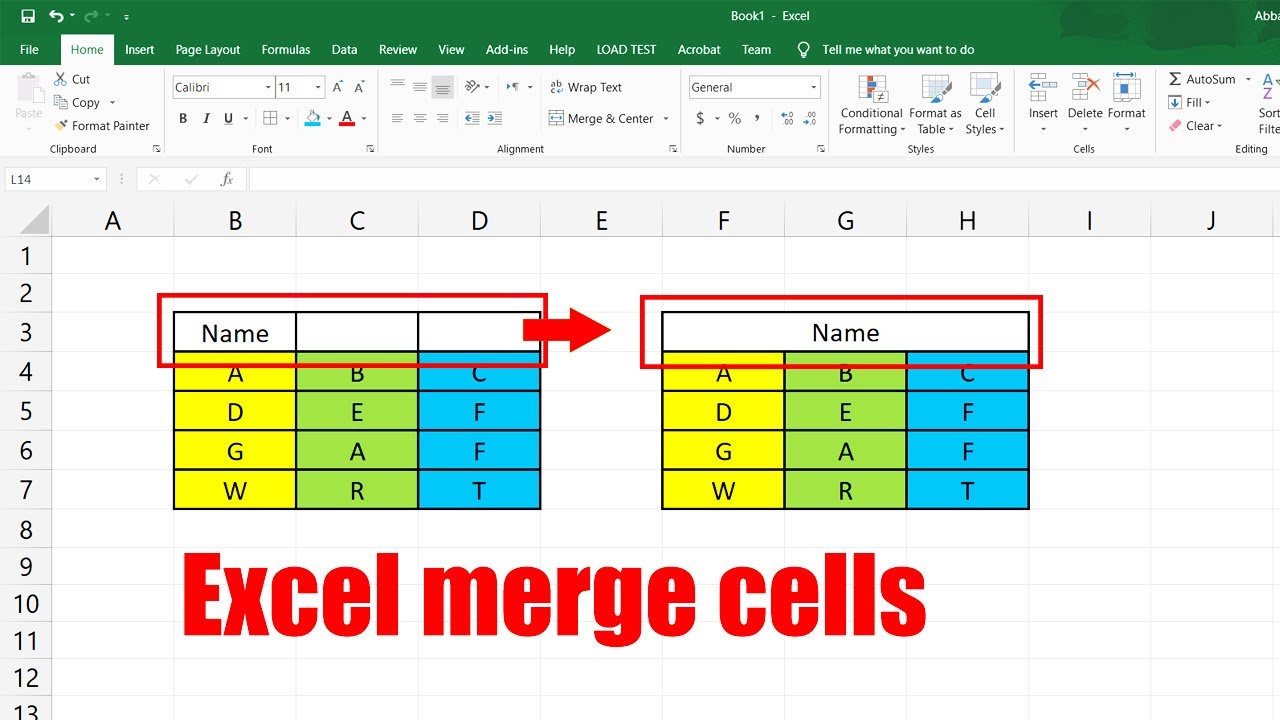
+
Yes, as long as the file formats are compatible (like .xls, .xlsx), merging sheets from different versions is feasible.
Will these methods maintain my original data?
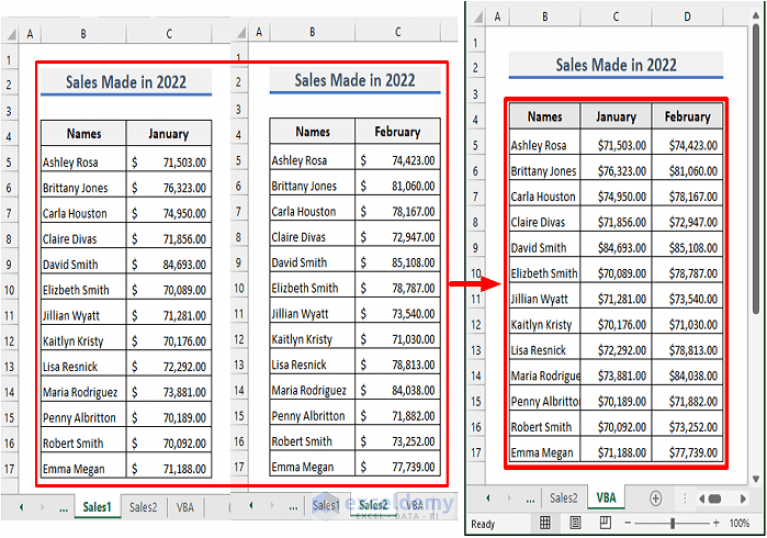
+
Absolutely, these methods work by reading the data from the original files without altering them, ensuring data integrity.
Is there a limit to how many files I can merge?

+
There’s no inherent limit, but performance might degrade with an extremely high number of files due to system resources.