Excel Magic: Mastering Join Sheets Easily

Joining sheets in Excel is an essential skill for anyone dealing with data analysis, consolidation, and reporting. Whether you're combining data from various departments, merging monthly reports, or stitching together customer records from different sources, mastering this technique can significantly enhance your productivity. In this comprehensive guide, we'll explore various methods to join sheets in Excel, ensuring you have the tools to manipulate data efficiently.
Understanding the Basics of Joining Sheets

Before diving into the methods, it’s crucial to understand what it means to join sheets. Essentially, joining sheets involves combining data from two or more spreadsheets into one, often based on a common field or key. Here are the fundamental concepts:
- Key Field: The column that matches across the sheets for merging.
- Source Sheets: The original sheets you’re joining data from.
- Target Sheet: The sheet where the joined data will reside.
- Data Integrity: Ensuring no data is lost or duplicated during the join process.
VLookup Method
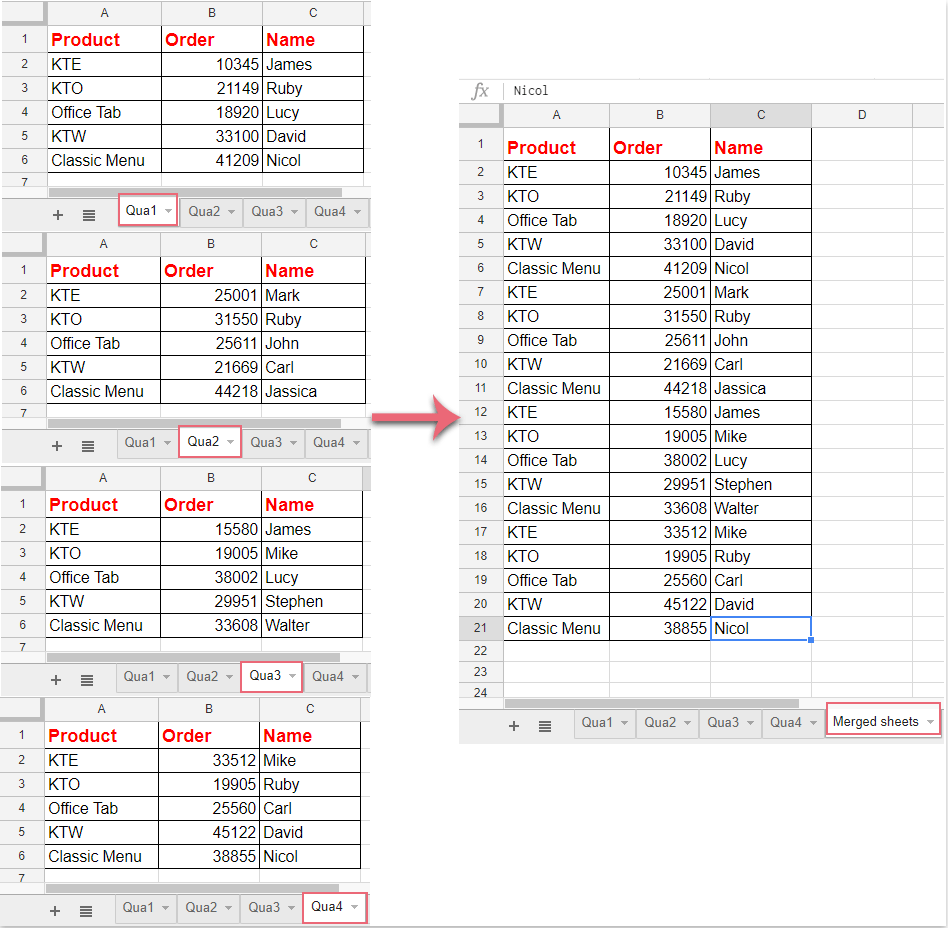
VLOOKUP (Vertical Lookup) is one of the simplest and most common methods for joining sheets:
| Step | Description |
|---|---|
| 1. | Identify the key field in both sheets. |
| 2. | Enter the VLOOKUP formula in the target sheet to pull data from the source sheet based on the key. |
| 3. | Copy and paste the formula down or across to populate all necessary data. |

Here's an example of how to use VLOOKUP:
- In the target sheet, enter:
=VLOOKUP(key_cell, source_range, column_index, FALSE) - Where
key_cellis the matching field,source_rangeis the entire source data range,column_indexis the column number in the source sheet from which to pull the data, andFALSEensures an exact match.
✨ Note: VLOOKUP has limitations, such as looking to the left for matches, which requires data reordering.
INDEX and MATCH Functions

For a more flexible join, combine the INDEX and MATCH functions:
INDEXreturns a value from within a table.MATCHfinds the position of a specified item in a range.
Here’s how you would join sheets using these functions:
- Use the formula
=INDEX(range, MATCH(lookup_value, lookup_range, 0)).
This method overcomes VLOOKUP's limitations by allowing lookups in any direction:
✨ Note: This method can be more complex but provides greater control over the join process.
Power Query

For those dealing with large datasets or needing advanced joining capabilities, Power Query in Excel is unparalleled:
- Load your sheets into Power Query.
- Use the “Merge Queries” feature to join them based on a common key.
- Configure the type of join (e.g., Left Outer, Inner Join) to fit your data needs.
- Optionally, expand or transform data as required.
- Load the result back into Excel.
✨ Note: Power Query offers dynamic updates and can refresh data automatically, making it ideal for recurring reports.
Advanced Joining Techniques
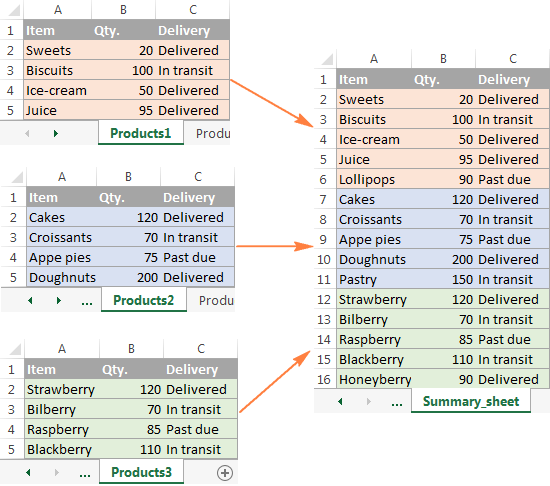
Here are some more advanced techniques for those looking to dive deeper:
- Using Power Query M language: Write custom M code to automate complex joins.
- Dax functions in Power Pivot: Combine data in Power Pivot for analytical purposes.
- SQL Queries within Excel: Use SQL to join data if you’re comfortable with database languages.
In summary, mastering the art of joining sheets in Excel opens up a world of possibilities for data management and analysis. Whether you’re using basic functions like VLOOKUP, the more flexible INDEX and MATCH, or advanced tools like Power Query, each method has its strengths and use cases. By understanding these techniques, you can ensure data integrity, streamline your workflows, and provide insightful, comprehensive reports. Remember, the key to success in Excel lies not just in knowing these functions but in knowing when and how to apply them effectively.
What if the sheets I want to join don’t have a common key?

+
If there is no natural key, you might need to create an artificial one based on unique combinations of existing data fields, or use concatenation to make one. Alternatively, consider using Power Query to align and merge data based on similar content.
Can I join sheets from different Excel files?

+
Yes, with Power Query, you can easily import data from multiple files, even if they are in different locations, and then merge them as needed.
How do I avoid duplicating data when joining sheets?

+
To avoid duplication, ensure your key is unique or use join types like ‘left outer join’ where necessary. Always check for duplicates using data validation or conditional formatting before merging.