5 Steps to Master Job Costing in Excel

Job costing is an essential tool for businesses, particularly in sectors like construction, manufacturing, and professional services. It helps in tracking the costs associated with individual projects, which can be crucial for pricing, budgeting, and profitability analysis. Microsoft Excel, with its versatile features, is a popular choice for implementing job costing systems. Here are five steps to mastering job costing in Excel:
1. Set Up Your Spreadsheet

Start by creating a well-structured Excel workbook:
- Worksheet Structure: Begin with different sheets for different aspects of your job costing:
- Jobs: A sheet listing all projects or jobs.
- Employees: Details of workforce involved in jobs.
- Materials: Inventory or materials costs.
- Overheads: Fixed and variable overheads.
- Layout: Use columns for Project ID, Project Name, Costs (Material, Labor, Overhead), and Totals. Each row represents a different job.
- Formats: Apply conditional formatting to highlight critical data points like costs exceeding budget.
Here is a basic layout for the Jobs worksheet:
| Project ID | Project Name | Material Cost | Labor Cost | Overhead Cost | Total Cost | Status |
|---|---|---|---|---|---|---|
| J101 | Renovation | $5000 | $4500 | $1000 | $10500 | In Progress |

2. Track Time and Materials

To accurately track costs:
- Time Tracking: Use timesheets or integrate with time-tracking software to input labor costs:
- Create a time entry sheet where employees can log hours worked on different projects.
- Calculate labor costs by multiplying hours worked by hourly rates.
- Materials Tracking: Keep a meticulous record of materials used:
- Log purchases, usage, and costs in the Materials sheet.
- Use Excel formulas to allocate costs from materials to each project.
3. Integrate Overhead Costs

Including overhead costs in job costing is vital:
- Identify overheads that directly or indirectly contribute to the cost of jobs.
- Allocate these overheads either as a percentage of direct costs or through a more complex method if justified:
- Use formulas to automatically calculate and distribute these costs across projects.
📝 Note: Overhead allocation can be quite complex; consider discussing with an accountant or financial analyst for more precise methods.
4. Analyze Data and Report
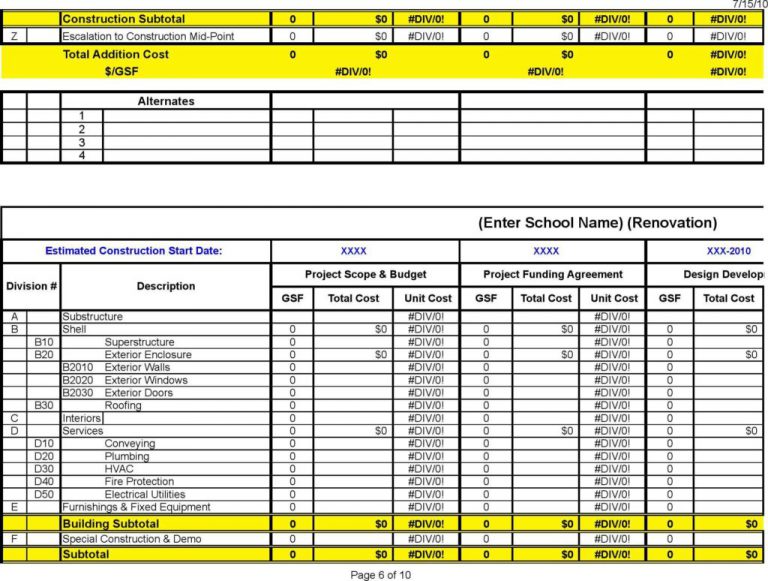
After collecting data, the next step is analysis and reporting:
- Data Analysis: Use Excel's built-in functions like SUMIF, COUNTIF, VLOOKUP, etc., to analyze cost trends, profitability, and performance metrics.
- Reporting: Create dynamic charts and dashboards for visual reporting:
- Summarize costs for each job using pivot tables.
- Develop dashboards with graphs showing cost breakdowns, project profitability, and more.
5. Regularly Update and Review

Job costing requires continuous maintenance:
- Regular Updates: Ensure that all data entries are up-to-date, reflecting the current status of projects.
- Review and Adjust: Periodically review your costing methods, ensuring they align with business practices and financial goals:
- Adjust rates, overhead allocations, and other factors based on actual performance against estimates.
In mastering job costing in Excel, we've laid out a methodical approach that helps businesses keep a close watch on their project costs. Setting up your spreadsheet with clear structures, tracking materials and time meticulously, integrating overhead costs accurately, analyzing data through robust reporting, and ensuring continuous updates and reviews form the backbone of an effective job costing system. This system not only helps in staying competitive but also in making informed decisions, enhancing project management, and ultimately increasing profitability.
What are the common mistakes in job costing?

+
Common mistakes include overlooking indirect costs, misallocation of overheads, inaccurate time tracking, and not regularly updating cost estimates as the project progresses.
How can I integrate project management with job costing in Excel?

+
Integrate by having linked sheets where project timelines, milestones, and tasks can automatically update costs in real-time. Use tools like VLOOKUP or INDEX MATCH to pull cost data into project management sheets.
Can job costing be automated in Excel?

+
Yes, automation can be achieved with macros or integrating with external systems that feed data directly into Excel, reducing manual data entry errors and speeding up the process.



