Why Can't You Delete Sheets in Excel 2016? Simple Fix!

Introduction

Excel 2016 is a versatile tool, empowering users to organize, analyze, and present data efficiently. However, encountering issues like the inability to delete sheets in Excel can be a frustrating experience. This blog post will guide you through the common reasons why you can’t delete sheets in Excel 2016 and provide you with straightforward solutions to tackle this problem, ensuring smooth operation of your spreadsheets.
Common Reasons for Unable to Delete Sheets
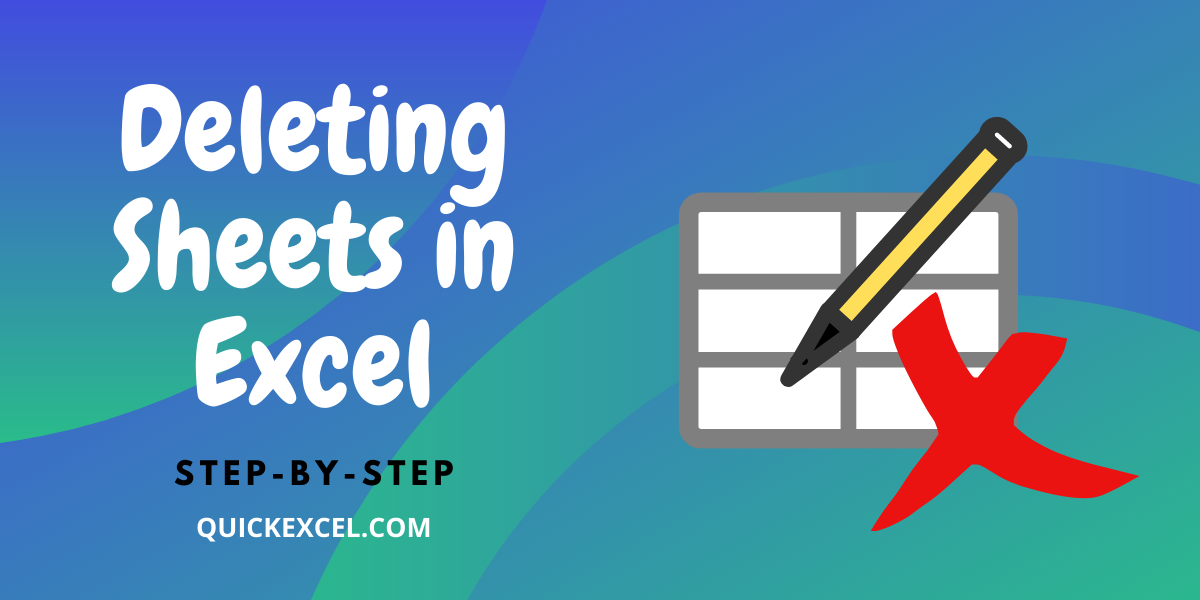
Before diving into the solutions, it’s critical to understand why you might face issues when trying to delete sheets in Excel:
- Workbook Protection: If the workbook is protected, you won’t be able to delete sheets.
- Sheet Protection: A sheet can be individually protected, preventing modifications or deletion.
- Workbook or Sheet Referenced by Formulas: If other sheets or formulas rely on data from the sheet you want to delete, Excel might prevent its deletion.
- Macros or Add-ins: Sometimes, macros or third-party add-ins might interfere with Excel’s functionality, including sheet deletion.
Solutions to Delete Sheets in Excel 2016

Unprotect Workbook

The first step to address this issue is to ensure that your workbook isn’t protected:
- Open the Excel workbook where you can’t delete sheets.
- Go to Review > Unprotect Workbook. You might need the password if it was protected with one.
- After unprotecting, try deleting the sheet again.
🔐 Note: Keep track of the passwords used to protect workbooks or sheets for future reference.
Unprotect Sheet

If your issue is with a protected sheet:
- Navigate to the sheet you wish to delete.
- Click on Review > Unprotect Sheet. Enter the password if prompted.
- Once the sheet is unprotected, attempt to delete it again.
Check Formulas and References

If formulas are causing the issue:
- Review the formulas on other sheets to see if any refer to data from the sheet you want to delete.
- Remove or modify these references to eliminate the dependency.
- Delete the sheet after resolving the references.
🔎 Note: When working with large data sets, utilizing the Find and Replace feature (Ctrl+H) can help locate references quickly.
Disable Add-ins or Macros
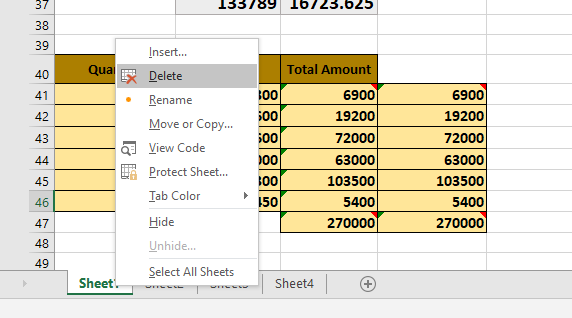
Sometimes, add-ins or macros can prevent sheet deletion:
- Open Excel Options (File > Options).
- Navigate to the Add-ins tab.
- Uncheck or disable any unnecessary add-ins or macros.
- Restart Excel, then try to delete the sheet again.
Using VBA to Delete Sheets

If all else fails, you might consider using VBA to force delete the sheet:
Sub DeleteSheet()
Application.DisplayAlerts = False
Sheets(“SheetName”).Delete
Application.DisplayAlerts = True
End Sub
Replace "SheetName" with the name of the sheet you want to delete, then run this VBA script.
🛠️ Note: Be cautious when using VBA to delete sheets, as this method bypasses user prompts.
Wrapping Up

Deleting sheets in Excel 2016 might seem like a straightforward task, but various reasons can impede this operation. By understanding and applying the solutions discussed—from unprotecting workbooks and sheets to managing dependencies and disabling add-ins—you can resolve these issues efficiently. Excel’s versatility often means there are multiple pathways to achieve the same result, and with the right knowledge, you can overcome these common obstacles, ensuring your data management remains uninterrupted and effective.
Why can’t I delete a sheet even though it’s not protected?

+
If the sheet isn’t protected but still won’t delete, check for formulas or other sheets that reference it. Also, ensure that no macros or add-ins are interfering with Excel’s functionality.
Can I recover a deleted sheet in Excel?
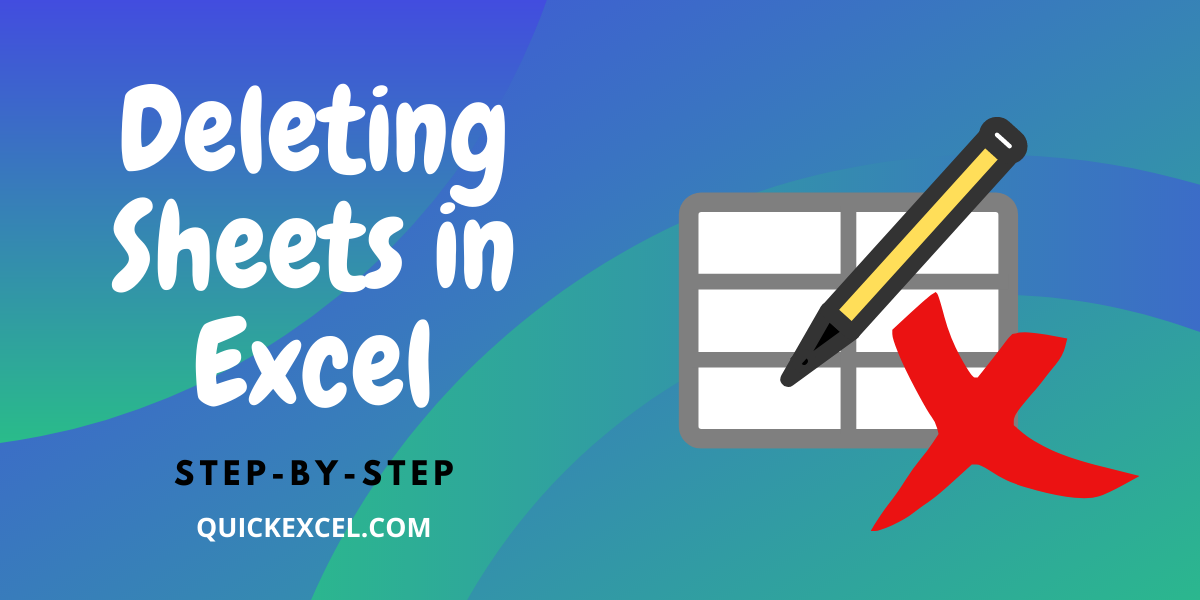
+
Unfortunately, Excel doesn’t have an ‘Undo’ for deleting entire sheets, but you might try closing Excel without saving to revert to the last saved version of the workbook.
Is there any way to delete multiple sheets at once?

+
Yes, you can select multiple sheets by holding the Ctrl key and clicking on the sheet tabs, then right-click and choose ‘Delete’.
How do I prevent others from deleting sheets?

+
You can protect the workbook or individual sheets with passwords. For workbook protection, go to Review > Protect Workbook, and for sheet protection, Review > Protect Sheet.