Excel Formulas in Google Sheets: Seamless Integration Guide

Transitioning from Microsoft Excel to Google Sheets often requires mastering the nuances between the two platforms, especially when it comes to formulas and functions. While the core functionality remains similar, there are differences in how you implement and use formulas in Google Sheets compared to Excel. This guide will explore the ways to integrate and use Excel formulas in Google Sheets effectively.
Importing Excel Files

The first step to using Excel formulas in Google Sheets is often importing your Excel files. Here’s how you can do it:
- Open Google Drive and click on the New button.
- Choose File Upload and select your Excel file (.xlsx or .xls).
- Once uploaded, Google Drive will automatically convert the Excel file to a Google Sheets document. This conversion typically retains most of the formulas and functions, though some Excel-specific features might not be supported.
⚠️ Note: Complex Excel formulas, especially those using VBA or Excel-specific functions like VLOOKUP with TRUE (approximate match), might not function as expected due to Google Sheets' different approach to data handling.
Using Excel Formulas in Google Sheets

Basic Compatibility

Many standard Excel formulas work directly in Google Sheets. Functions like SUM(), AVERAGE(), IF(), and VLOOKUP() (with some caveats) translate well:
- SUM: Works exactly the same in Google Sheets.
- AVERAGE: Also functions identically.
- IF: Google Sheets supports logical testing with the same syntax.
- VLOOKUP: Use
TRUEfor approximate match orFALSEfor exact match to ensure compatibility.
Array Formulas

Excel’s array formulas require a special syntax to work in Google Sheets:
- Enter a formula like
=ARRAYFORMULA(A1:A10*B1:B10). - Google Sheets will automatically detect and apply the array formula to an entire range.
🛈 Note: Google Sheets will wrap the formula in an ARRAYFORMULA() function if entered manually, simplifying the process.
Sheet References
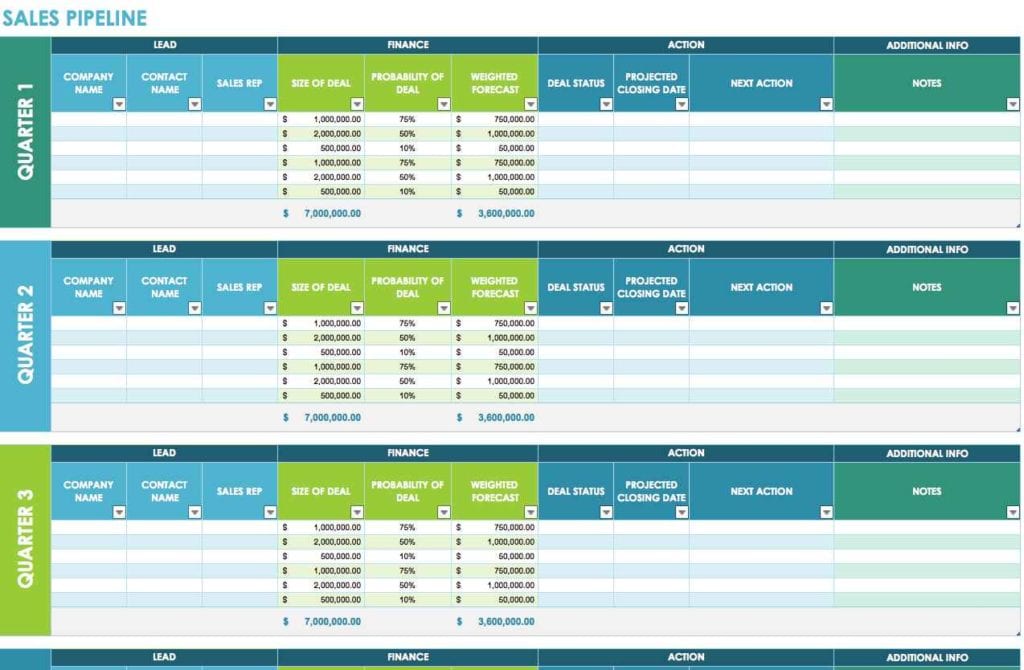
Sheet references in Google Sheets use the same format as Excel:
‘Sheet2’!A1
Translating Excel Formulas

While many formulas work as-is, some need adjustment:
- LOOKUP: In Google Sheets, use
LOOKUP()orVLOOKUP()instead of Excel’sLOOKUP()function which can behave differently. - ISERROR: Use
IFERROR()instead to handle errors more elegantly. - Pivot Tables: Although Google Sheets supports pivot tables, the Excel formula to create a pivot table won’t translate. Use Google Sheets’ UI for creating pivot tables.
Using Apps Script

For advanced Excel functionality or custom solutions:
- Create custom functions using Google Apps Script, which is akin to VBA in Excel.
- Use Apps Script to automate tasks or create user-defined functions not supported by Google Sheets by default.
Working with Complex Sheets
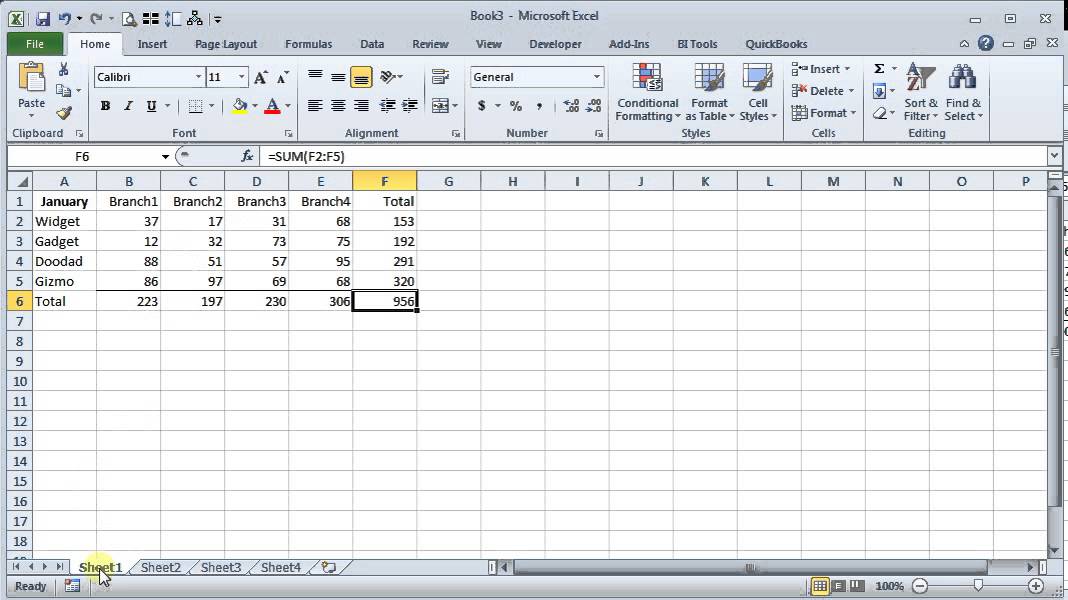
When dealing with complex spreadsheets:
- Named Ranges: Define named ranges in Google Sheets to simplify complex formulas and improve readability.
- ArrayFormula: Use array formulas to apply operations across ranges without needing to drag or fill formulas down or across.
| Function | Excel Syntax | Google Sheets Syntax |
|---|---|---|
| SUMIF | =SUMIF(range, criteria, [sum_range]) | =SUMIF(range, criteria, [sum_range]) |
| COUNTIF | =COUNTIF(range, criteria) | =COUNTIF(range, criteria) |
| ARRAYFORMULA | Not needed; enter formula in range | =ARRAYFORMULA(formula) |

Final Thoughts
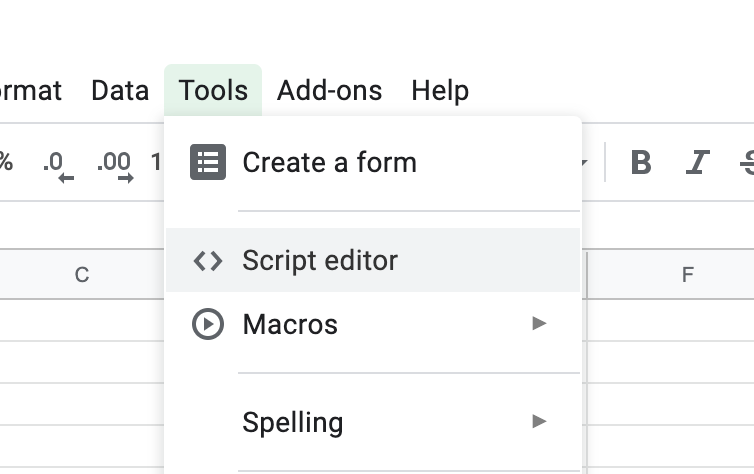
Integrating Excel formulas into Google Sheets requires understanding the subtle differences between the platforms. By following this guide, you can migrate your spreadsheets with minimal adjustments, ensuring that your data analysis and reporting remain seamless. The adaptability of Google Sheets, combined with its cloud-based capabilities, offers a powerful alternative to Excel, especially for teams and projects requiring real-time collaboration. Remember to utilize Google Apps Script for custom functionality and be prepared to adapt formulas where necessary to leverage Google Sheets’ strengths.
Can I directly import Excel formulas into Google Sheets?

+
Yes, you can upload Excel files to Google Drive, where they will be automatically converted to Google Sheets, preserving most formulas.
How do I ensure my Excel formulas work the same in Google Sheets?

+
Check for compatibility, especially with array formulas and complex functions. Sometimes, you might need to rewrite or adjust the formula to work correctly in Google Sheets.
What should I do if a specific Excel formula doesn’t work in Google Sheets?
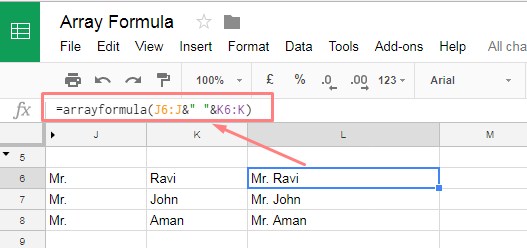
+
Research alternative functions or use Google Apps Script to create custom functions that mimic the Excel behavior.