Unhide Multiple Excel Sheets Quickly and Easily

It's a common requirement in many workplaces for users to manage multiple sheets within an Excel workbook. Whether you're compiling a report, doing data analysis, or any other task that involves dealing with heaps of information, Excel is an indispensable tool. Sometimes, however, the challenge isn't organizing the data itself, but simply having quick access to it. This is where knowing how to unhide multiple Excel sheets quickly and easily comes into play.
Why Unhide Sheets?

Hiding sheets is useful for various reasons:
- To clean up the workspace by hiding sheets with less-used data or templates.
- For security reasons, hiding sensitive data that you don’t want to be immediately visible.
- To improve performance by reducing the number of active sheets.
But there are times when you need to see what’s hidden, either for updates or a quick review.
The Traditional Method

The traditional way to unhide sheets involves clicking on the “Unhide” option found in the context menu after right-clicking any sheet tab. Here’s how it’s done:
- Right-click any visible sheet tab.
- Select “Unhide” from the dropdown menu.
- In the “Unhide” dialog, select the sheet you want to unhide and click “OK.”
This method is straightforward but becomes cumbersome when you need to unhide multiple sheets, as you’ll need to repeat these steps for each hidden sheet.
A Better Way: Unhide All at Once

To unhide multiple sheets all at once, you can use a simple VBA macro. VBA (Visual Basic for Applications) is Excel’s programming language, which can automate repetitive tasks.
Using VBA to Unhide Multiple Sheets

Here’s how to create and run a macro that unhides all sheets at once:
- Open the workbook where you want to unhide sheets.
- Press ALT + F11 to open the VBA editor.
- From the menu, choose Insert > Module.
- Copy and paste the following code into the new module:
Sub UnhideAllSheets()
Dim ws As Worksheet
For Each ws In ThisWorkbook.Worksheets
ws.Visible = xlSheetVisible
Next ws
End Sub
- Close the VBA editor.
- Go back to Excel and press ALT + F8, select "UnhideAllSheets," and click "Run."
💡 Note: Macros can be a powerful tool but be cautious, as they can alter your workbook permanently if not used correctly.
Some Important Considerations

Before you proceed with this approach, consider the following:
- VBA macros need to be enabled in your Excel settings.
- Running macros from the internet can be risky; ensure you trust the source.
- This macro will unhide all sheets. If you want to selectively unhide, you’ll need to modify the macro or use the traditional method.
| Method | Pros | Cons |
|---|---|---|
| Traditional Unhide | - Intuitive - Safe |
- Time-consuming for multiple sheets - Repetitive |
| VBA Macro | - Quick for multiple sheets - Customizable |
- Requires knowledge of VBA - Can be risky if macros are enabled indiscriminately |

Advanced: Unhiding Only Certain Sheets

If you wish to selectively unhide certain sheets, you can modify the macro:
Sub UnhideSpecificSheets() Dim ws As Worksheet Dim hiddenSheets As Variant hiddenSheets = Array(“Sheet1”, “Sheet2”, “Sheet3”) ‘ List the sheets you want to unhideFor Each ws In ThisWorkbook.Worksheets If Not IsError(Application.Match(ws.Name, hiddenSheets, 0)) Then ws.Visible = xlSheetVisible End If Next ws
End Sub
This script will unhide only the sheets you specify in the array. If you’re not familiar with VBA, this part might be beyond what you want to tackle immediately, but it’s worth knowing that such options exist.
🔎 Note: These VBA methods require trust in the script's origin, as they can alter your workbook's content and structure.
In summary, knowing how to unhide multiple Excel sheets can significantly streamline your work process, particularly when dealing with workbooks that have many sheets. While the traditional method suffices for one or two sheets, using VBA macros can be a game-changer for bulk operations. Just ensure you understand the implications of running macros, and if possible, always have a backup of your workbook before making large-scale changes.
Can unhiding sheets change any data in Excel?

+
Unhiding sheets doesn’t alter the data within them; it only changes their visibility. However, be cautious when using macros, as they can potentially perform other actions if not written correctly.
How can I tell if there are hidden sheets in my workbook?

+
If you see a gap between sheet tabs or if the workbook’s sheet names count doesn’t match the visible tabs, there are likely hidden sheets. You can also use VBA to check for hidden sheets.
Is it possible to unhide sheets without using VBA?

+
Yes, you can unhide sheets individually using the ‘Unhide’ option from the context menu. However, VBA is the fastest method for unhiding multiple sheets at once.
Are there risks associated with running VBA macros?

+
Running macros, especially those from unknown or untrusted sources, carries security risks. Ensure you enable macros only from sources you trust, and always have a backup before running scripts that alter data or workbook structure.
What if I accidentally unhide all sheets and need to rehide some?
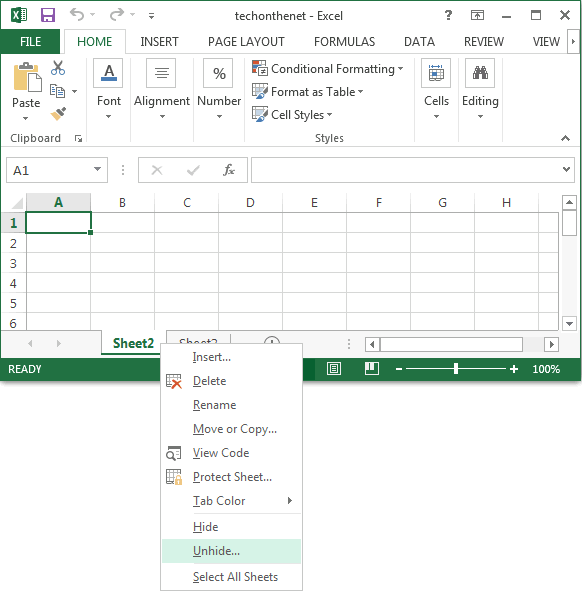
+
You can hide sheets manually by right-clicking the sheet tab and selecting ‘Hide’. If you’re using VBA, you can modify the macro to rehide specific sheets by changing their visibility property to xlSheetHidden.