5 Ways to Sort Sheets in Excel Fast

The organization of data is paramount in any data management or analysis task. In Microsoft Excel, one of the most common activities involves sorting sheets, which can enhance productivity, ensure quick access to critical information, and streamline data handling processes. Here, we will explore five methods to sort sheets in Excel fast, making your data management more efficient.
1. Manual Sorting: A Traditional Approach

Manual sorting remains a straightforward method for many users. Here’s how you can do it:
- Click on the sheet tab you want to move.
- Drag it left or right to the desired position.
- Release the mouse button to place the sheet where you need it.
This method is intuitive and doesn’t require any special knowledge or commands, but it can become cumbersome if you have numerous sheets to sort.
2. Using VBA Macros: Automate the Process

VBA (Visual Basic for Applications) can automate repetitive tasks, including sorting sheets. Here’s how you can use VBA:
- Press ALT + F11 to open the VBA Editor.
- Insert a new module by going to Insert > Module.
- Paste the following VBA code:
Sub SortSheets() Dim i As Integer, j As Integer Dim sheetCount As IntegerApplication.ScreenUpdating = False sheetCount = ActiveWorkbook.Sheets.Count For i = 1 To sheetCount - 1 For j = i + 1 To sheetCount If ActiveWorkbook.Sheets(j).Name < ActiveWorkbook.Sheets(i).Name Then ActiveWorkbook.Sheets(j).Move Before:=ActiveWorkbook.Sheets(i) End If Next j Next i Application.ScreenUpdating = TrueEnd Sub
- Close the VBA Editor and run the macro by going to Developer > Macros > SortSheets > Run.
🔍 Note: Remember to enable the Developer tab if it's not visible in your ribbon.
3. Sorting with Add-ins: Efficient and User-friendly

Add-ins provide additional functionality to Excel. Here are some steps to use an add-in for sorting:
- Download and install an Excel add-in like “Sort Sheets” from a reputable source.
- Once installed, open the add-in from the Add-ins tab.
- Select sorting options, such as alphabetical or numerical order.
- Click Sort to rearrange your sheets instantly.
This method requires an initial setup but offers quick, user-friendly sorting solutions.
4. The Excel Feature: Right-Click Sorting

If you’re using a recent version of Excel, there’s a built-in feature you can leverage:
- Right-click on any sheet tab.
- Choose Move or Copy.
- In the dialog box, select where you want the sheet to move.
- Click OK to reposition the sheet.
This method is quick for moving individual sheets but isn’t ideal for sorting multiple sheets at once.
5. Keyboard Shortcuts: Efficiency at Your Fingertips

For those who prefer keyboard shortcuts, here’s how you can sort sheets:
- Press CTRL + Page Up or CTRL + Page Down to navigate through your sheets.
- Use Alt + O + H + R to rename a sheet quickly.
- After renaming, you can use the above methods to rearrange sheets as needed.
This method significantly reduces mouse usage, which can speed up your workflow if you’re familiar with Excel’s shortcuts.
💡 Note: These shortcuts work differently in different versions of Excel; verify them if you are using an older version.
Bringing it All Together

Each method to sort sheets in Excel has its own advantages. Manual sorting is straightforward for small projects, while VBA macros offer automation for large-scale tasks. Add-ins and built-in features provide user-friendly options, and keyboard shortcuts keep your hands on the keyboard, potentially saving time in the long run. Depending on your project’s complexity and your comfort level with Excel, you can choose one or a combination of these methods to keep your workbook organized and efficient. With these techniques, you’ll be well-equipped to handle any data sorting task with speed and precision.
Can I sort sheets in Excel by date?
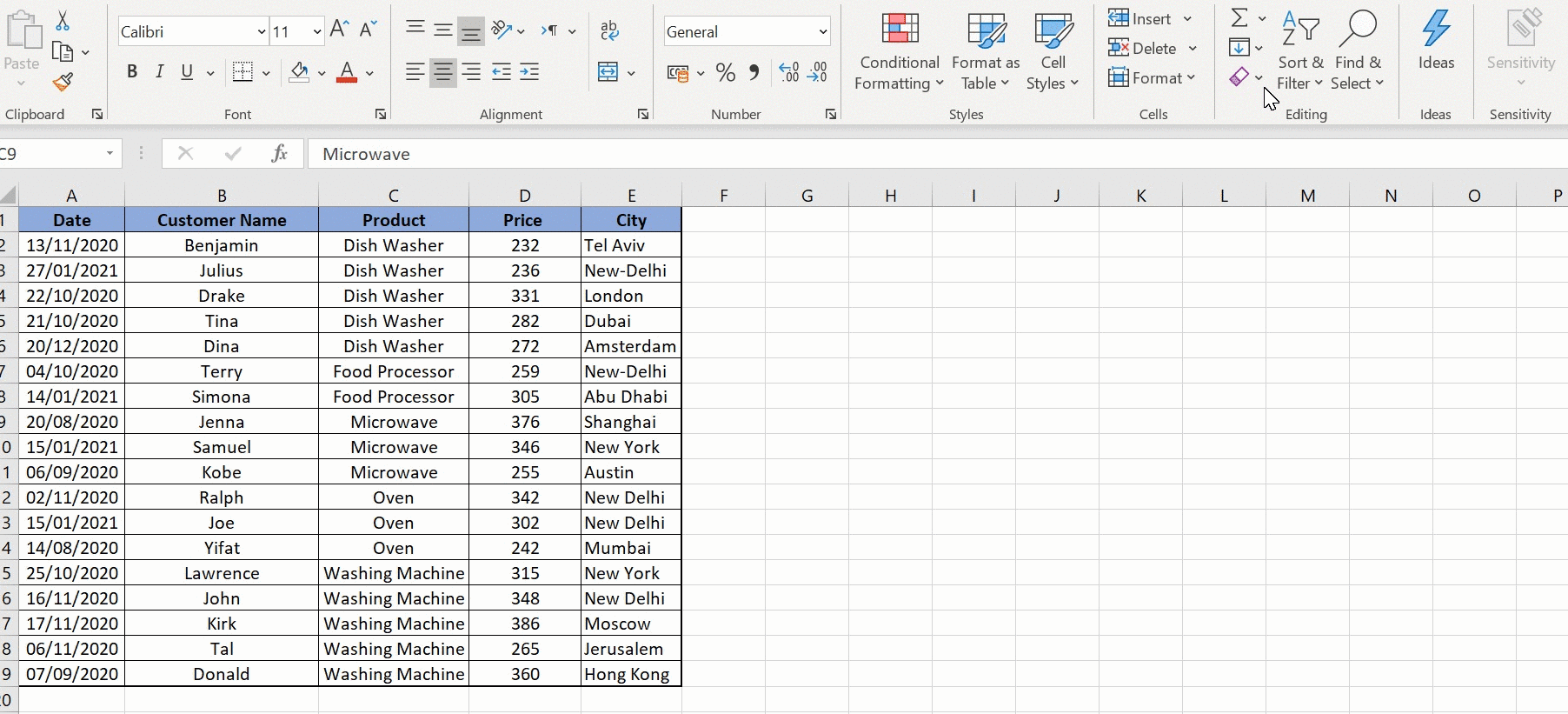
+
Unfortunately, Excel does not provide an in-built feature to automatically sort sheets by date. However, you can manually rearrange the sheets or use VBA to create a custom sorting script based on date fields within the sheets.
How can I sort Excel sheets alphabetically?

+
You can use VBA macros to sort sheets alphabetically. Alternatively, third-party add-ins or the manual right-click method can be used to reposition sheets individually.
Is there a limit to how many sheets I can sort in Excel?

+
Excel itself doesn’t limit the number of sheets you can sort, but performance might be impacted when dealing with large workbooks. VBA macros can handle sorting for any number of sheets, limited only by system resources.