5 Simple Ways to Share Excel Sheets Online

When it comes to productivity and managing data, Microsoft Excel is undoubtedly a powerhouse. Whether you're running a small business, part of a large enterprise, or simply managing your household finances, Excel offers unparalleled functionality for organizing, analyzing, and sharing data. However, in today's digital age, sharing Excel sheets efficiently and securely has become more crucial than ever. Here are five simple ways to share your Excel sheets online, ensuring collaboration is seamless, secure, and straightforward.
1. Use Microsoft OneDrive
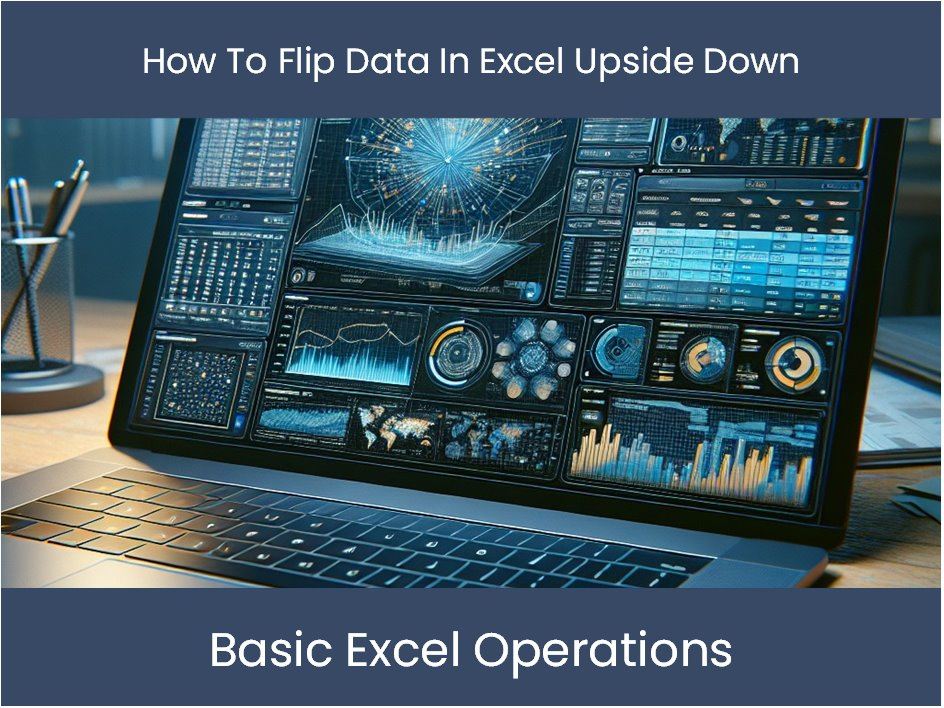

One of the most straightforward ways to share an Excel file is through Microsoft OneDrive, the cloud storage solution integrated with Microsoft 365. Here’s how you can do it:
- Upload your Excel file to OneDrive.
- Right-click on the file, then choose ‘Share’ from the dropdown menu.
- Enter the email addresses of the people you wish to share with. You can specify permissions like ‘Can edit’ or ‘Can view’.
- Optionally, add a message, then hit the ‘Send’ button.
☁ Note: You can also generate a shareable link for broader access, which can be useful for external collaborators or for those who don't have OneDrive accounts.
2. Leverage Google Sheets
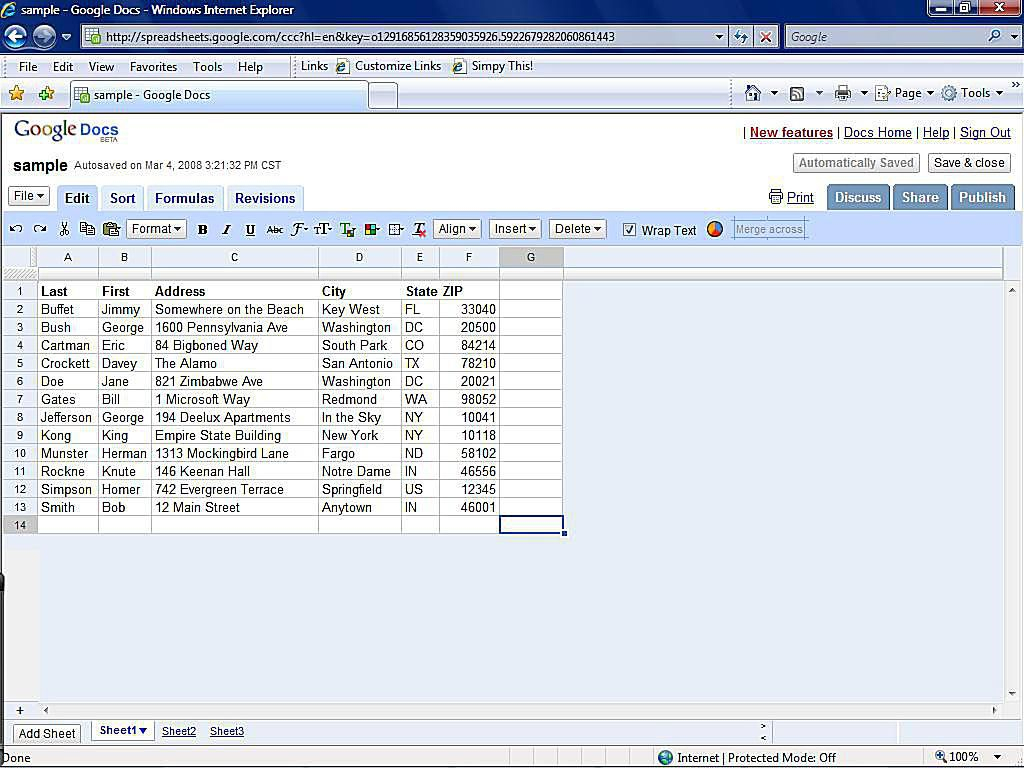

Google Sheets is another powerful tool for sharing spreadsheets. Here’s how to share an Excel file via Google Sheets:
- Upload your Excel file to Google Drive.
- Open the file with Google Sheets.
- Go to File > Share, or click the ‘Share’ button at the top right of your screen.
- Enter the emails of the recipients, set their permissions, and send the invitation.
Additionally, Google Sheets allows for real-time collaboration, making it excellent for live updates and tracking changes.
3. Sharing via Email with Excel Online


Excel Online, part of the Office 365 suite, offers a simple method to share documents:
- Open your Excel file in Excel Online.
- Click the ‘Share’ button in the top right corner.
- Choose ‘People you specify can edit’. This option lets you control who has access.
- Enter email addresses, set permissions, and click ‘Share’.
4. Third-Party Cloud Services
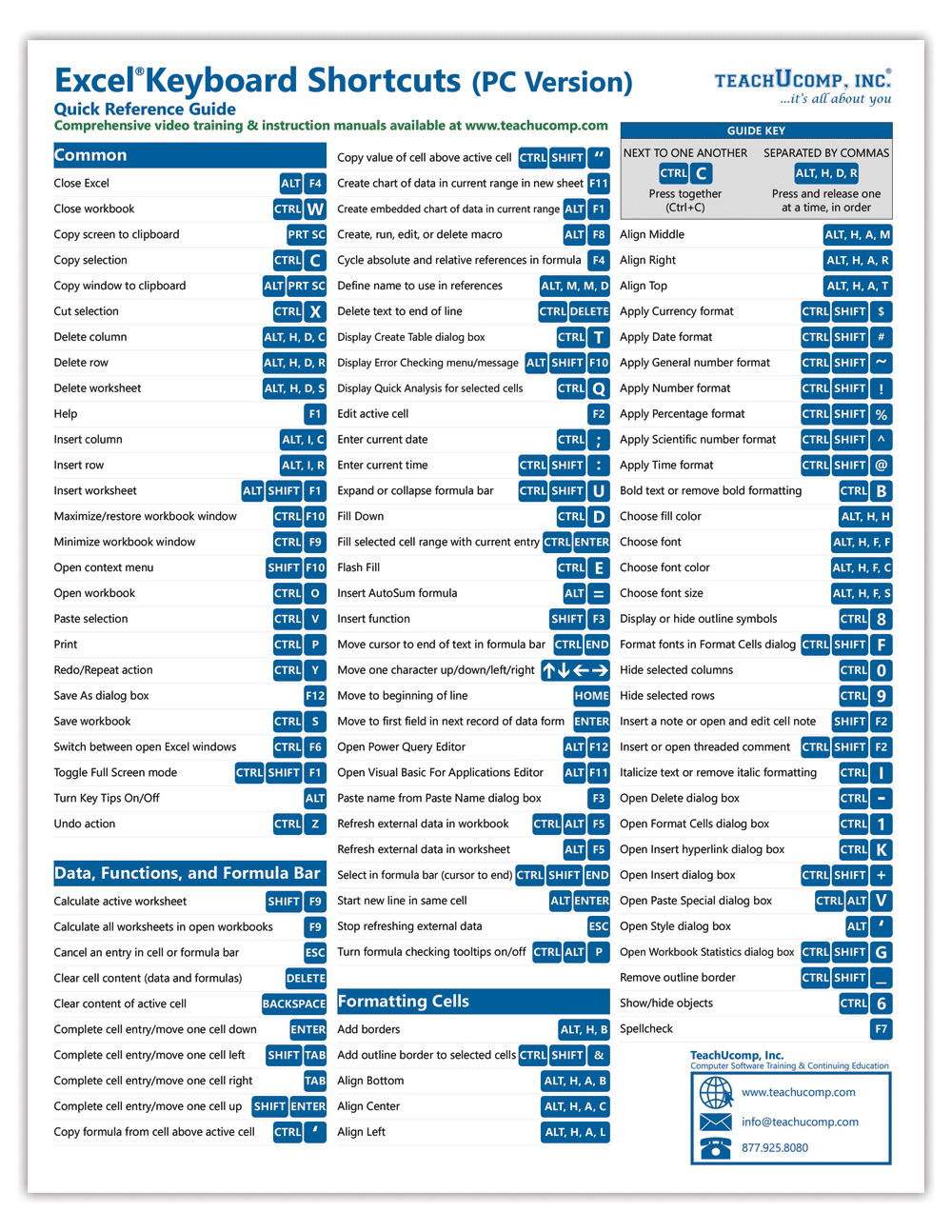
Services like Dropbox, Box, or WeTransfer can also be utilized for sharing Excel files:
- Upload your Excel sheet to your preferred cloud service.
- Share the file or folder link with others. Most services allow you to set permissions or share settings.
- Use features like password protection or expiry dates for added security.
| Service | Free Storage | Collaboration Features |
|---|---|---|
| Dropbox | 2 GB | Real-time collaboration |
| Box | 10 GB | Custom permissions, versioning |
| WeTransfer | Up to 2 GB per transfer | Not applicable (file transfer only) |

5. Sharing through Messaging Apps
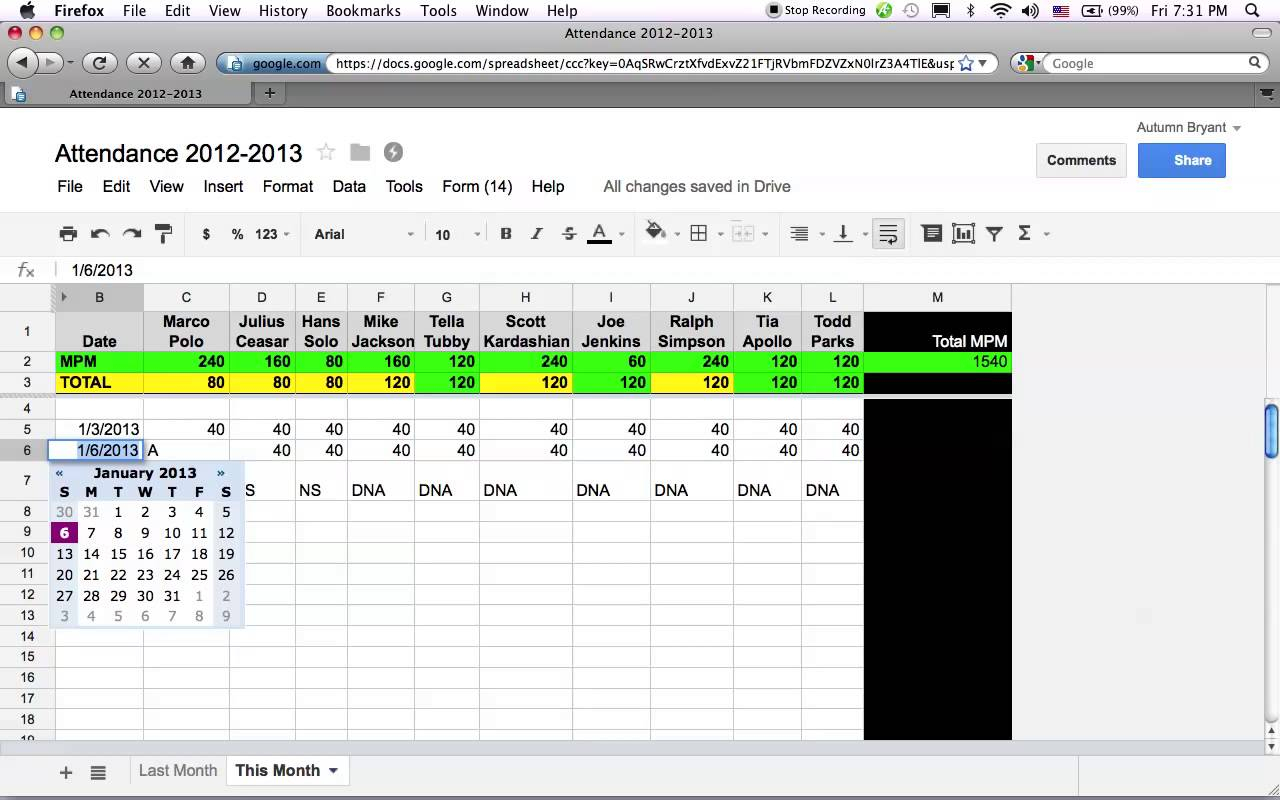
Sometimes, the simplest approach is the best:
- Save the Excel file to your device.
- Open your messaging app (like Slack, Microsoft Teams, or WhatsApp).
- Send the file as an attachment or share a link if it’s already in the cloud.
This method is particularly useful for ad-hoc sharing or when dealing with small files. However, consider the file size limitations of the app and ensure the data isn't sensitive or confidential.
Each of these methods comes with its own set of advantages, from the integration capabilities of OneDrive with Microsoft 365 to the real-time collaboration features of Google Sheets. Choosing the right method depends on your specific needs, such as the level of control over access, the necessity for real-time collaboration, or simply the convenience of the platform you and your team are most comfortable with. By utilizing these tools, you can enhance your team's productivity, ensure data security, and foster better teamwork, irrespective of where your collaborators are located.
Ultimately, the key to successful Excel sheet sharing is understanding your requirements and leveraging the technology to meet those needs effectively. Whether it's through cloud storage, online platforms, or even direct messaging, the digital era provides myriad ways to collaborate without compromising on functionality or security.
How secure are these sharing methods?

+
The security level varies. Services like OneDrive and Google Drive offer robust security measures including encryption, two-factor authentication, and detailed sharing settings. Always use secure sharing options and consider using password protection for sensitive documents.
Can I track changes in Excel files when shared online?
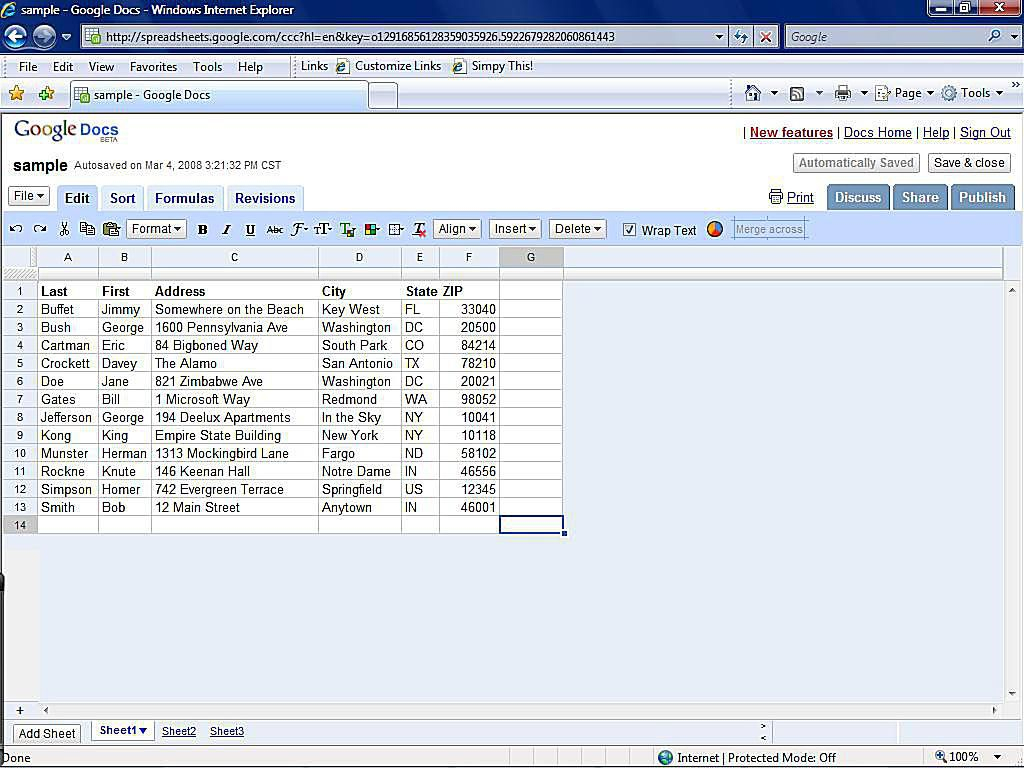
+
Yes, both Excel Online and Google Sheets offer features to track changes, see who made modifications, and revert to previous versions if needed.
What’s the best way to share large Excel files?
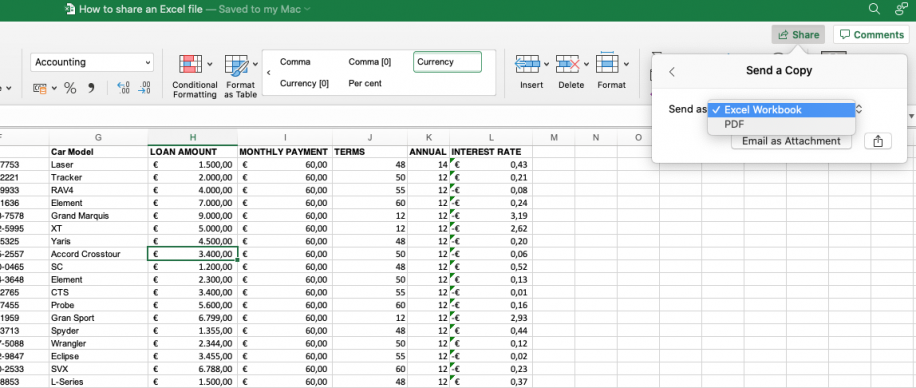
+
For larger files, consider using cloud storage services like OneDrive or Google Drive. These services handle large file transfers efficiently and offer options for long-term sharing and collaboration.