5 Easy Steps to Convert Excel to Google Sheets

In today's digital age, the ability to collaborate seamlessly on documents and spreadsheets has become essential for businesses and individuals alike. Excel, a product of Microsoft, has long been the standard for spreadsheet applications. However, with the rise of cloud-based solutions, Google Sheets offers enhanced collaboration features and accessibility from any device with internet access. If you're used to working in Excel but find the need for more collaborative tools or cross-platform functionality, this guide will help you transition your work from Excel to Google Sheets. Here, we outline 5 easy steps to convert your Excel files into Google Sheets format, ensuring your data remains intact and your workflow becomes more efficient.
Step 1: Upload Your Excel File to Google Drive

The first step in converting your Excel file to Google Sheets is to upload it to Google Drive:
- Open Google Drive in your web browser.
- Click the New button on the left side and select File upload.
- Navigate to where your Excel file is stored, select it, and upload it to Google Drive.
- Once the upload is complete, locate the file in your Google Drive.
📁 Note: Ensure your Excel file is up to date and saved in a compatible format like .xlsx before uploading.
Step 2: Open the Excel File with Google Sheets

Now that your Excel file is in Google Drive:
- Right-click on the uploaded Excel file in Google Drive.
- From the dropdown menu, hover over Open with and select Google Sheets.
- Google Sheets will now attempt to open and convert your Excel file. This process might take a moment, especially if your file is large or complex.
Your Excel spreadsheet should now be open in Google Sheets, ready for the next steps.
Step 3: Review and Adjust Formatting
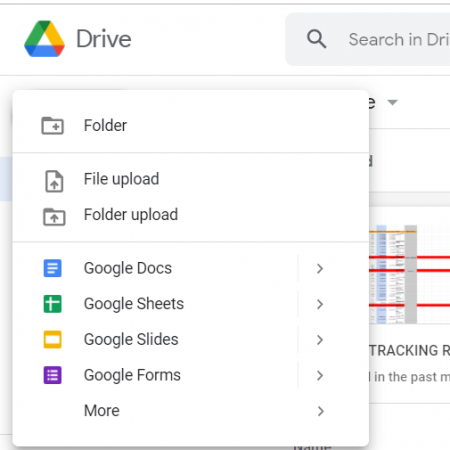
After opening your file in Google Sheets, you’ll want to:
- Check for any formatting issues or inaccuracies in data due to conversion.
- Look for missing formulas or references, especially if your Excel file uses features not supported in Google Sheets.
- Adjust cell sizes, colors, and other styling to ensure everything looks as intended.
- If there are charts or pivot tables, ensure they’ve converted correctly.
🔍 Note: Some Excel functions and macros might not work as expected in Google Sheets. Be prepared to find equivalent functions or adapt your workflows.
Step 4: Save Your File as Google Sheets Format
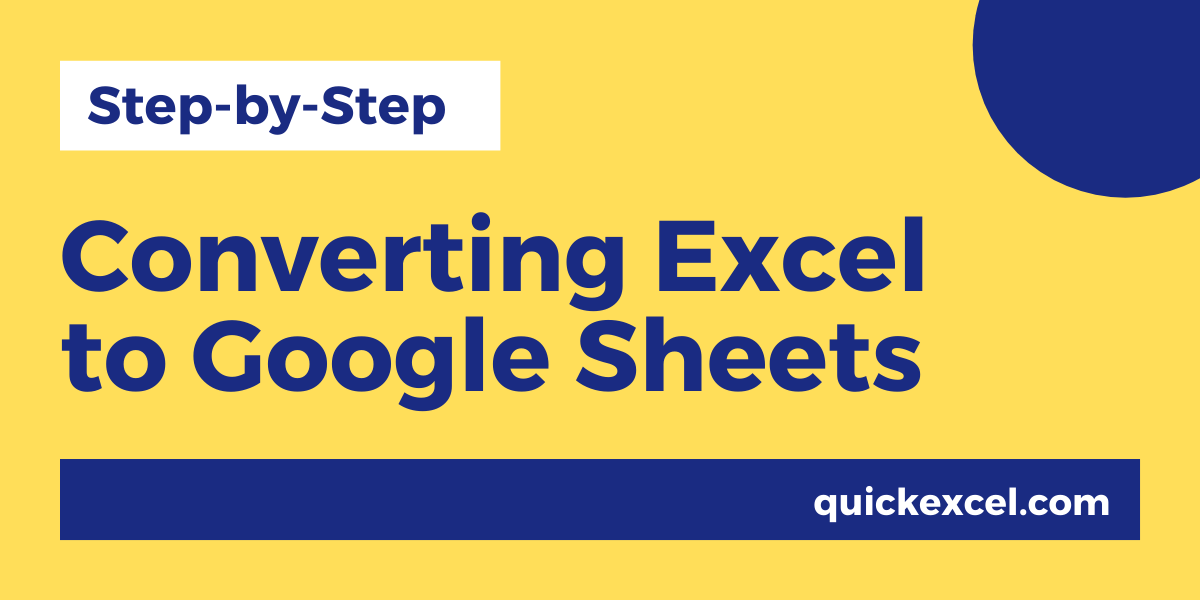
To officially convert your document into Google Sheets format:
- In Google Sheets, go to File > Save as Google Sheets. This option will be available in the dropdown under Download.
- A copy of your spreadsheet will be saved in Google Sheets format.
- You now have two files: the original Excel file and the newly created Google Sheets version.
At this point, you can choose to keep or delete the original Excel file, depending on your needs.
Step 5: Share and Collaborate

Google Sheets offers powerful sharing and collaboration tools:
- Click on the Share button in the top right corner.
- Enter the email addresses of collaborators or choose to share the link publicly.
- Set permissions for viewing, commenting, or editing for each collaborator.
- Start collaborating in real-time with others, with changes reflected instantly.
With these steps, your Excel file is now a part of Google’s ecosystem, allowing for more dynamic and interactive collaboration.
By following these 5 easy steps, you've not only converted your Excel file to Google Sheets, but you've also opened up a world of possibilities for collaboration, accessibility, and integration with other Google services. The transition to Google Sheets doesn't mean you'll lose any data or functionality; rather, it enhances your ability to work with others in real-time, from anywhere, and on any device. Remember, while most features in Excel have Google Sheets counterparts, you might need to adjust or find alternatives for some Excel-specific functions. The key to a successful transition lies in understanding and leveraging the unique strengths of Google Sheets, particularly in its collaborative features and cloud-based accessibility.
What happens to my Excel formulas and macros when converting?

+
While Google Sheets supports many of Excel’s formulas, some might not work or may require minor adjustments. Macros, in particular, might need to be recreated using Google Apps Script, which has a different programming language than Excel’s VBA.
Can I still use my Excel file after converting to Google Sheets?

+
Yes, converting to Google Sheets does not alter or delete your original Excel file. You can keep both the Excel and Google Sheets versions for as long as you need, allowing you to transition at your own pace.
How do I maintain consistency between Excel and Google Sheets?

+
Regularly syncing your work between platforms is crucial. If you make changes in Excel, consider re-uploading to Google Sheets or manually updating the changes. Conversely, you can download your Google Sheets file in Excel format if needed.