How to Open Two Excel Sheets Simultaneously from One Workbook

Mastering Multiple Excel Sheets: A Step-by-Step Guide

The flexibility and functionality that Microsoft Excel provides with its spreadsheets are exceptional, especially when you need to compare or merge data from different sources. Here’s an in-depth guide on how to open two Excel sheets at the same time from one workbook, enhancing your productivity and efficiency.
What You Need to Know Before You Start
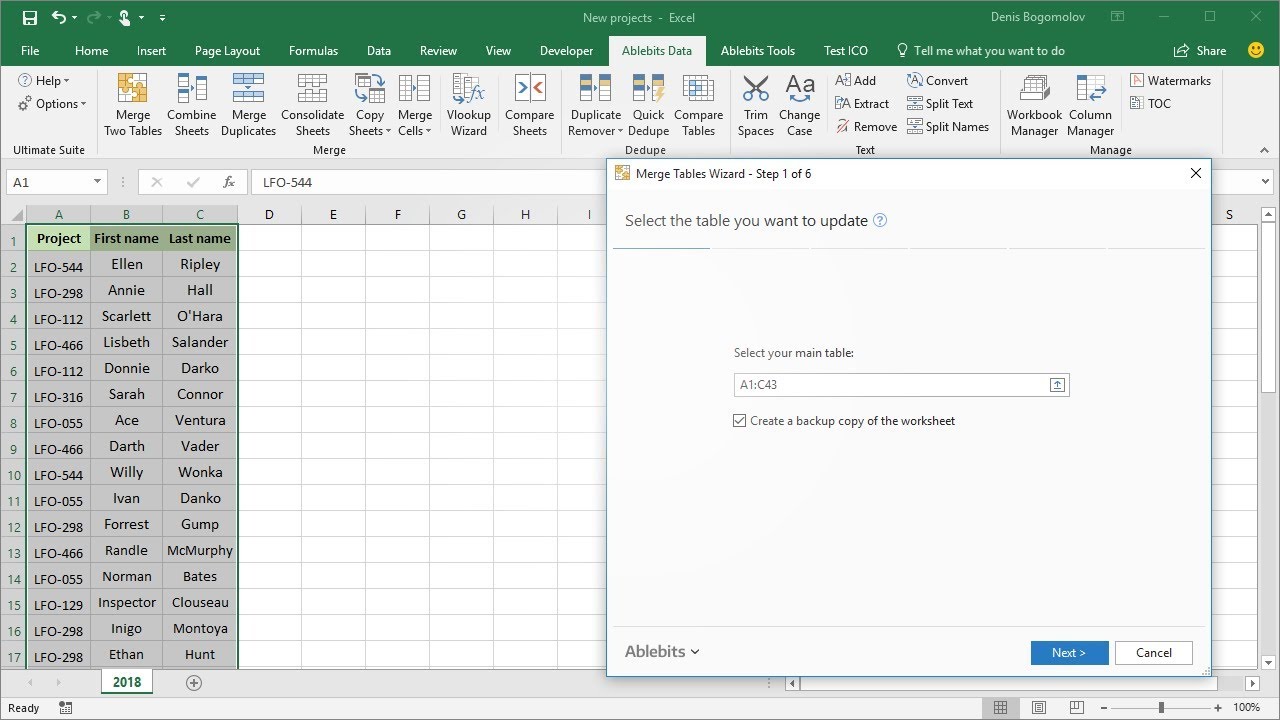
Before we dive into the steps, here are a few points to consider:
- You need to be using Microsoft Excel, version 2010 or later for this to work.
- The workbook should contain more than one sheet for this method to be applicable.
- This tutorial assumes you have basic proficiency with Excel's interface.
Step-by-Step Guide to Open Two Sheets Simultaneously

1. Open Your Workbook
Begin by launching Microsoft Excel and opening the workbook containing the sheets you wish to compare or work on simultaneously.
📌 Note: Ensure that you have the latest updates installed for Excel to avoid compatibility issues.
2. Using the Window Management Options
With your workbook open:
- Go to the View tab on the Ribbon.
- In the Window group, click on New Window. This will open a second instance of your current workbook.
3. Arrange Windows
- Again, from the View tab, select Arrange All in the Window group.
- In the pop-up window, choose Vertical, Horizontal, or Cascade as per your preference. This will split your screen into two work areas, each showing a different instance of the workbook.
🔍 Note: Remember to select the checkmark next to Windows of active workbook to ensure both windows show the same workbook.
4. Viewing Different Sheets
Now, in one of the windows:
- Click on the sheet tab at the bottom of the workbook to switch to the sheet you want to view.
- In the other window, select a different sheet.
You now have two sheets from the same workbook open simultaneously, allowing for easy comparison or data transfer between sheets.
Advanced Tips for Efficient Multitasking in Excel

Here are some advanced techniques to further enhance your multitasking capabilities:
Synchronize Scrolling
If you want both sheets to scroll together:
- Go to View > Arrange All > Vertical (or Horizontal).
- Check the box next to Synchronous Scrolling.
This feature is particularly useful for comparing similar data across sheets.
Freeze Panes for Easy Navigation
- Select the row or column you want to freeze.
- Under View > Freeze Panes, choose Freeze Panes, Freeze Top Row, or Freeze First Column as needed.
Common Mistakes to Avoid

When working with multiple sheets simultaneously, keep in mind:
- Editing Wrong Sheets: Ensure you're editing the correct sheet by checking the active sheet's tab.
- Confusing Windows: Use window titles or the Arrange All feature to keep track of which sheet is where.
- Performance Issues: Opening too many instances of the same workbook might slow down Excel, especially if you're working with large data sets.
In closing, opening multiple sheets from one workbook simultaneously in Excel allows for an efficient comparison, analysis, and data transfer between sheets. With the steps outlined, you can now boost your productivity by understanding how to split your work environment. Excel's robust window management features make multitasking seamless, and with a bit of practice, you'll find this technique indispensable for complex data manipulation tasks.
Can I open more than two sheets at once?

+
Yes, you can open as many instances of the workbook as your system’s memory allows. Use the “New Window” feature multiple times, then arrange them for a custom view.
Is it possible to apply this method in Google Sheets?

+
No, Google Sheets currently does not support opening multiple instances of the same workbook. However, you can use the browser’s tab functionality to open different sheets in separate windows.
What are the limitations of this approach?

+
Limitations include possible performance hits when dealing with large workbooks, difficulty keeping track of multiple instances, and potential confusion if edits are made to the wrong instance.



