Open the Same Excel Sheet Twice: How-to Guide
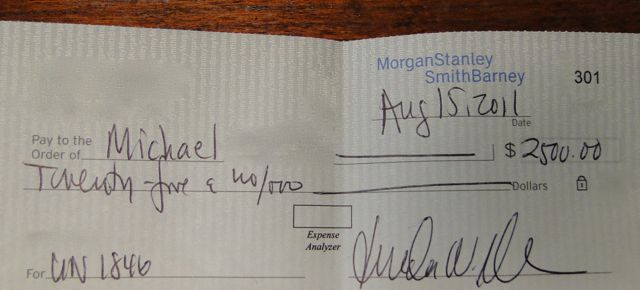
Introduction to Excel Window Management

Microsoft Excel offers a wide range of features that can streamline your workflow, particularly when dealing with large datasets or complex analyses. One such feature is the ability to open the same Excel workbook in multiple windows. This can be extremely useful for tasks like comparing data, referencing different sections of a spreadsheet simultaneously, or making changes in one view while observing the results in another. In this guide, we will walk you through the steps to open and manage multiple instances of the same Excel sheet.
Opening the Same Excel Workbook in Two Windows

Here’s how you can open the same workbook in two separate windows:
- Open Excel: Launch Microsoft Excel as you normally would.
- Open Your Workbook: Navigate to your desired workbook and open it.
- New Window: Go to the View tab in the ribbon at the top of the Excel window. Here, click on New Window in the "Window" group.
- Switch Between Windows: A new window will open with the same workbook. You can switch between these windows using the Window menu or by using the taskbar if your operating system shows them as separate instances.
Managing Multiple Windows for Enhanced Productivity

Once you have the workbook open in two windows, you can enhance your productivity by:
- Arranging Windows: Use the Arrange All option under the View tab to organize how these windows are displayed (Tiled, Horizontal, Vertical, or Cascade).
- Freezing Panes: Keep specific rows or columns visible while scrolling through the document.
- Comparing Data: View different parts of the same spreadsheet or compare data in two different sheets by placing them side by side.
💡 Note: Remember to save your workbook frequently when working across multiple windows to avoid data loss.
Synchronization and Auto-Update in Multiple Windows
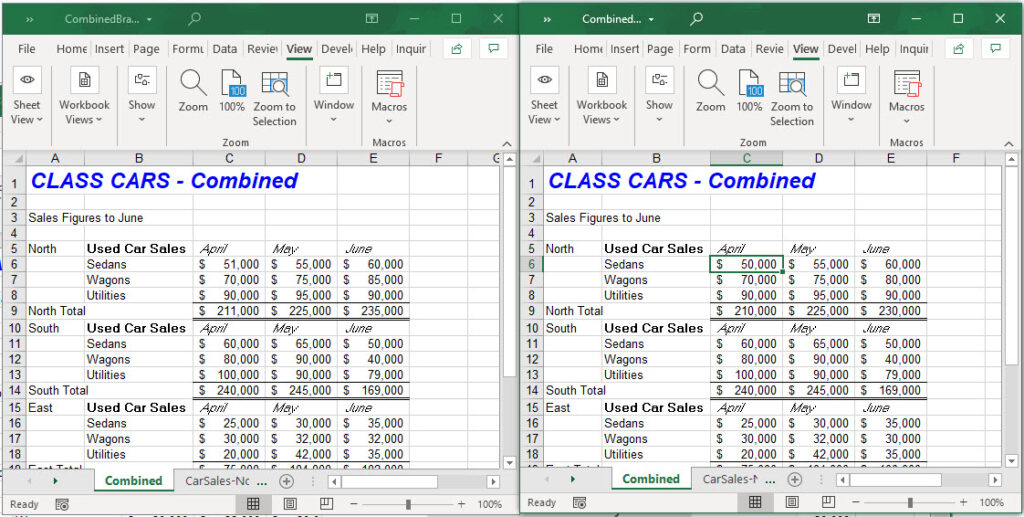
When you open the same workbook in different windows, any changes made in one window will automatically reflect in the other due to Excel’s dynamic linking feature. Here’s how to manage this:
- Manual Refresh: You might need to manually refresh one or both windows if formulas or macros are not updating as expected.
- Undo Operations: Use the Undo option from the Quick Access toolbar; however, keep in mind that it will only undo actions in the currently active window.
Advanced Techniques and Features

Excel provides advanced features to work efficiently with multiple windows:
| Feature | Description |
|---|---|
| Watch Window | Monitor changes to specific cells or formulas in different sheets or workbooks. |
| Named Ranges | Use named ranges to quickly navigate between different parts of your workbook. |
| External Links | Link cells or ranges to another workbook or window to dynamically update values. |

🔍 Note: Be cautious with external links; changes in the source workbook might unexpectedly affect your current workbook.
In wrapping up this guide, we’ve explored how to open and manage the same Excel sheet in two different windows. This can significantly improve your efficiency by allowing you to compare, analyze, and work on different parts of your data simultaneously. Remember that Excel’s ability to open multiple views of the same document leverages its real-time updating capabilities, ensuring consistency across your work. For those looking to optimize their data handling and analysis, mastering this skill can be a game changer in productivity.
Can I save changes independently in each window?

+
No, changes made in one window will reflect in all others. Excel does not allow you to save changes independently in separate windows of the same workbook.
How do I close just one window?

+
To close a single window, simply click on the ‘X’ in the top right corner of the desired window, or use the keyboard shortcut Ctrl+W (Windows) or Cmd+W (Mac).
What if the windows are not updating automatically?

+
Try manual refresh or check for any active calculations or formulas that might be running. If the issue persists, restart Excel or check for any software updates.
Can I view different sheets in each window?

+
Yes, you can open different sheets in each window. Simply click on the desired sheet tab in one of the windows while keeping the other window as is.