3 Ways to Open Excel Files in Google Sheets Instantly
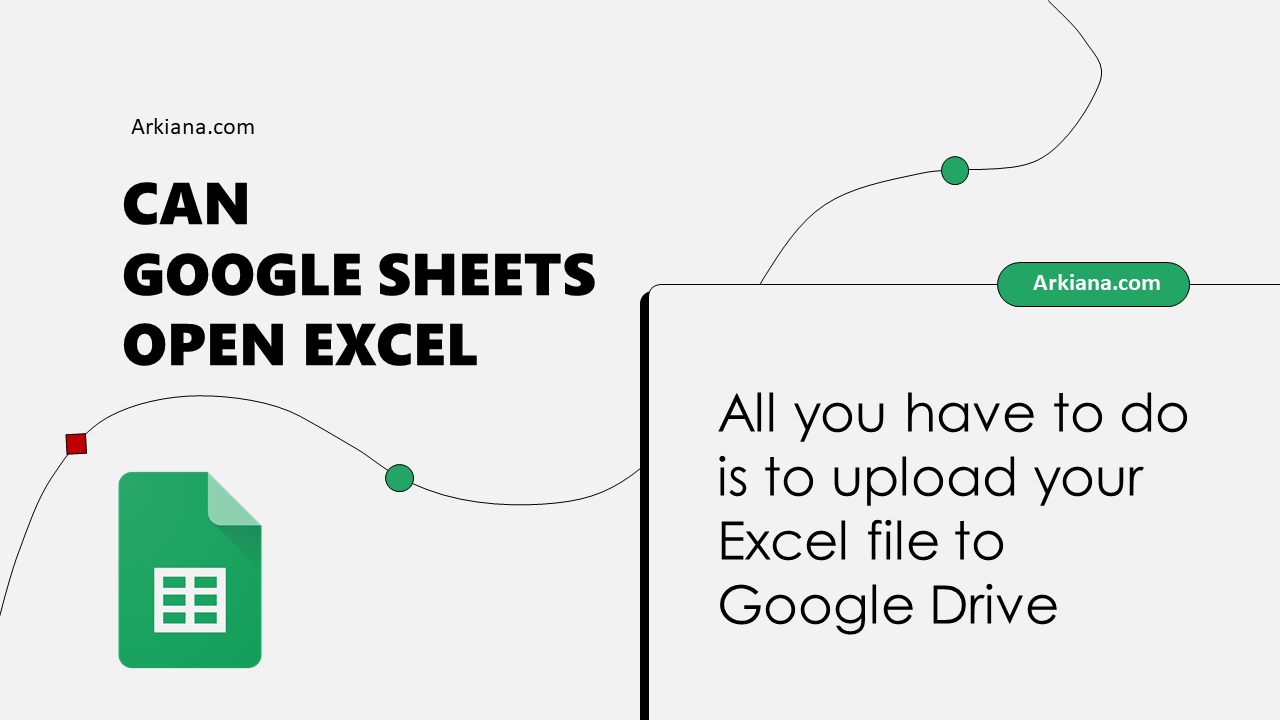
Google Sheets, a robust and versatile tool within the Google Workspace suite, offers users the capability to manipulate and analyze data in spreadsheets directly from their web browsers. One of its most valuable features is the ability to open and work with files from Microsoft Excel, enhancing productivity and collaboration across different software ecosystems. In this blog post, we will explore three efficient methods to open Excel files in Google Sheets instantly, leveraging cloud technology for seamless data interaction.
Method 1: Using Google Drive

Google Drive provides an effortless way to upload and convert Excel files directly into Google Sheets. Here’s how you can do it:
- Log into your Google Drive account.
- Click on the +New button on the left sidebar.
- Choose File Upload to select an Excel file from your computer.
- Once the file is uploaded, right-click on it, and select Open with > Google Sheets.
Your Excel file will now open in Google Sheets, where you can edit, share, and collaborate in real-time.
📂 Note: Files converted from Excel to Google Sheets might not maintain all of Excel's unique features. Format, macros, or complex formulas might need adjustments.
Method 2: Using Import Function within Google Sheets

For users who prefer not to leave the Google Sheets interface, there’s an in-built function to import Excel files directly:
- Open a blank Google Sheet.
- Go to File > Import.
- Select the Upload tab and choose your Excel file.
- After uploading, choose how you want to import the data (e.g., replace current sheet, insert new sheet, or replace spreadsheet).
📋 Note: Ensure your Excel file's size isn't too large for a smooth import process. Check Google's guidelines for file size limits.
Method 3: Using Google Sheets Add-ons

Google Sheets supports add-ons that enhance its functionality. Here’s how you can use add-ons to open Excel files:
- Open Google Sheets.
- Go to Extensions > Add-ons > Get add-ons.
- Search for an add-on like Excel to Sheets, which simplifies the conversion process.
- Install the add-on and follow its specific instructions to convert and open Excel files.
Using add-ons can provide additional features like direct importing from URLs or more control over how the data is converted.
Benefits of Opening Excel Files in Google Sheets

Here’s why you might consider using Google Sheets for Excel files:
- Collaboration: Real-time collaboration with other users, allowing for comments, suggestions, and simultaneous edits.
- Cloud Storage: Automatic saving to the cloud means no more lost work due to crashes or power outages.
- Cross-Platform Accessibility: Work from any device with an internet connection, enhancing mobility and accessibility.
- Seamless Integration: Google Sheets integrates well with other Google services like Docs, Forms, and Meet, streamlining workflows.
Considerations When Converting Excel to Google Sheets

When converting an Excel file to Google Sheets, keep these points in mind:
- Some Excel-specific functions, formatting, and features might not translate directly into Google Sheets.
- Complex charts, macros, and pivot tables might need manual setup or adjustment.
- Excel’s workbook with multiple sheets will be imported as separate sheets, but preserving complex inter-sheet formulas might require manual work.
Wrap-Up

Opening Excel files in Google Sheets provides several pathways to enhance productivity by leveraging cloud-based tools for data manipulation, collaboration, and accessibility. We’ve explored how you can achieve this using Google Drive, Google Sheets’ import function, and specialized add-ons. Each method has its strengths, catering to different user preferences and workflows. Remember, while the transition from Excel to Google Sheets is straightforward, some data might require manual fine-tuning to preserve the integrity and functionality of your spreadsheets.
Can I convert an Excel file to Google Sheets without losing complex formulas?

+
Some complex Excel formulas might need adjustment as Google Sheets might interpret them differently or not support them at all. However, basic functions are usually well-preserved.
Do Google Sheets have any limitations compared to Excel?

+
Google Sheets has fewer advanced features than Excel, like extensive data analysis tools or specialized charts. However, for most common spreadsheet tasks, Google Sheets provides adequate functionality with the advantage of cloud collaboration.
Is there a way to keep my Excel files up to date in Google Sheets automatically?

+
Currently, Google Sheets does not have an automatic update feature for Excel files. You would need to manually re-import or use an add-on that supports such functionality.
How do I protect sensitive data when using Google Sheets?

+
Google Sheets provides sheet protection features where you can set who can edit or view specific sheets or cells. Additionally, employing proper file sharing settings ensures only authorized users can access your data.