Merge Multiple Excel Sheets into One: Simplify Now

Are you tired of the tedious task of manually copying and pasting data from one Excel sheet to another? If you find yourself dealing with multiple spreadsheets and needing to consolidate them into one single, unified document, you're in the right place. Today, we will explore various methods to merge multiple Excel sheets into one, making your data management smoother and more efficient.
Why Merge Excel Sheets?

- Save Time: Consolidating sheets reduces the time spent on manual data entry.
- Reduce Errors: Minimizes the chance of human error in data transfer.
- Ease of Access: Makes it easier to navigate and analyze data when all information is in one place.
- Comprehensive Data Analysis: Simplifies processes like reporting, auditing, or any other analysis requiring all data to be in one sheet.
Using Excel's Built-in Tools

Power Query for Merging Excel Sheets

Microsoft Excel’s Power Query is a powerful tool for data manipulation, including merging sheets from different workbooks or the same workbook.
- Open Excel: Start by opening the Excel workbook that contains the sheets you want to merge.
- Get Data: Go to the 'Data' tab and click 'Get Data'. From there, select 'From Other Sources', then 'From Microsoft Query'.
- Choose Data Source: Select 'Excel Files' and click on the file or files you wish to merge.
- Select Sheets: In the Query Editor, you can select which sheets you want to combine. You can load multiple sheets at once.
- Transform Data: Use Power Query's transformation tools to align your data if necessary.
- Combine: Use the 'Append Queries' option to combine your data sets. You can choose to append or merge by certain key columns.
- Load: After combining your data, click 'Close & Load' to import the merged data back into Excel.
💡 Note: Power Query allows for dynamic merging, meaning changes in source files will be reflected in the merged file if you refresh it.
Consolidate Tool

If your sheets share a common structure, you can use Excel’s ‘Consolidate’ function to combine data based on a range of cells.
- Select the Destination Range: Choose where you want the merged data to appear.
- Go to Data Tab: Click on 'Data' and then choose 'Consolidate'.
- Select Function: Choose the function (Sum, Average, etc.) that you want to apply to consolidate the data.
- Add References: Reference the sheets you want to merge, clicking 'Add' for each source.
- Consolidate: Click 'OK' to combine the data into your specified range.
🔔 Note: The Consolidate tool is best for summary data. If you need raw data or detailed merging, Power Query might be more appropriate.
Using VBA to Automate Sheet Merging
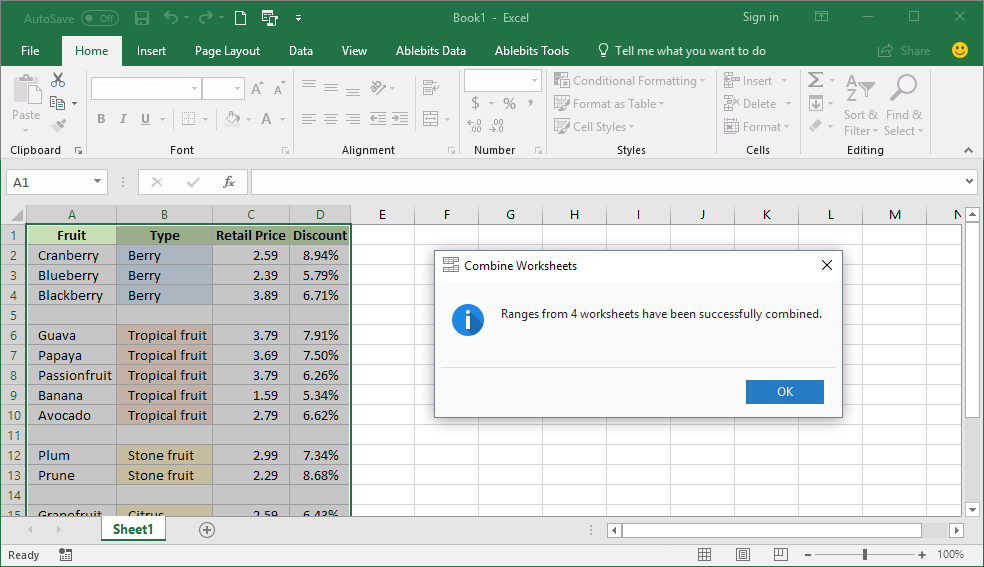
For those who are comfortable with scripting, VBA (Visual Basic for Applications) can automate the process of merging sheets:
- Open the VBA Editor: Press Alt + F11 to open the VBA editor in Excel.
- Insert a Module: Right-click on any of the objects in the Project Explorer, go to 'Insert', then 'Module'.
- Paste the Code: Here's a sample VBA code to merge sheets: ```vba Sub MergeSheets() Dim ws As Worksheet, wsDest As Worksheet Dim LastRow As Long, LastCol As Long, destRow As Long, i As Long Application.ScreenUpdating = False 'Specify the sheet to merge data into Set wsDest = ThisWorkbook.Sheets("Sheet1") destRow = wsDest.Range("A" & Rows.Count).End(xlUp).Row + 1 'Loop through all worksheets except the destination sheet For Each ws In ThisWorkbook.Worksheets If ws.Name <> wsDest.Name Then LastRow = ws.Range("A" & Rows.Count).End(xlUp).Row LastCol = ws.Cells(1, Columns.Count).End(xlToLeft).Column For i = 1 To LastRow ws.Range("A" & i & ":" & Col_Letter(LastCol) & i).Copy wsDest.Range("A" & destRow).PasteSpecial xlPasteValuesAndNumberFormats destRow = destRow + 1 Next i End If Next ws Application.CutCopyMode = False Application.ScreenUpdating = True MsgBox "Merging completed!" End Sub Function Col_Letter(lngCol As Long) As String Dim vArr vArr = Split(Cells(1, lngCol).Address(True, False), "$") Col_Letter = vArr(0) End Function ```
- Run the Macro: Save your workbook as a macro-enabled workbook (.xlsm) and run the macro by pressing F5 or assigning a button to it.
This script will copy data from all sheets except 'Sheet1' and merge them into 'Sheet1', starting from the first available row. The code assumes all sheets have data starting from the same column (A in this example). You might need to adjust it based on your specific needs.
📝 Note: VBA can be more powerful and flexible but requires a basic understanding of programming principles.
Manual Merging with Copy and Paste
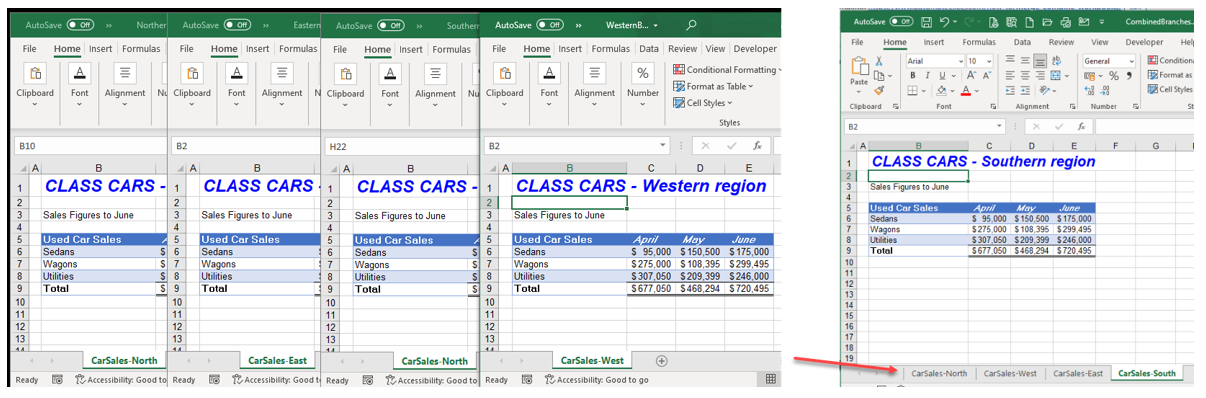
If you're dealing with a small number of sheets or your data doesn't change frequently, manual merging can be quick:
- Open Each Workbook: Open all the Excel workbooks you want to merge.
- Select and Copy: In each workbook, select the range of cells you want to merge and copy it.
- Paste into Master Workbook: In your destination workbook, choose a starting cell and paste the data. Use 'Paste Special' to paste values and formats as needed.
- Repeat: Continue this process for all sheets or workbooks, ensuring you're pasting to the correct row or column offset.
⚠️ Note: Manual merging can lead to errors if not done carefully, especially with large datasets or complex spreadsheets.
Merging with Third-Party Tools or Add-ins

There are several third-party tools and Excel add-ins available that can simplify the process of merging sheets:
- Excel Merge Workbooks: An add-in designed specifically for merging multiple Excel workbooks.
- Combine Sheets Wizard for Excel: Simplifies the merging process with a user-friendly interface.
- Data Connector: A tool to connect various data sources, including Excel sheets, for aggregation or analysis.
These tools often provide a visual interface where you can drag and drop files or choose sheets from different workbooks, making the process less technical than VBA but more powerful than manual methods.
In our final thoughts, merging multiple Excel sheets into one can significantly enhance your productivity and accuracy in data management. Whether you choose built-in tools like Power Query or Consolidate, opt for the automation power of VBA, or use third-party add-ins, the goal is to make the process as seamless and error-free as possible. Each method has its merits:
- Power Query: Dynamic and suitable for changing datasets with complex operations.
- Consolidate: Ideal for summarized data and quick merging of similar sheets.
- VBA: Offers automation and can be tailored to very specific merging needs.
- Manual Merging: Best for small, infrequent tasks where errors can be checked manually.
- Third-Party Tools: Provide simplicity and functionality for those not comfortable with Excel's advanced features.
By mastering these techniques, you can streamline your workflow, reduce manual labor, and gain more time for analysis or other value-added activities. Remember, the method you choose should align with your dataset's complexity, your level of expertise, and how often you need to perform the merge operation.
Can I merge sheets with different structures?

+
Yes, with tools like Power Query or VBA, you can align and merge sheets that have different structures by mapping columns manually or through automation scripts.
How do I avoid duplicating headers when merging?

+
If using manual methods or VBA, simply skip the header row when copying data from subsequent sheets. With Power Query or add-ins, you can filter out headers from all but the first sheet or set it to combine as rows not headers.
Is it possible to automate Excel sheet merging with VBA for sheets from different workbooks?

+
Yes, VBA can be used to open and merge sheets from different workbooks. You would need to adjust the VBA code to loop through each file or folder containing the workbooks, then incorporate the data into your destination workbook.