5 Ways to Lock a Sheet in Excel Securely

When working with sensitive data or complex spreadsheets, securing your Excel worksheets becomes a critical task. Whether you're sharing a file with colleagues, protecting proprietary formulas, or simply aiming to prevent accidental edits, knowing how to lock a sheet in Excel securely is essential. Here's a comprehensive guide on the top five methods to lock sheets in Excel, ensuring your data remains safe and intact.
Method 1: Password Protection

Password protection is the most straightforward way to secure your Excel sheets. Here’s how to implement it:
- Open the Excel workbook you wish to protect.
- Go to the Review tab on the Ribbon.
- Click Protect Sheet.
- In the dialog box that appears, select what you want users to be able to do in the protected sheet, like ‘Select locked cells’ or ‘Sort.’ You can also choose to allow editing by specific users.
- Enter a password in the ‘Password’ field.
- Confirm the password and click ‘OK.’
🔑 Note: Be careful with your password. If you forget it, there's no recovery method, and you'll lose access to making changes or removing the protection.
Method 2: Cell Locking

Sometimes, you might not want to lock an entire sheet but just specific cells. Here’s how you can do it:
- Select the cells or range of cells you want to lock.
- Right-click and choose Format Cells.
- Go to the ‘Protection’ tab and check the box for ‘Locked.’
- Now, protect the sheet as described in Method 1. The cells you didn’t lock will remain editable.
This method ensures that users can still interact with parts of the worksheet that you've left unlocked, allowing for collaboration while still maintaining control over sensitive data.
Method 3: Workbook Protection

If you need to protect more than just a single sheet, consider workbook protection:
- Go to the Review tab.
- Click on Protect Workbook.
- Here, you can choose to protect the structure of the workbook (prevent adding or deleting sheets) or the windows (prevent resizing or moving).
- Set a password if desired.
🔍 Note: Workbook protection works alongside sheet protection to provide an extra layer of security, preventing changes to the workbook's structure.
Method 4: Using Excel Add-ins or VBA

For those looking for more advanced security options, you can use:
- Add-ins: Look for add-ins like ‘Protect Workbook’ or ‘Sheet Protect.’ These often provide more granular control over protection settings.
- VBA Macros: You can write a macro to automate protection settings. Here’s a basic example:
Sub ProtectSheets()
Dim ws As Worksheet
For Each ws In ThisWorkbook.Worksheets
ws.Protect Password:="YourPassword", DrawingObjects:=True, Contents:=True, Scenarios:=True
Next ws
End Sub
This script will apply protection to all sheets in your workbook with the password "YourPassword." Remember, this is basic protection; enhance it as needed.
Method 5: Cloud-Based Protection

If you’re working with Excel Online or within an organization using cloud services like OneDrive or SharePoint:
- Open the file in Excel Online.
- Go to File > Info.
- Under ‘Protect Workbook,’ you can choose to protect with a password or set permissions through your cloud service provider, like OneDrive or SharePoint.
Cloud-based protection offers dynamic control, allowing you to manage permissions, access, and editing rights, all while benefiting from automatic backups and version control.
☁️ Note: While cloud-based protection offers convenience and additional features, always ensure your cloud service provider meets your security standards.
In summary, Excel provides a variety of tools to lock your sheets securely. From basic password protection to more sophisticated options like VBA scripts and cloud-based solutions, you can tailor your approach to fit the level of security required for your data. Whether you’re a beginner or an advanced user, these methods ensure your data remains confidential and your worksheets are protected against unauthorized changes.
What happens if I forget the password for a protected sheet?
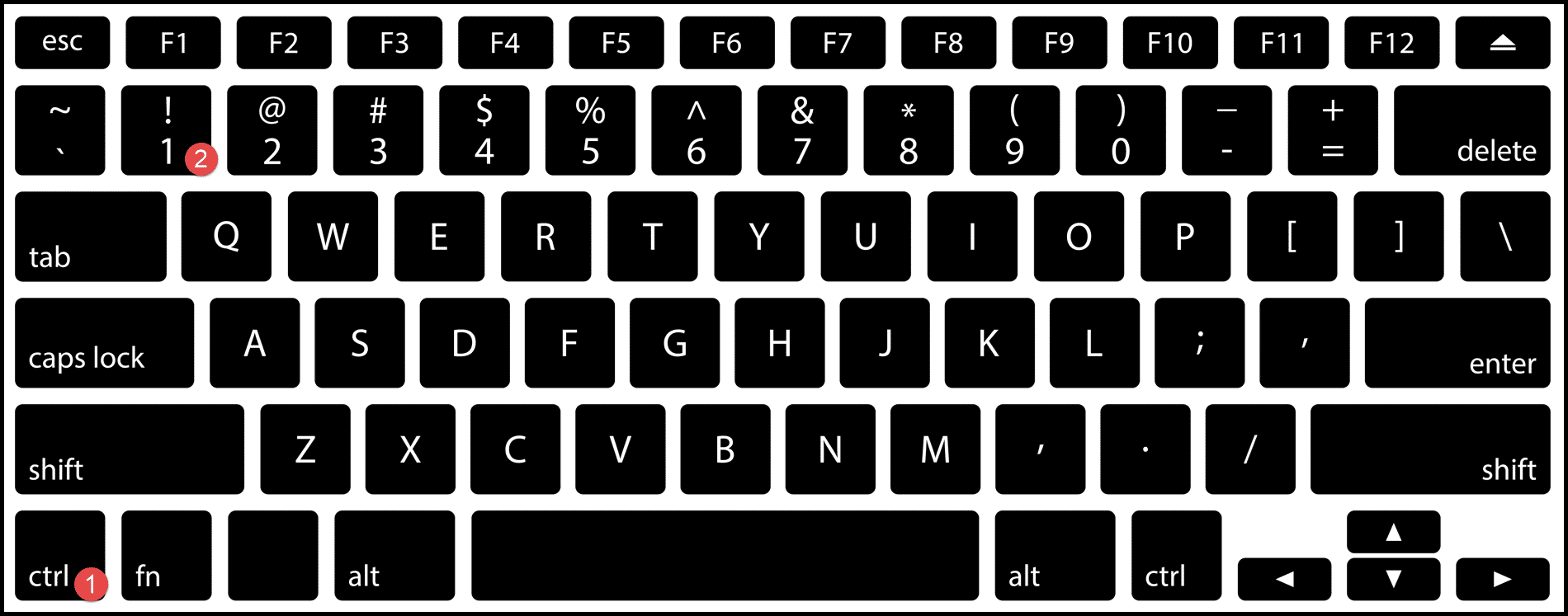
+
If you forget the password for a protected sheet, there’s no official way to recover it. However, you can unprotect sheets with VBA, but this bypasses the security measures and might not be allowed in all professional environments.
Can users still view the data in a protected sheet?

+
Yes, unless you’ve set up permissions otherwise, users can still view the data in a protected sheet. Protection restricts only editing, not viewing.
How can I secure my Excel file for online collaboration?
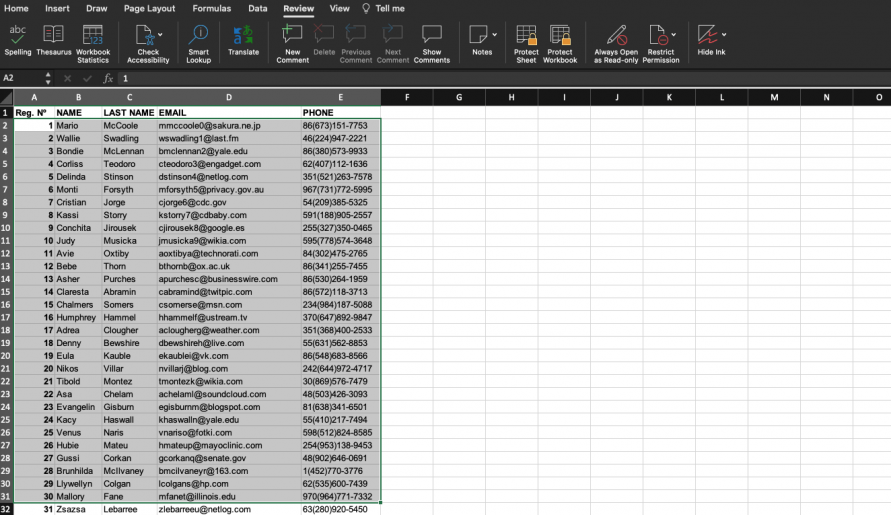
+
Use cloud-based protection methods like OneDrive or SharePoint. These platforms allow you to set permissions, control who can edit the file, and keep track of changes with version history.