Link Form Responses Seamlessly into One Excel Sheet

Imagine the convenience of having all your form responses collected from various sources in one unified Excel sheet. In an era where data is king, managing and analyzing this information efficiently is paramount for any business or individual project. This comprehensive guide will walk you through the step-by-step process of linking form responses into a single Excel sheet, enhancing your data management, analysis, and decision-making capabilities.
Why Unify Form Responses?

Linking your form responses offers several advantages:
- Streamlined Data Analysis: Having all responses in one place saves time when performing data analysis.
- Consistency: It ensures a uniform format across all data, making it easier to process and interpret.
- Time Saving: Eliminate the need to manually combine data from different sources, thus reducing human error.
How to Link Form Responses into One Excel Sheet

1. Choosing the Right Form Tool

Before diving into the Excel side of things, selecting a form tool that supports Excel integration or CSV download is crucial. Here are some popular choices:
- Google Forms
- Microsoft Forms
- Typeform
- JotForm
- SurveyMonkey
Each of these platforms provides different ways to export or link responses to Excel:
2. Setting Up Your Form

- Create a New Form: Design your form with the necessary fields. Ensure that the fields align with the columns you want in Excel.
- Customize Responses Export: Set up your form to export responses in a manner compatible with Excel.
3. Exporting Form Responses

Once your form starts collecting responses:
- Google Forms: You can download responses as an Excel file (.xlsx) or CSV.
- Microsoft Forms: Responses can be opened directly in Excel from the platform.
- Other Platforms: They generally offer CSV download options.
4. Automating the Process with Tools

Here are tools to automate form response collection into Excel:
- Zapier: Automate the transfer of responses from your form to an Excel sheet.
- Microsoft Power Automate: Create flows to move data into Excel Online.
- Google Sheets API or Microsoft Graph API: Use scripting for advanced users to automate data flow directly into Excel sheets.
5. Setting Up the Excel Sheet

Create a master Excel workbook with:
- A tab or sheet named for each form or data source.
- Consistent column headers for each form data set.
6. Linking the Data
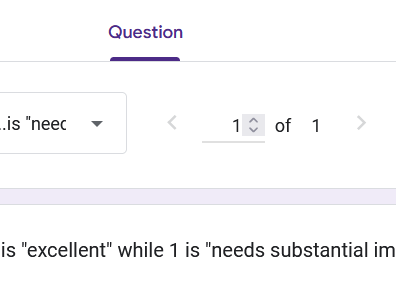
- Import Data: Use Excel’s ‘Get External Data’ feature to pull in your exported files.
- Power Query: Transform and connect data using Power Query, which is particularly useful for complex data structuring.
- Macros: For repetitive tasks, record macros to automate the process of pulling in data.
📝 Note: Always backup your Excel workbook before making significant changes or linking new data sources.
7. Validating and Structuring Data
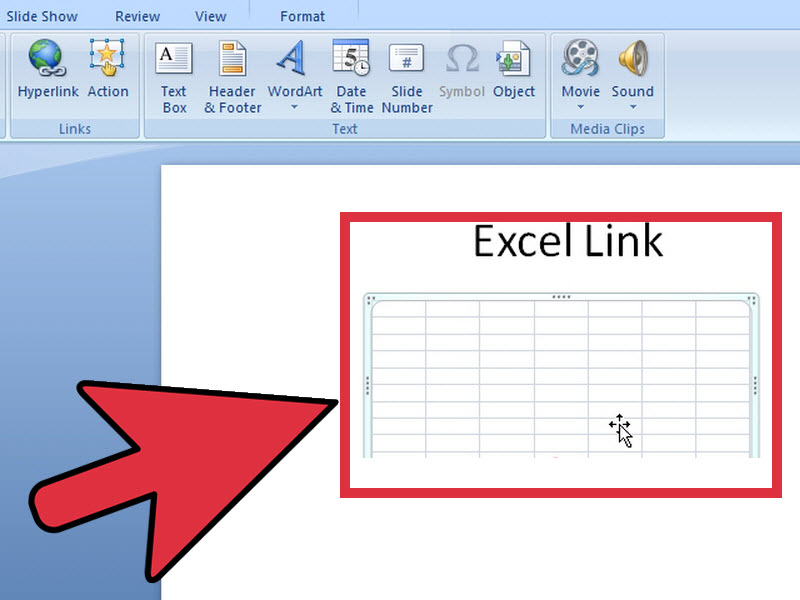
- Ensure that your Excel sheet headers match the form fields exactly.
- Use Excel’s Data Validation features to check data consistency.
- Create pivot tables and charts for analysis if needed.
In summary, linking form responses into one Excel sheet can significantly enhance your data handling processes. Whether you choose manual export methods or automate the process with tools like Zapier, the end goal is to make your data work for you, not against you. By following these steps, you’ll be able to:
- Save time on data management.
- Perform analyses and make decisions with a comprehensive view of your data.
- Ensure consistency and reduce errors in data entry.
Can I automate the process for all forms I collect data from?

+
Yes, tools like Zapier or Microsoft Power Automate can automate data collection from multiple forms into a single Excel sheet, provided the forms support API access or webhooks.
What should I do if my form tool doesn’t support direct Excel export?
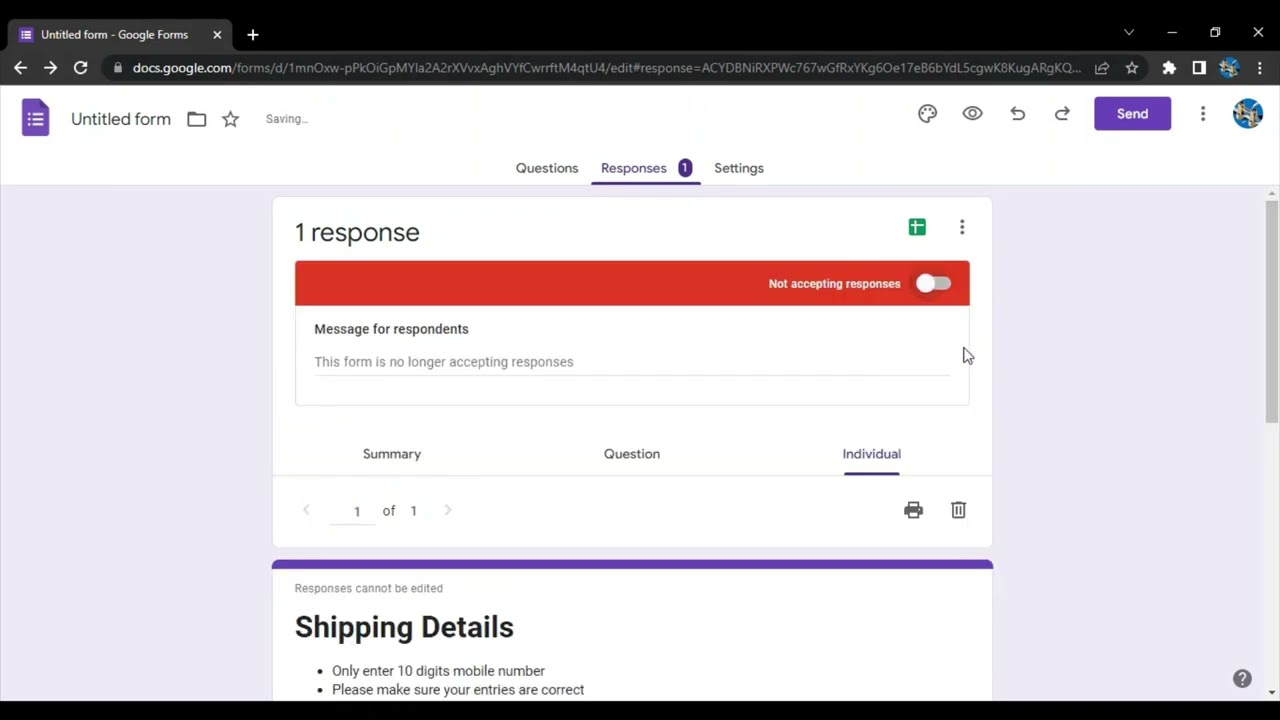
+
Look for a CSV export option or consider manually exporting the data in a format compatible with Excel, then use Excel’s import features to integrate the data.
How often should I update the Excel sheet with new responses?

+
Depending on your needs, you might set up your automation to update data as soon as responses are submitted or schedule updates (e.g., daily, weekly) if your data doesn’t need real-time processing.