Link Excel to Google Sheets: Easy Guide

If you’re looking for an effective way to link your Excel spreadsheets to Google Sheets, this guide is here to help you master the art of data synchronization effortlessly. Whether you're managing a small business, coordinating team projects, or just keeping personal records, integrating Excel with Google Sheets can significantly streamline your workflow. Let's dive into the steps and considerations for establishing this crucial connection.
Why Link Excel to Google Sheets?
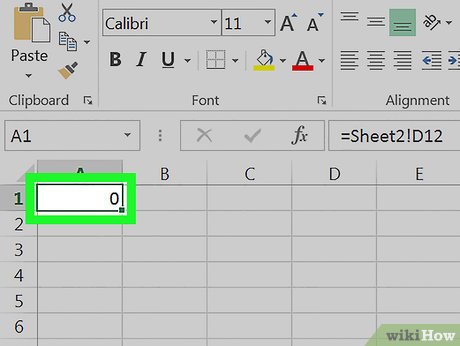
Before we get into the technical details, understanding the why can better inform our approach:
- Real-time Collaboration: Google Sheets excels in collaboration, allowing multiple users to work on the same document at the same time.
- Mobility: Access your data from anywhere with an internet connection, perfect for remote work or on-the-go updates.
- Cost-Efficiency: Google Sheets is free, reducing costs if your business already uses Google Workspace.
- Compatibility: Maintain Excel’s advanced features while enjoying Google Sheets’ simplicity and collaboration features.
Method 1: Importing Excel to Google Sheets via Google Drive

The simplest way to link Excel to Google Sheets is by using Google Drive:
- Open Google Drive on your browser.
- Click on the “New” button and select “File upload”.
- Choose your Excel (.xlsx) file to upload to Drive.
- Once uploaded, right-click the file and select “Open with” > “Google Sheets”.
This process converts your Excel file into a Google Sheets document, preserving data but potentially altering formatting or formulas.
👉 Note: The conversion may not always be perfect; check for any discrepancies in formatting or formula calculation.
Method 2: Using the IMPORTRANGE Function in Google Sheets

For a more dynamic link between Excel (via Google Sheets) and another Google Sheets document:
- In an empty cell of your Google Sheet, enter the formula:
=IMPORTRANGE(“URL_of_the_spreadsheet”, “Sheet_name!Cell_range”) - Replace “URL_of_the_spreadsheet” with the actual URL of your Google Sheet containing the Excel data.
- Specify “Sheet_name” and “Cell_range” where your data resides.
- You’ll need to allow permissions for the first time you use this function to access data from another sheet.
This method ensures your Excel data is reflected in real-time in Google Sheets, facilitating seamless updates.
Considerations for Advanced Users

Linking Excel with Google Sheets comes with its own set of challenges and considerations:
- Formulas and Macros: Not all Excel functions are directly transferable, so review for potential issues.
- Data Synchronization: Changes in Google Sheets won’t reflect in your original Excel document unless you manually update it.
- File Size Limitations: Google Sheets has size limits which might affect large Excel spreadsheets.
💡 Note: For heavy Excel users, maintaining data integrity might require regular checks and adjustments when using Google Sheets as a link.
Real-Life Examples and Tips

Here are some scenarios where linking Excel to Google Sheets can be particularly beneficial:
- Team Projects: Share real-time project progress charts or reports with your team, ensuring everyone has the latest data.
- Financial Management: Importing Excel-based financial data into Google Sheets for collaborative analysis.
- Inventory Tracking: Keep an updated stock list accessible to your staff wherever they are.
In our journey through integrating Excel and Google Sheets, we’ve explored how this linkage can significantly boost productivity by:
- Facilitating collaboration through Google Sheets’ real-time features.
- Ensuring data remains accessible and updatable from any device with an internet connection.
- Allowing for free access to powerful data tools without additional software costs.
To wrap up, remember that while linking these platforms provides ease of access and collaboration, some functionality from Excel might be lost or need adjustments in Google Sheets. Regular data checks and understanding the limitations are key to maintaining data integrity.
What happens to Excel formulas when imported into Google Sheets?

+
When Excel files are imported into Google Sheets, most formulas translate well, but some may not function identically due to differences in function names or functionality. Check your formulas after conversion to ensure they work as expected.
Can I edit the Google Sheets document without affecting the Excel file?

+
Yes, changes made in Google Sheets do not automatically sync back to the original Excel file. You’ll need to manually update or re-upload the Excel file to reflect changes made in Google Sheets.
Is there a limit to how much data I can import from Excel to Google Sheets?

+
Google Sheets has a limit of 5 million cells per document. Large Excel files might exceed this limit, so consider splitting large datasets into multiple Google Sheets documents.