3 Ways to Link Excel Cells Between Sheets

Imagine working on a massive Excel workbook that has several sheets with a wealth of data, and you are looking for ways to streamline the information flow between them. You're not alone in seeking ways to make data management more efficient in Microsoft Excel. This guide will explore three robust methods for linking cells between sheets, ensuring your data is interconnected seamlessly. Whether you're tracking inventory across multiple locations, consolidating financial reports, or simply managing personal budgets, these techniques will enhance your productivity and reduce potential errors in data handling.
Linking Cells Using Cell References
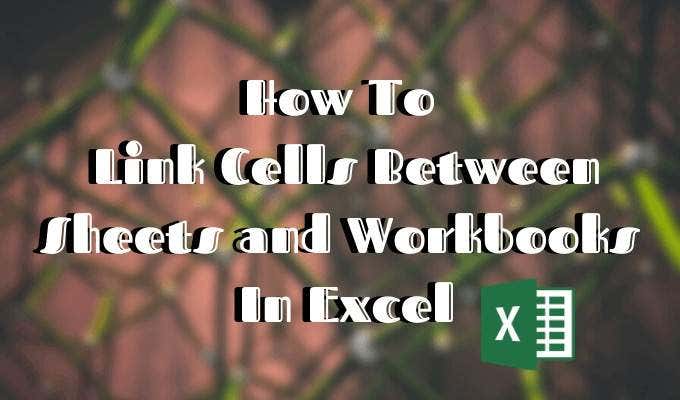
Cell references are the most straightforward way to link cells between sheets. Here’s how you can do it:
- Identify the Target Cell: Find the cell on the source sheet that you want to reference.
- Enter the Formula: On the destination sheet, type the equals sign (=) and then navigate to the source sheet by clicking the sheet tab, select the cell, and hit Enter.
💡 Note: The formula will look something like
=‘Sheet1’!A1where ‘Sheet1’ is the name of your source sheet and A1 is the cell you’re referencing. - Auto-Fill: If you need to link multiple cells, drag the fill handle to extend the reference formula to other cells.
Using the Hyperlink Function

While cell references are good for data flow, hyperlinks can make navigation between sheets more intuitive:
- Create the Hyperlink: Use the HYPERLINK function to create a clickable link to another cell or sheet. The formula looks like
=HYPERLINK(“#‘SheetName’!A1”, “Text to Display”). Replace ‘SheetName’ with your sheet’s name and A1 with the cell you’re linking to. - Customization: You can change “Text to Display” to anything you want the user to click on.
- Practicality: Hyperlinks are especially useful for quick navigation, reducing the time users spend looking for specific sheets or data points.
Linking with Named Ranges

Named ranges offer an organized way to reference cells and can simplify complex formulas:
- Define the Named Range: Go to the Formulas tab and select “Define Name” or use the shortcut Ctrl + F3. Then name your range and specify its location.
- Use the Named Range: Now, in any sheet, you can reference this named range by typing its name, and Excel will fetch the data. The formula becomes cleaner and more understandable.
- Flexibility: Named ranges are particularly helpful when you’re dealing with dynamic ranges or when ranges change over time.
By mastering these three methods, you not only streamline your workflow but also enhance the accuracy and maintainability of your Excel workbook. Each approach has its unique advantages:
- Cell References offer simplicity for linking within the same workbook.
- Hyperlinks provide an interactive experience, improving data navigation and usability.
- Named Ranges give clarity and ease when dealing with complex data models and reporting.
Remember, choosing the right method depends on your specific needs. For everyday tasks where data integrity is crucial, cell references might be your best bet. If you're working on a workbook that needs to be navigated by multiple users, hyperlinks can be invaluable. And for more intricate work involving dynamic data, named ranges can make your life a lot easier.
Can I link to a cell on a different workbook?

+
Yes, you can link cells across different Excel workbooks using external references. For example, to link to cell A1 in Book1 from another workbook, use =‘[Book1.xlsx]Sheet1’!A1
What happens when I link cells and then rename or move sheets?

+
Renaming or moving sheets can break the links if not handled properly. Excel will try to update these links, but it’s best to update formulas manually or use defined names which are less likely to break with such changes.
Is there a way to link cells in a 3D fashion across multiple sheets?

+
Absolutely! Excel supports 3D references which allow you to sum or average a range of cells across multiple sheets with one formula. An example would be =SUM(Sheet1:Sheet3!A1) to sum cell A1 from Sheet1, Sheet2, and Sheet3.