5 Simple Ways to Insert Excel into Word

Incorporating data from an Excel spreadsheet into a Microsoft Word document is a common need in the business and academic worlds. Whether you're creating a report, a presentation, or any kind of document where data visualization is crucial, integrating Excel into Word seamlessly can significantly enhance your work's impact. Here are five simple ways to insert Excel into Word, ensuring that your documents look professional and are easy to update.
1. Embedding an Excel Object

The first method involves embedding an Excel object directly into your Word document. This option allows you to edit the data in place within Word:
- Open your Word document.
- Position your cursor where you want the Excel data.
- Navigate to the Insert tab.
- Click on Object in the Text group.
- Select Create from File, then Browse to your Excel file.
- Click OK and then OK again.
- The Excel data will now appear in your Word document. You can double-click it to open Excel directly within Word for editing.
📌 Note: Embedded data will be part of the Word document, increasing its file size.
2. Linking to an Excel Object

Linking to an Excel file provides a way to keep the original Excel file intact while automatically updating changes in Word:
- Follow the steps as above for embedding, but in the Object dialog box, check Link.
- This creates a live link to your Excel file. Any changes made to the Excel document will be reflected in your Word document when updated.
- To update changes, right-click the embedded object and choose Update Link.
🌟 Note: This method keeps the file size small, but you must ensure that the Excel file remains in its location or the link will break.
3. Copy and Paste Special
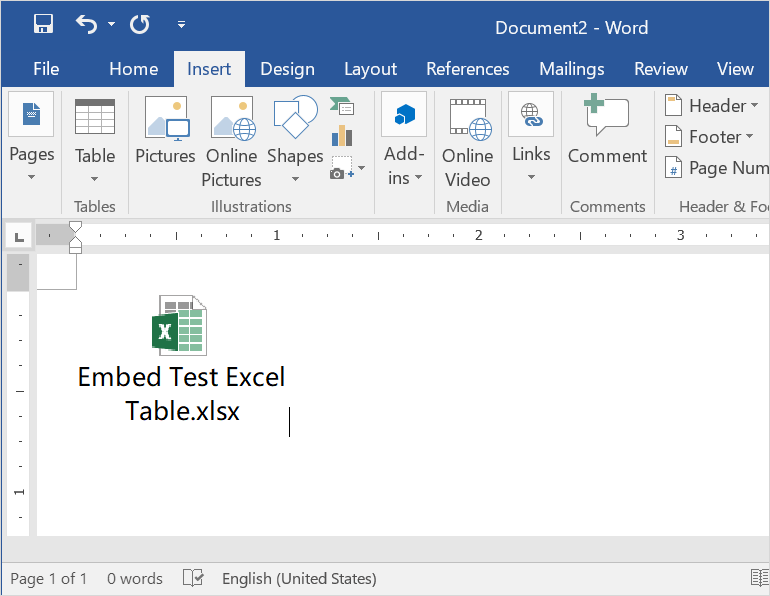
Use Paste Special to control how the Excel data appears in Word:
- In Excel, select the data you want to copy.
- Right-click where you want the data in Word and choose Paste Special.
- From the options, select Paste Link or Paste depending on whether you want it to update automatically or not.
- Choose how the data should be formatted: as a worksheet object, picture, or other available formats.
4. Using Screenshots or Snipping Tool

If your data doesn’t need to be editable or updateable, a screenshot or snippet can be a quick fix:
- In Excel, select and view the data you want to capture.
- Use the Snipping Tool (Windows) or Command + Shift + 4 (Mac) to capture the desired portion of your screen.
- Paste the screenshot into your Word document and adjust its size if needed.
📸 Note: Screenshots do not allow for in-document editing or automatic updates, but they are useful for static images.
5. Embedding Excel Chart into Word
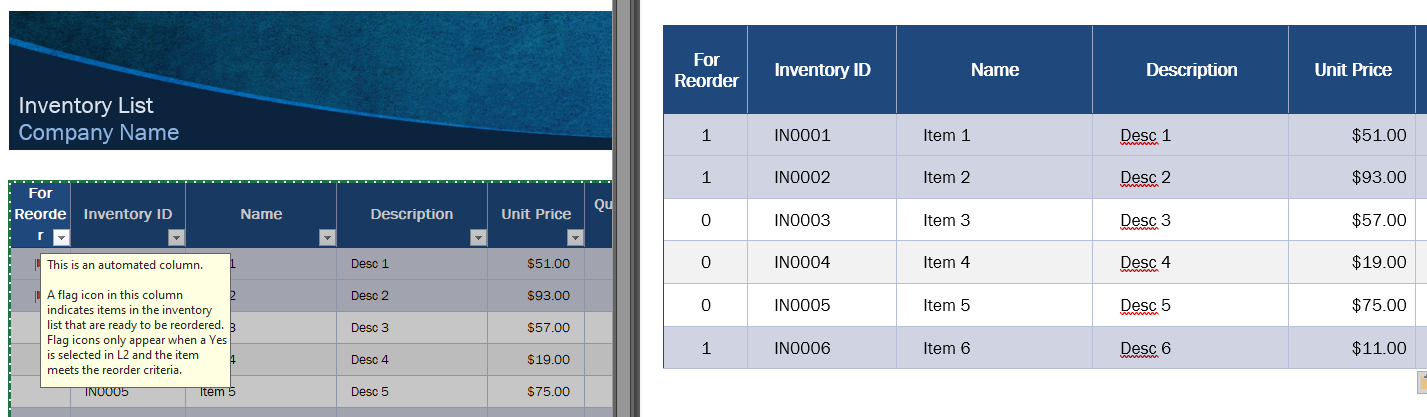
Charts are often an integral part of reporting. Here’s how to embed an Excel chart into Word:
- In Excel, select the chart you wish to insert.
- Copy the chart.
- In Word, choose Paste or Paste Special and select Paste as Picture or Paste Link.
- If linked, the chart will update when changes are made in Excel.
Each method has its advantages, from embedding for direct editing, to linking for dynamic updates, to simply using static images for non-editable charts. By mastering these techniques, you can create more effective Word documents that leverage the power of Excel's data analysis capabilities.
Keep in mind the trade-offs between file size, editability, and update requirements when choosing your method. Understanding how to integrate Excel into Word enhances not just the presentation of data but also the workflow efficiency, making it easier to share and communicate vital information across various platforms.
Can I edit the Excel data after inserting it into Word?

+
Yes, when you embed an Excel object, you can double-click it to open Excel in Word for editing. For linked data, changes are made in the original Excel file and then updated in Word.
What happens if the Excel file is moved or deleted after linking in Word?

+
If the Excel file is moved or deleted, the link in the Word document will break, and you’ll see an error message indicating that the source is no longer available. You’ll need to relink to the new location or remove and reinsert the data.
Is there a way to automatically update the linked data in Word when changes are made in Excel?
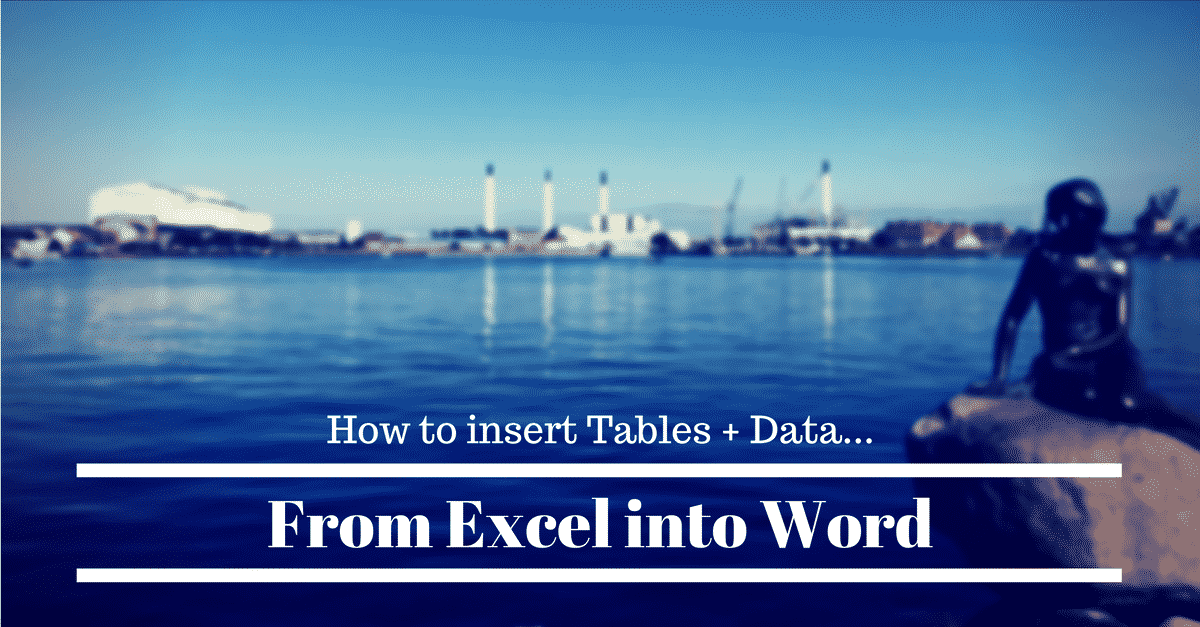
+
Yes, linked Excel objects in Word are designed to update automatically when changes are saved in the Excel file. However, you might need to manually update by right-clicking the object and selecting “Update Link” if the automatic update doesn’t work.