Import Google Sheets into Excel Easily

Importing data from Google Sheets into Microsoft Excel can be a straightforward process if you know the right steps to take. While the two applications are part of different ecosystems, they offer robust features to facilitate data transfer between them. In this post, we'll walk through several methods to import Google Sheets into Excel, ensuring that your data management workflow is as seamless as possible.
Why Import Google Sheets into Excel?
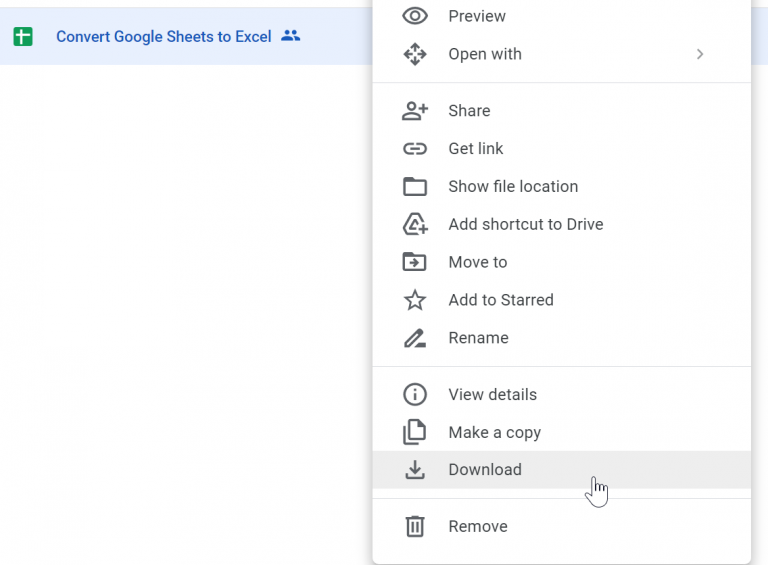
There are numerous reasons one might want to move data from Google Sheets to Excel:
- Local Analysis: Excel provides advanced data analysis tools not readily available in Google Sheets.
- Offline Work: Accessing files without an internet connection.
- Compatibility: Some work environments or software solutions require Excel for data processing.
- Security and Control: Businesses prefer keeping data within their control on their own servers.
Preparing Your Google Sheet


Before you begin the import process, you need to ensure your Google Sheet is ready for export:
- Save any changes to your Google Sheet.
- Consider simplifying your data structure, as not all Excel functions are compatible with Google Sheets features.
- Verify the data ranges you wish to export.
📝 Note: Merged cells can cause issues during the import. If possible, unmerge cells or ensure they are compatible with Excel.
Method 1: Export as an Excel File

One of the simplest methods to import Google Sheets data into Excel is to export the Google Sheet as an Excel file:
- Open your Google Sheet.
- Navigate to File > Download > Microsoft Excel (.xlsx).
- Download the file to your local system.
- Open the downloaded .xlsx file with Excel.
Your Google Sheet data should now be available in Excel format, ready for analysis or further editing.
Method 2: Use Excel for Web to Import

If you have access to Excel for Web (Office 365), you can directly import a Google Sheet:
- Open Excel for Web.
- Click on File > Open > From Cloud Storage.
- Connect or sign into your Google Drive account.
- Locate and select the Google Sheet you want to import.
- Excel for Web will now display the Google Sheet data.
- If you need to work with this file locally, click File > Download or save it to OneDrive for future access.
Method 3: Google Drive Sync

Another straightforward method is to sync Google Drive with your local system:
- Install Google Drive for Desktop if not already done.
- Sync your Google Drive to your computer.
- Open Google Sheets directly from the Google Drive folder in Explorer/Finder.
- Right-click on the Google Sheet and choose Open with > Microsoft Excel.
Once Excel opens, you’ll see a prompt to convert the Google Sheet to Excel format. Agree to this conversion, and you’ll have the sheet ready in Excel.
Method 4: Copy and Paste

The most manual approach but still effective for smaller datasets:
- Open your Google Sheet.
- Select the data you want to transfer by dragging over the cells.
- Copy the selected data (Ctrl+C or Cmd+C).
- Open Excel or create a new workbook.
- Paste the data (Ctrl+V or Cmd+V) into Excel.
Troubleshooting and Tips

- Format Mismatch: Google Sheets and Excel might handle cell formatting differently. You might need to manually adjust some formats or styles.
- Large Files: For very large datasets, copying and pasting or syncing large files might be slow or problematic. Consider exporting in chunks or using an automated tool.
- Scripts and Macros: Not all Google Apps Script functionality will work in Excel. Convert scripts to VBA (Visual Basic for Applications) if necessary.
💡 Note: Keep in mind that Excel has limits on the number of rows and columns. If your Google Sheet exceeds these limits, you might need to break it into multiple files or use different strategies.
Automating the Process

For frequent transfers, consider setting up automation:
- Google Apps Script: You can create custom scripts to save your sheets as Excel files periodically or trigger downloads to Google Drive.
- Third-party Tools: Tools like Zapier, IFTTT, or custom scripts can automate the transfer.
By following these methods and tips, you can smoothly integrate your Google Sheets data into Excel, allowing for more advanced data manipulation and analysis. Whether you need to perform complex calculations, use Excel-specific features, or work offline, these steps will ensure your data is where you need it, when you need it. Remember to prepare your Google Sheet, choose the appropriate method based on your needs, and troubleshoot any issues that arise during the import process. This flexibility will undoubtedly enhance your productivity, making data management across platforms a breeze.
Can I Import Google Sheets with Formulas into Excel?

+
Yes, you can import Google Sheets with formulas. However, some Google-specific functions might not translate directly into Excel and will need manual adjustment.
What are the limitations when importing Google Sheets into Excel?

+
Excel has limits on file size, number of rows (1,048,576), and columns (16,384). Also, some Google Sheets features like conditional formatting might not transfer accurately.
Is there a way to automate the import process from Google Sheets to Excel?
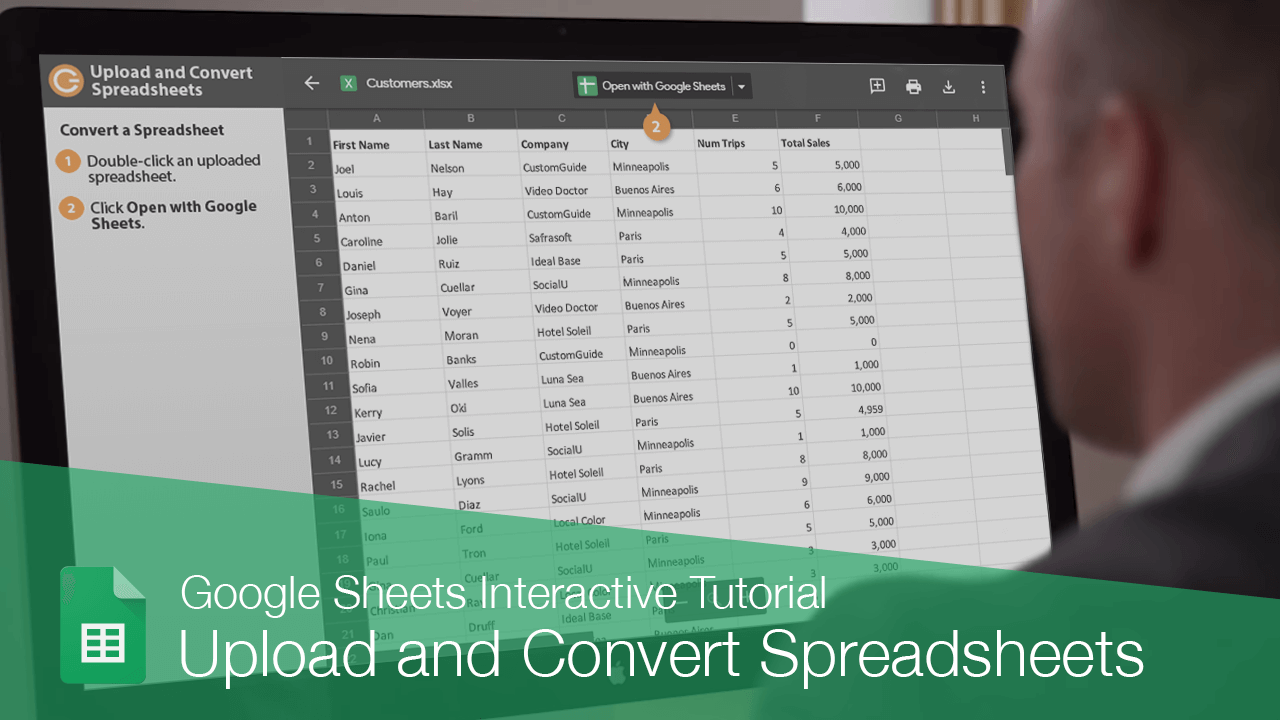
+
Yes, through Google Apps Script for periodic exports, third-party automation tools like Zapier, or by setting up scheduled tasks to sync Google Drive with your local system.