5 Ways to Import Data on Shared Excel Sheets

Collaborative work environments have become the norm in today's fast-paced business world, and tools like Microsoft Excel allow teams to work together seamlessly. One of the most valuable features of Excel is its ability to handle shared documents, enabling multiple users to edit and view data in real-time. Importing data into shared Excel sheets is a fundamental skill that can dramatically improve productivity and efficiency. In this blog post, we'll explore five effective methods to import data into shared Excel sheets, ensuring your team can work together without missing a beat.
Method 1: Copy and Paste

The simplest way to import data into a shared Excel sheet is by using the copy and paste functionality:
- Open the source document where the data resides.
- Select the data you want to import.
- Right-click on the selection and choose Copy or press Ctrl+C.
- Open your shared Excel workbook, go to the cell where you want to import the data, and press Ctrl+V to paste.
🔍 Note: When using paste options, Excel provides various ways to paste (like values only, formats, formulas, etc.). Ensure you select the right option to match your needs.
Method 2: Data Import Wizard

For more complex data, Excel’s Data Import Wizard is invaluable:
- Go to the Data tab and click on Get External Data or From Text depending on your Excel version.
- Select your file type (e.g., Text, Access, Web).
- Follow the on-screen instructions to select the source, define column breaks, and set data types.
- Choose where in your shared workbook you want the data to appear and confirm.
Method 3: Power Query

Power Query, available in recent versions of Excel, is a robust data importing and transformation tool:
- Navigate to the Data tab, then choose Get Data.
- Select your data source. Power Query supports a plethora of sources including databases, web pages, and more.
- The Power Query Editor will open, allowing you to transform and preview your data before loading it into Excel.
- Once you’re satisfied with the transformations, click Close & Load to bring the data into your shared sheet.
Method 4: Data Connection

Data Connections in Excel allow for automatic updates of your data from external sources:
- From the Data tab, select Existing Connections or New Query.
- If new, choose your source and set up the connection, making sure to set refresh options if you want the data to update automatically.
- Your data will then be imported into your shared workbook, with the connection refreshed periodically based on your settings.
Method 5: VBA Macros

VBA Macros offer an automated solution for importing data:
- Open the Visual Basic Editor by pressing Alt+F11 or navigating through the Developer tab.
- Create a new module and write your VBA code to fetch, manipulate, and import the data. Here’s a basic example:
Sub ImportData() Dim wb As Workbook, ws As Worksheet Dim filePath As StringSet wb = ThisWorkbook Set ws = wb.Sheets("Sheet1") filePath = "C:\YourDataFile.csv" With ws.QueryTables.Add(Connection:="TEXT;" & filePath, Destination:=ws.Range("A1")) .TextFileParseType = xlDelimited .TextFileCommaDelimiter = True .Refresh BackgroundQuery:=False End With
End Sub
- Run the macro whenever you need to update or import the data.
🎓 Note: VBA Macros can introduce security concerns. Ensure macros come from trusted sources or are digitally signed.
Additional Considerations for Shared Workbooks
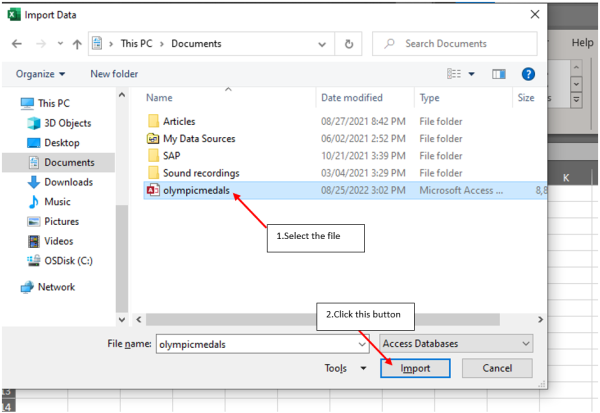
When working with shared sheets, consider:
- Conflict Resolution: Excel handles conflicts when multiple users edit the same cell, but understanding how it does so is crucial.
- Version Control: Be mindful of workbook versioning to avoid overwriting critical data.
- Permissions: Set appropriate permissions to control who can view, edit, or import data into your shared sheet.
🔑 Note: Regularly check the shared workbook for changes or updates from other users. This ensures everyone is working with the most current data.
In this comprehensive guide, we've walked through five ways to bring data into your shared Excel workbooks, enhancing collaboration and data integrity. The methods range from the straightforward copy-paste to the more advanced Power Query and VBA options. By mastering these techniques, you can ensure that your shared Excel sheets are always up-to-date and ready for collaborative efforts. Remember, efficient data importation not only streamlines workflows but also empowers your team to make informed decisions based on the latest information.
Can multiple users import data at the same time?

+
Yes, multiple users can import data simultaneously in a shared workbook, but Excel handles potential conflicts. Ensure you review these changes to avoid data overwriting.
What happens if I close the shared workbook?

+
Closing a shared workbook saves your changes automatically, and other users can still access and edit the file. However, any unsaved changes on your side will be lost.
How can I automate data import?

+
Automation can be achieved with VBA Macros or by setting up data connections to update automatically, ensuring your data is always up to date.



