How to Hyperlink an Excel Sheet Effectively
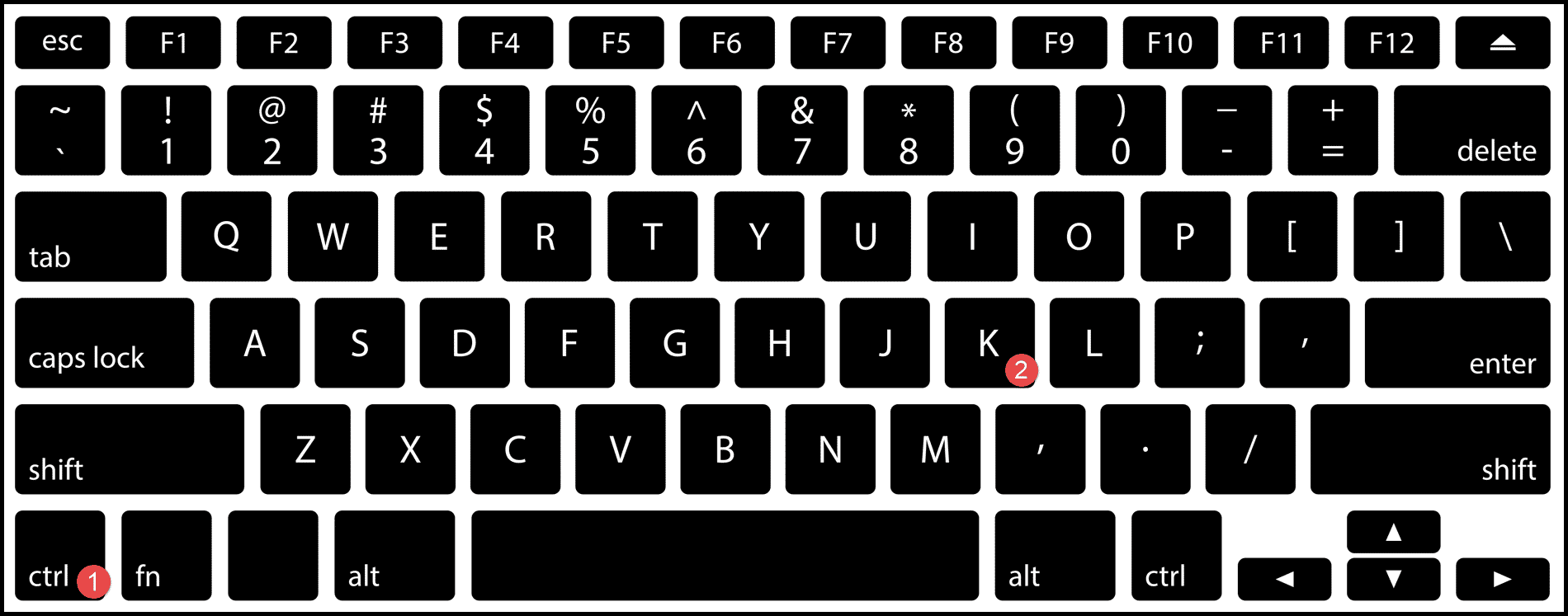
Excel sheets are incredibly powerful tools for organizing and analyzing data. But sometimes, you might want to connect your data with other resources, documents, or even another part of the same spreadsheet. This is where hyperlinking comes in handy. Hyperlinks in Excel can improve usability, enhance data navigation, and make your spreadsheets more interactive. Let's dive into how you can hyperlink an Excel sheet effectively.
Understanding Hyperlinks in Excel

Before we get into the nitty-gritty of creating and managing hyperlinks, let’s clarify what they are:
- A hyperlink can connect to a web page, an email address, a specific location within the workbook, or even an external file.
- They can make navigating large spreadsheets easier by linking different sheets or sections within the same file.
- Hyperlinks can make your Excel file interactive, allowing users to easily access related information or perform specific actions.

Steps to Create Hyperlinks in Excel

Here’s how you can set up hyperlinks in Excel:
Hyperlinking to a Web Page

- Select the cell where you want to insert the hyperlink.
- Right-click on the cell and choose Hyperlink from the context menu, or press Ctrl + K.
- In the Insert Hyperlink dialog box, click on Existing File or Web Page.
- Enter or paste the URL into the Address field.
- Optionally, provide a screen tip for the link, visible when hovering over the cell.
- Click OK to create the hyperlink.
⚠️ Note: Ensure your URL is valid. Invalid links can lead to errors or loss of user trust.
Hyperlinking to Another Sheet Within the Workbook

- Right-click on the cell and select Hyperlink.
- Choose Place in This Document.
- Select the sheet you wish to link to.
- Optionally, specify a cell reference or named range within the sheet.
- Click OK.
Hyperlinking to a Document or Email Address
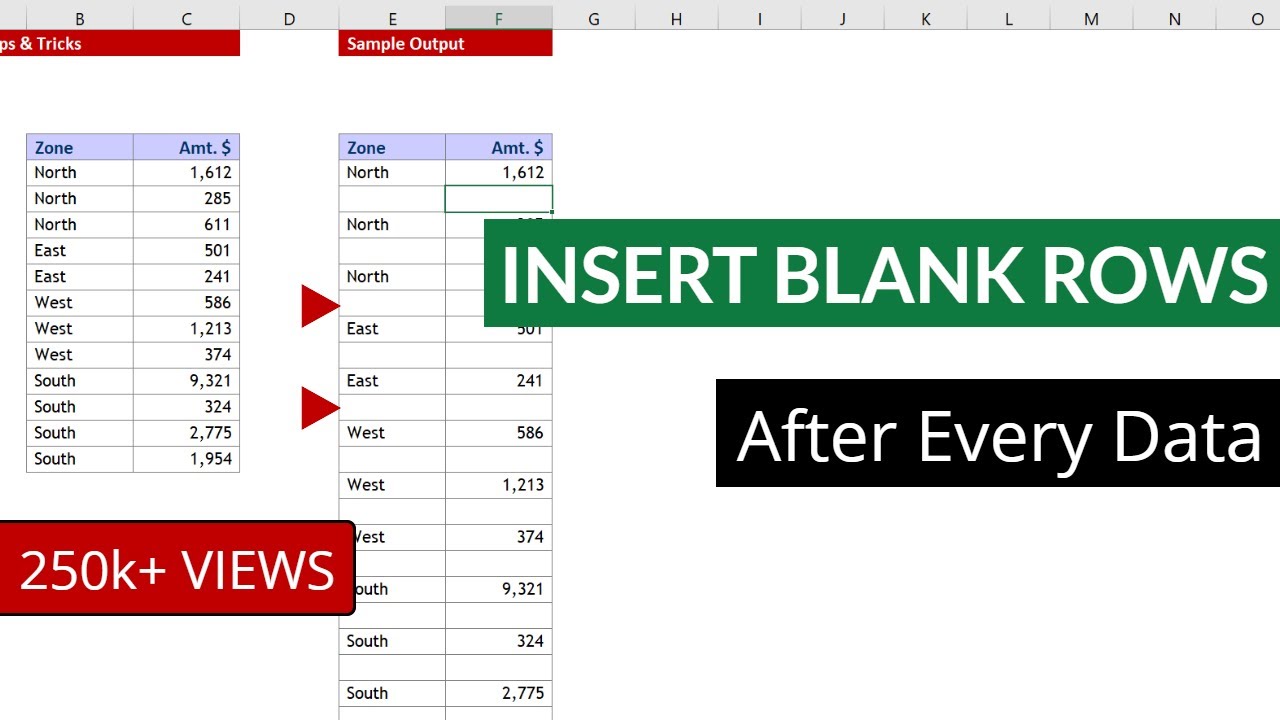
- Follow steps similar to linking to a web page, but:
- For documents, choose Existing File or Web Page and browse to the file.
- For emails, select E-mail Address, enter the address, and optionally, the subject.
Table: Hyperlink Types in Excel
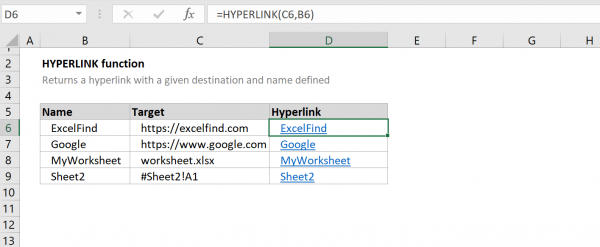
| Hyperlink Type | Usage |
|---|---|
| Web Page | Link to an external or internal website or document stored on the web. |
| Internal Sheet | Navigate to a different worksheet within the same workbook. |
| Document | Link to any file on your local system or network. |
| Create a link that opens an email client with the recipient’s address pre-filled. |

Hyperlinking within Excel can make your data more intuitive, helping users to explore related information without losing context. This not only improves the user experience but can also aid in data analysis by linking to related datasets or external resources for additional context.
Managing and Updating Hyperlinks

Once you have created hyperlinks, maintaining them is key:
- Update Links: Right-click on the cell with the hyperlink, select Edit Hyperlink, and modify the URL or linked resource.
- Remove Links: Right-click, select Remove Hyperlink, or clear the cell contents.
- Formatting: Hyperlinks automatically get underlined and blue. You can customize this by altering cell formatting.

Best Practices for Hyperlinking in Excel

Here are some tips to ensure your hyperlinks are effective and user-friendly:
- Consistency: Use a consistent naming convention for your hyperlinks to help users understand where the link will take them.
- Accessibility: Ensure hyperlinks are descriptive so screen readers can read them out for better accessibility.
- Navigation: Place links strategically where users expect to find related information or continue their journey through the data.
- Validation: Regularly check links to avoid broken hyperlinks.
In summary, understanding and effectively using hyperlinks in Excel can revolutionize how you organize, interact with, and present data. By making your spreadsheets more interactive and interconnected, you create a richer data experience for users. Whether linking to web pages, other sheets, documents, or email addresses, the versatility of hyperlinks in Excel can significantly enhance the functionality of your workbooks.
Can I hyperlink a range of cells in Excel?

+
Yes, you can hyperlink a range of cells by selecting the range and inserting the hyperlink. However, the hyperlink will apply to each cell individually. Clicking any cell in the range will activate the hyperlink.
How do I keep hyperlinks updated when I share an Excel file?

+
To keep hyperlinks updated, regularly check and update the links. Consider using absolute paths for external documents to avoid issues with file relocation. If sharing online, make sure URLs are correct and up-to-date before distribution.
What are the limitations of hyperlinks in Excel?

+
Hyperlinks in Excel have some limitations. For example, you can’t link to specific data or cell ranges in external workbooks directly, and some hyperlinks might not work if the file structure changes or if the external link is broken or moved.