5 Ways to Seamlessly Copy Data from Excel to Google Sheets

In today's digital landscape, managing data efficiently is paramount for businesses and individuals alike. With the rise in popularity of cloud-based solutions, many have transitioned or are considering the transition from Microsoft Excel to Google Sheets. However, moving your entire dataset from one platform to another isn't always straightforward. This blog post delves into 5 ways to seamlessly copy data from Excel to Google Sheets, ensuring you can work with your data fluidly and without disruption.
1. Manual Copy and Paste

The simplest, yet least efficient method for transferring data between Excel and Google Sheets is through manual copy and paste. Here are the steps:
- Open Excel file containing the data.
- Select the cells you want to copy.
- Copy the selection (Ctrl + C or right-click and “Copy”).
- Go to your Google Sheets file.
- Paste the data into Google Sheets (Ctrl + V or right-click and “Paste”).
💡 Note: This method might result in formatting issues as not all Excel features are fully compatible with Google Sheets.
2. Using the Import Function
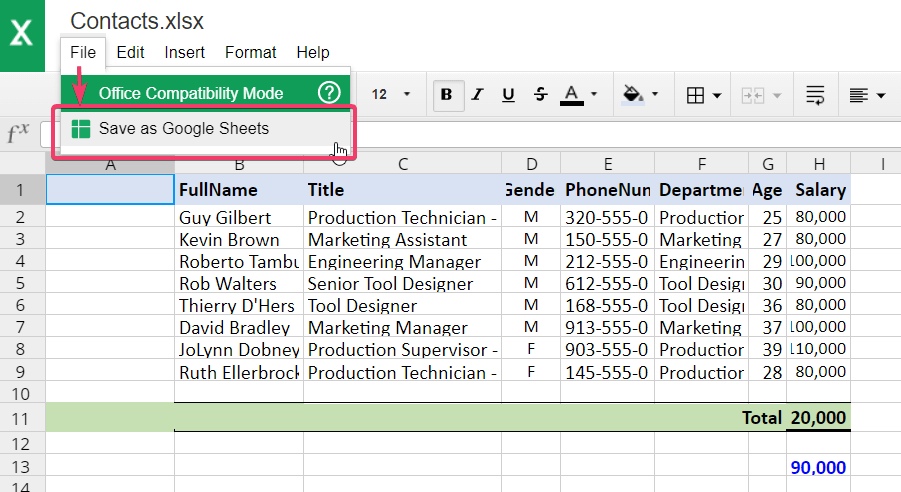
For a more automated approach, Google Sheets offers import functions that can directly pull data from online Excel files:
- Create a new Google Sheets document or open an existing one.
- At the cell where you want the data to start, use the following formula:
=IMPORTDATA(“URL of your online Excel file”)if the Excel file is shared publicly, or=IMPORTRANGE(“Spreadsheet ID”, “Sheet1!A1:B10”)for specific ranges. - Replace “URL of your online Excel file” or “Spreadsheet ID” with the actual URL or ID of your Excel document.
🔍 Note: Import functions update automatically but can slow down Google Sheets if used extensively.
3. Google Sheets Add-Ons

There are several add-ons in Google Sheets that facilitate the process of importing Excel data:
- Install an add-on like “Excel Import” or “Sheetgo”.
- Authorize the add-on to access your Google Drive.
- Select the Excel file you wish to import from your Google Drive or provide the URL if it’s online.
- Choose the sheet, range, or format you want to import.
- Import the data with a click.
These tools offer additional features like scheduling imports, which can be particularly useful for recurring data updates.
4. Google Drive’s File Sync

If you’re already using Google Drive for storing your Excel files, syncing can be a smooth way to transfer data:
- Save your Excel file in Google Drive.
- Open the file from Google Drive by double-clicking.
- Google Drive will open the file in Google Sheets automatically, converting it on the fly.
5. Microsoft Excel Online

Microsoft offers an online version of Excel, which integrates well with Google Drive:
- Upload your Excel file to Microsoft OneDrive or Google Drive.
- Open the file in Excel Online.
- Select “File” > “Share” > “Get a sharing link” to make the file accessible via a URL.
- Use the
=IMPORTHTMLor=IMPORTXMLfunction in Google Sheets to import the data using the shared URL.
👉 Note: While Excel Online is user-friendly, formatting and functionality might differ from the desktop version.
To sum it up, moving data from Excel to Google Sheets doesn't have to be a cumbersome task. From the simplicity of manual copy-paste to the automation offered by functions and add-ons, there's a solution for every level of user sophistication. Choose the method that aligns best with your workflow, data complexity, and integration needs. Remember, each approach has its merits and potential drawbacks, so consider what best serves your ongoing data management requirements.
What are the limitations of using manual copy and paste?
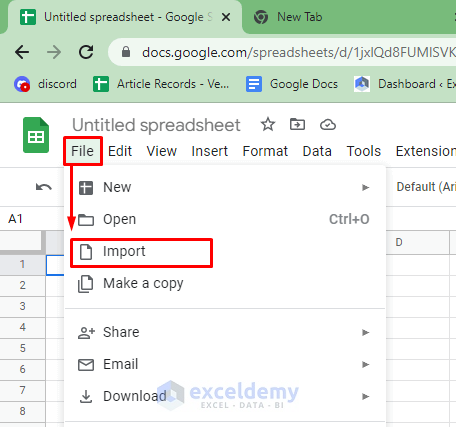
+
Manual copy and paste can be time-consuming and error-prone, especially with large datasets. It also might not transfer formatting or formulas accurately.
Can I use the import function with password-protected Excel files?

+
No, import functions cannot access password-protected files. You need to unlock the Excel file before importing.
How often do the import functions update?

+
Import functions like IMPORTDATA or IMPORTRANGE update every time the Google Sheets document recalculates, which can be set to be automatic or manual.
What if I need to keep the Excel file format after importing to Google Sheets?
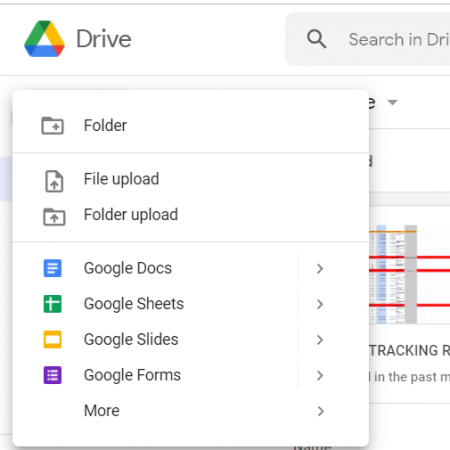
+
Google Sheets offers an “Export” option where you can convert back to Excel format after making changes in Google Sheets.
Are there any limitations on the size of files that can be imported?
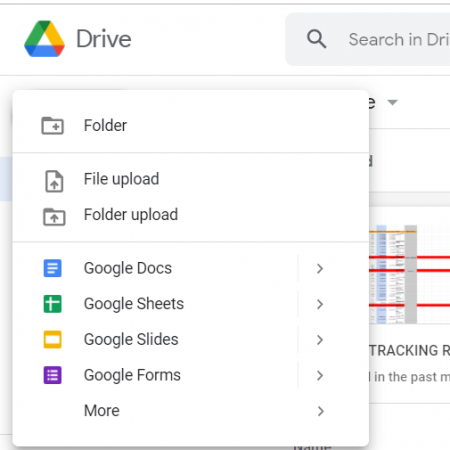
+
Yes, Google Sheets has limits on the number of cells and the complexity of formulas which can affect large file imports.



