Convert Excel Projects to Google Sheets Easily

Today, we'll delve into how to efficiently convert Excel projects to Google Sheets, exploring the myriad benefits this shift offers for collaboration, accessibility, and functionality. Whether you're working in a professional environment, managing personal projects, or integrating into educational workflows, this tutorial will guide you through the steps to ensure a seamless transition.
Why Move to Google Sheets?


Moving your Excel files to Google Sheets not only facilitates cloud storage but also opens up opportunities for real-time collaboration:
- Cloud-Based Access: Your documents are accessible from anywhere with internet.
- Real-Time Collaboration: Multiple users can work on the same sheet simultaneously.
- Enhanced Sharing Options: Control permissions and easily share links or documents.
- Automatic Updates: No need to manually distribute updated versions of documents.
- Integration: Works well with Google Drive, Docs, Forms, and other G Suite applications.
Converting Excel to Google Sheets

Here are the steps to convert an Excel file to Google Sheets:
Step 1: Upload the Excel File

- Sign into Google Drive (
drive.google.com). - Click on the “New” button in the top left corner.
- Select File upload, choose your Excel file, and upload it.
Step 2: Convert the File

- Locate your file in Google Drive, right-click, and select Open with > Google Sheets.
- Google Sheets will automatically convert the Excel file, preserving most formats and formulas.
Step 3: Review and Adjust

- Examine your spreadsheet to ensure all data, charts, and formulas have converted correctly.
- Adjust any formatting issues, especially with functions like VLOOKUP or conditional formatting.
Step 4: Save and Organize

- Google Sheets automatically saves, but for versioning, use File > Version history > Name current version.
- Organize your spreadsheet using Google Drive’s folder system or change its color for visibility.
💡 Note: Complex Excel formulas or specific VBA scripts might not convert perfectly. Consider simplifying or rewriting such scripts for Google Sheets compatibility.
Enhancing Your Google Sheets Experience
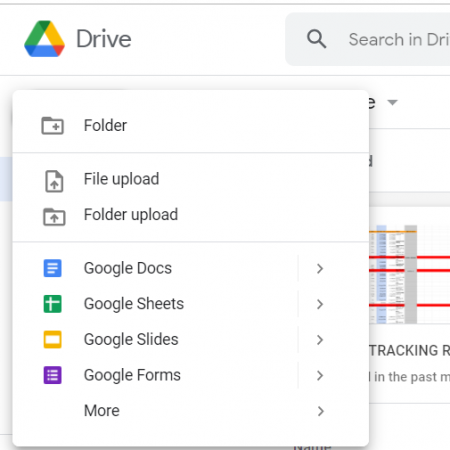
After converting, take advantage of Google Sheets’ unique features:
Collaborative Features

- Add comments or start a chat with collaborators right in the sheet.
- Assign tasks, review and accept suggested edits directly.
- Use the Revision History to track changes made by team members.
Advanced Features

- Use Google Forms for easy data entry into your Sheets.
- Connect with external data sources through Google Sheets API.
- Explore add-ons from the Google Workspace Marketplace.
Security and Sharing

- Set permissions to control who can edit, view, or comment on your sheet.
- Share your work through links, or email it directly from Google Sheets.
- Use the Download feature to get various formats like Excel, PDF, CSV, etc.
In summary, moving your Excel projects to Google Sheets not only modernizes your workflow but also enhances collaboration, accessibility, and integration with other tools. This migration will streamline your project management, enabling you to focus more on the work at hand and less on administrative tasks. By following the steps outlined above, you can make the switch smoothly, ensuring that your data and functionality are preserved, if not improved. The transition might require some initial adjustment, but the benefits of using Google Sheets far outweigh the effort involved, particularly in collaborative environments where real-time interaction is crucial.
Can I revert a Google Sheet back to Excel?

+
Yes, you can download a Google Sheet as an Excel file. Go to File > Download > Microsoft Excel (.xlsx).
Will all my Excel features transfer to Google Sheets?

+
Most common Excel features and functions will convert, but some advanced Excel functions, macros, and add-ins might not have direct equivalents in Google Sheets.
Is there a limit to how many people can edit a Google Sheet at the same time?

+
Google Sheets supports real-time collaboration with no strict limit, but performance can degrade with over 50 simultaneous users.