Comparing Two Excel Sheets: Discover the Easy Methods
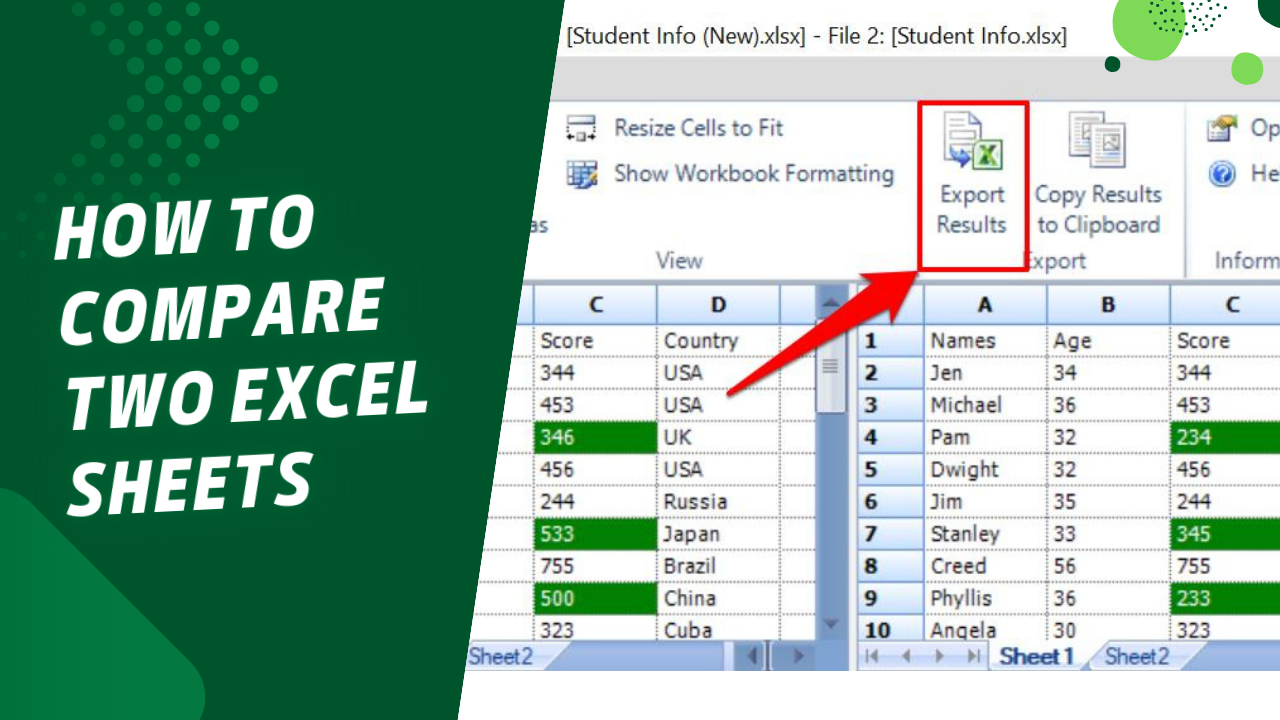
In the fast-paced world of data analysis and spreadsheet management, being able to compare two Excel sheets quickly and efficiently can save hours of manual work. Whether you're a business analyst looking for discrepancies in financial reports, an HR manager comparing employee data, or a student reconciling research findings, mastering the techniques to compare Excel sheets is invaluable. In this guide, we'll explore multiple methods to achieve this, ranging from manual comparisons to leveraging Excel's powerful built-in tools and even third-party software. Let's dive into how you can efficiently compare Excel sheets to unearth differences or similarities.
Manual Comparison
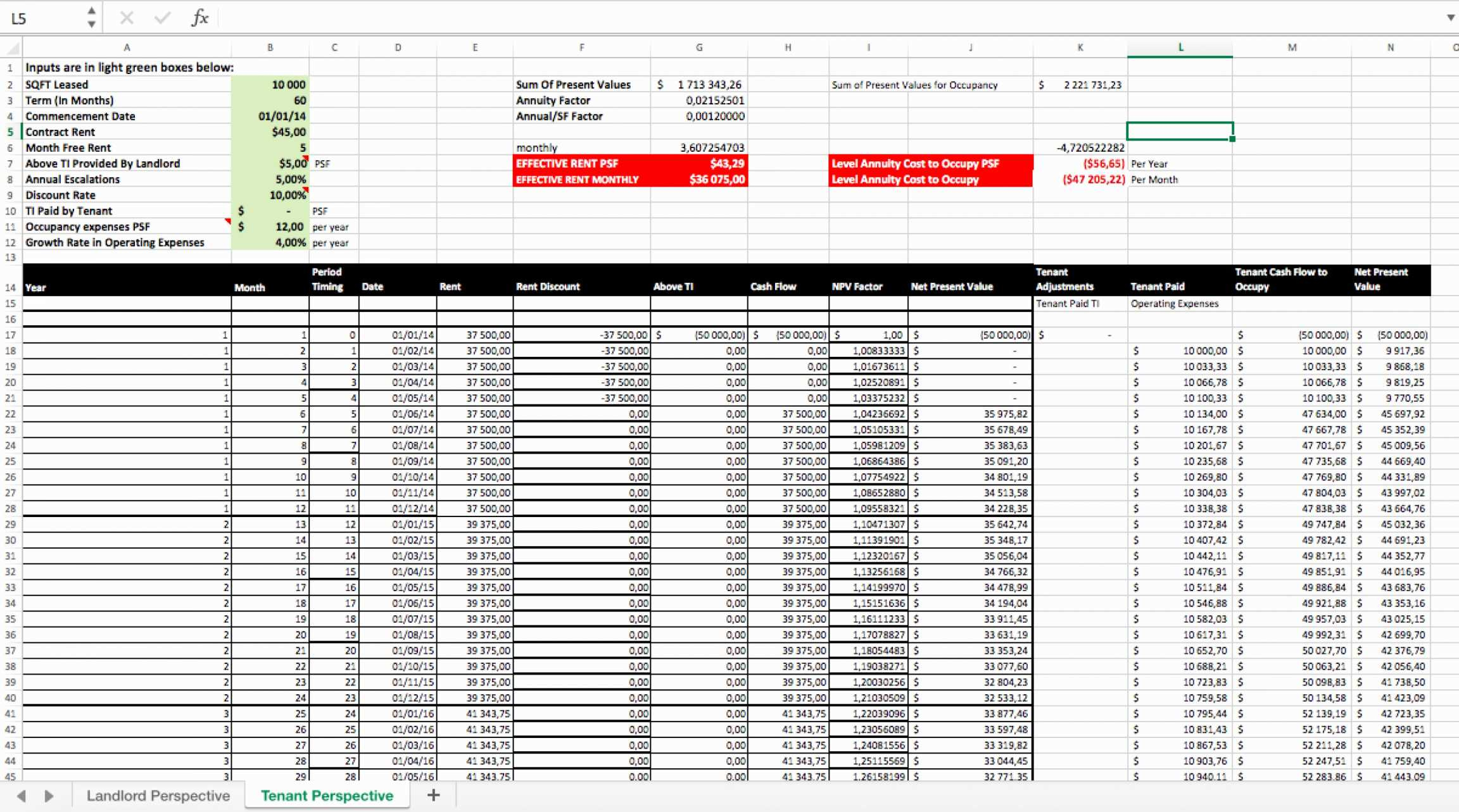
Before jumping into sophisticated methods, understanding how to manually compare sheets can be beneficial, especially when working with small datasets. Here’s how you can manually compare sheets:
- Open Both Sheets: Ensure both sheets are open and visible, ideally side by side.
- Navigate: Scroll through each sheet, focusing on key columns or data points.
- Highlight or Note Differences: As you find differences, you can either highlight them, make notes, or insert comments for easy reference later.
Using Excel’s ‘View Side by Side’ Feature

For a more systematic approach, Excel provides a built-in feature to view two sheets side by side:
- Open the Excel file containing both sheets you wish to compare.
- Navigate to the ‘View’ tab on the ribbon.
- Select ‘View Side by Side’ to display two windows simultaneously. This feature automatically adjusts for workbook splits, although with workbooks from different files, you might need to adjust manually.
- Use the scroll lock to synchronize scrolling between the sheets, making it easier to spot differences visually.
Conditional Formatting for Spotting Differences

Excel’s conditional formatting is an excellent tool for highlighting differences:
- Select the range in the first sheet you want to compare.
- Go to the ‘Home’ tab, click on ‘Conditional Formatting’, then ‘New Rule’.
- Choose ‘Use a formula to determine which cells to format’.
- Enter a formula that compares cells in the same position in both sheets (e.g., if the sheets are in the same workbook, you could use
=A1<>Sheet2!A1). - Choose a format to highlight the cells, then apply the same formatting to the corresponding cells in the second sheet.
🔎 Note: This method is very effective for spotting cell-by-cell differences but might be time-consuming for large datasets.
Using Excel Formulas
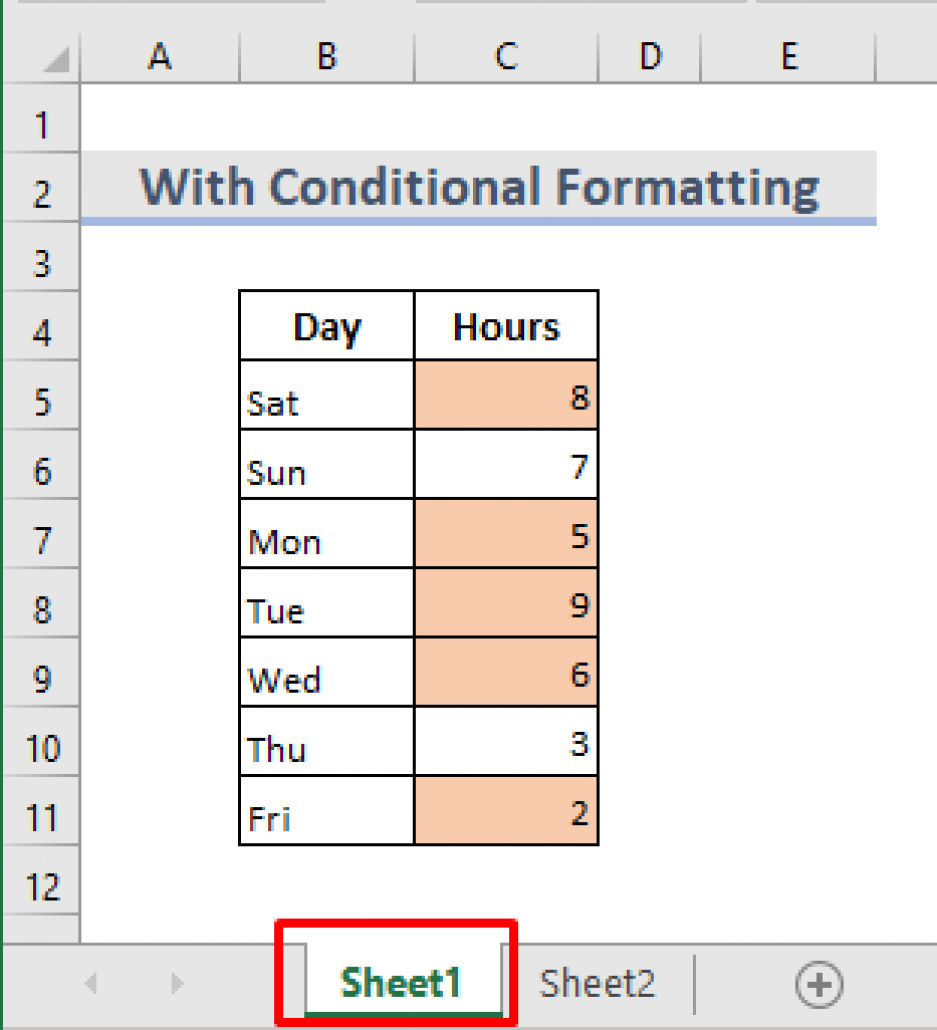
Formulas provide another way to find discrepancies:
| Method | Description |
|---|---|
| IF Formulas | Compare values in two sheets and output ‘True’ for matches or ‘False’ for mismatches. |
| VLOOKUP | Look up and match keys from one sheet in another, highlighting or listing differences. |
| COUNTIF | Count how many times a value from one sheet appears in another, useful for spotting duplicates or unique entries. |

Using Microsoft’s Compare Workbooks Tool

If you’re comparing two entire workbooks or numerous sheets, the ‘Compare Workbooks’ tool in Microsoft’s version comparison feature can be incredibly useful:
- Open Excel, go to ‘Review’ tab > ‘Compare’ > ‘Compare Workbooks’.
- Select both workbooks or sheets for comparison.
- Excel will present differences in a ‘Differences’ pane, allowing you to navigate through changes.
Third-Party Software

When Excel’s native tools fall short, consider specialized software:
- Excel Compare: Designed specifically for comparing Excel files, offering detailed comparison options.
- XL Compare: Provides visual comparison, merge functionality, and can handle complex data sets.
Conclusion

Comparing two Excel sheets can range from simple manual inspections to leveraging advanced tools within Excel or through third-party software. Each method has its place, depending on the scale and nature of the data. By employing these techniques, you can streamline your data comparison processes, reducing errors and enhancing productivity. Remember, the key to efficiency in comparing data is choosing the method that best suits your needs in terms of time, accuracy, and the complexity of your dataset.
What’s the easiest way to spot differences in large Excel sheets?
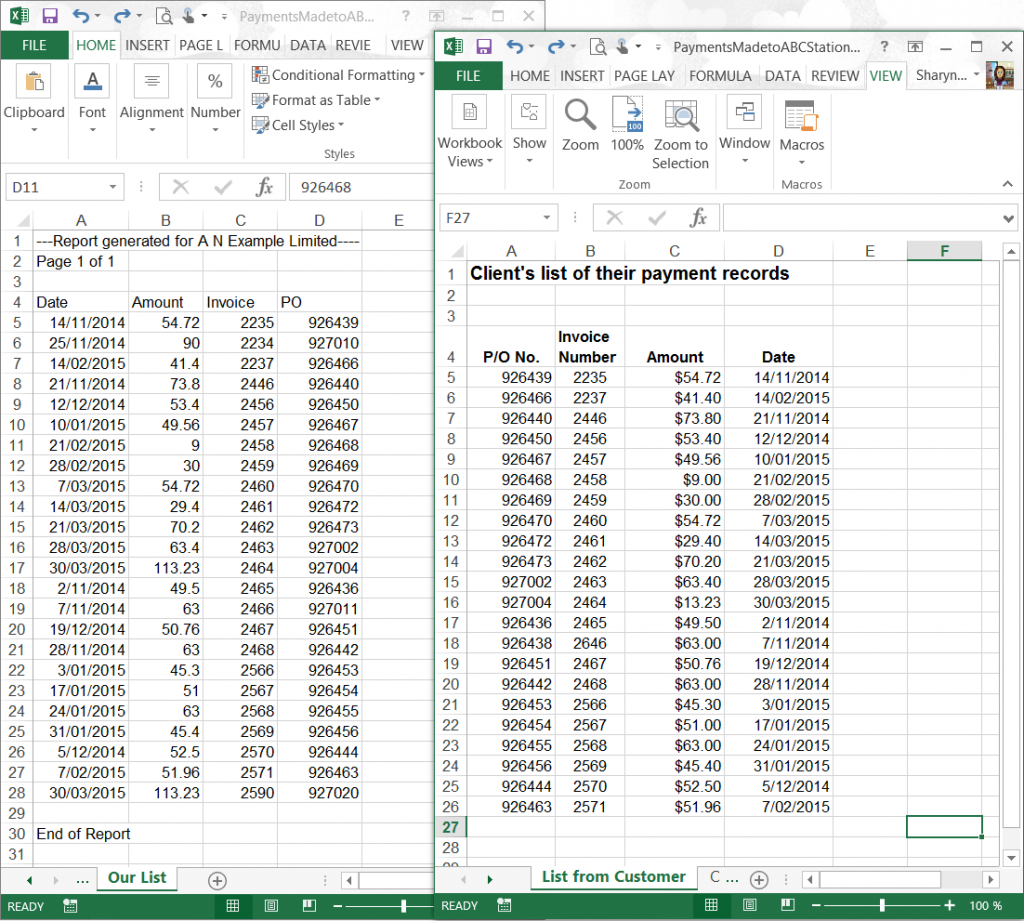
+
For large datasets, using Conditional Formatting or specialized comparison software like Excel Compare can be the most efficient way to identify differences quickly.
Can I compare two Excel sheets from different workbooks?

+
Yes, you can use Excel’s ‘View Side by Side’ or ‘Compare Workbooks’ feature for this. Formulas can also work across workbooks, but ensure they’re open simultaneously to make references to each other.
How do I use VLOOKUP to compare two Excel sheets?

+
To compare using VLOOKUP, enter the function in one sheet to look up values from another. For example, =IFERROR(VLOOKUP(A1,Sheet2!A:B,2,FALSE),"Not Found") would find matches in column A of Sheet2, returning the corresponding value from column B or ‘Not Found’ if no match exists.