5 Ways to Add Across Sheets in Excel Easily
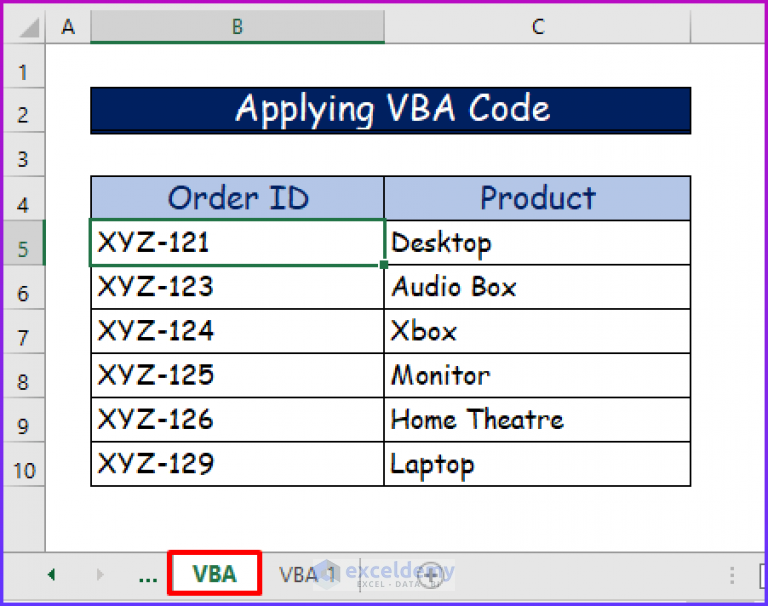
In the dynamic world of data analysis and spreadsheet management, Microsoft Excel remains the go-to tool for millions of users. One of the more sophisticated features of Excel is the ability to perform calculations across different sheets seamlessly. This functionality is not just a convenience; it's essential for businesses managing extensive data sets or financial analysts consolidating reports. Here's how you can easily add across sheets in Excel.
1. Using Direct Cell References
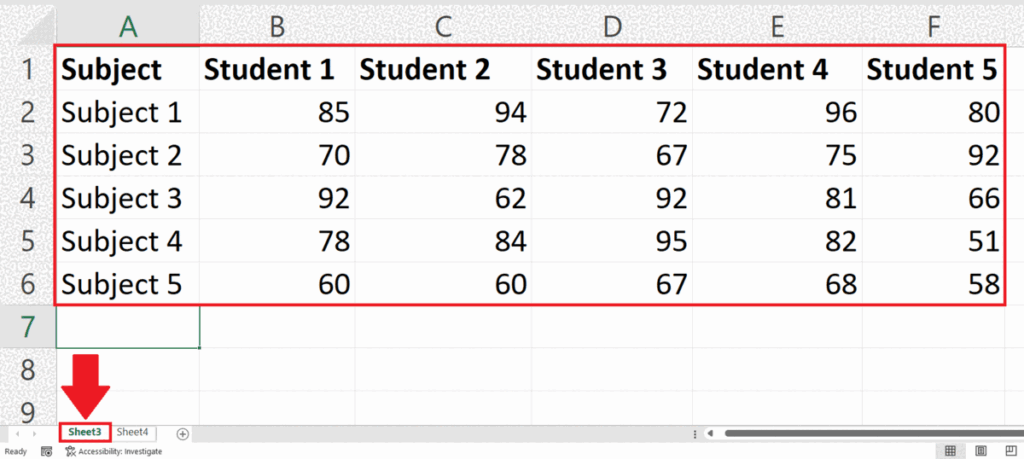
The simplest method to sum across sheets is by using direct cell references. This technique is ideal when you want to perform a straightforward sum:
- Step 1: Click on the cell where you want the result to appear.
- Step 2: Enter the formula =Sheet1!A1 + Sheet2!A1 + Sheet3!A1, where “Sheet1”, “Sheet2”, and “Sheet3” are the names of your sheets and “A1” is the cell you want to sum across these sheets.
- Step 3: Press Enter.
🔍 Note: Ensure all referenced sheets and cells exist to avoid #REF! errors.
2. Using the SUM Function with 3D References

If you have a range of cells to sum across multiple sheets, 3D references come in handy. They allow you to sum the same range across several sheets at once:
- Step 1: Click on the cell where you want the result.
- Step 2: Type =SUM(Sheet1:Sheet3!A1:A10), assuming you want to sum A1 through A10 in sheets from Sheet1 to Sheet3.
- Step 3: Press Enter.
📌 Note: This method works best when the sheets are in sequence or grouped.
3. Utilizing Named Ranges
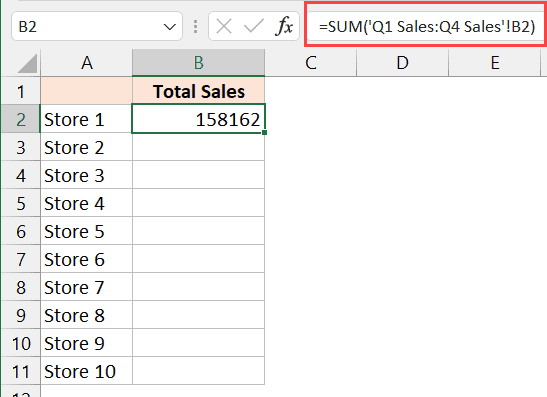
Named ranges simplify formula management when working with multiple sheets. Here’s how you can leverage them:
- Step 1: Define a named range on each sheet you want to include in your sum.
- Step 2: Enter the formula like this: =SUM(Sheet1!NamedRange, Sheet2!NamedRange, Sheet3!NamedRange).
- Step 3: Press Enter to get your total.
4. Consolidate Data

For complex datasets or when you need to bring together data from various sheets, Excel’s Consolidate feature is invaluable:
- Step 1: Go to the Data tab and select Consolidate.
- Step 2: Choose the function (Sum in this case), and select the reference ranges from each sheet.
- Step 3: If your data aligns similarly in each sheet, ensure the ‘Top row’ and ‘Left column’ labels are checked to match up data.
- Step 4: Click OK to consolidate your data.
💡 Note: This method also supports other functions like Average, Count, Max, etc., beyond just summing.
5. Using Power Query

Power Query provides a robust platform for data manipulation across multiple sheets or workbooks:
- Step 1: Open Excel, go to the Data tab, and choose ‘Get Data’ > ‘From Other Sources’ > ‘From Microsoft Query’.
- Step 2: Select ‘New Source’ to connect to an Excel file containing the sheets you wish to sum.
- Step 3: Use the Query Editor to add all sheets you want to sum.
- Step 4: Merge or append the tables as needed and apply transformations like ‘Aggregate’ to sum your data.
- Step 5: Load your query back into Excel to see the results.
Each of these methods has its strengths depending on the complexity of your work and your proficiency with Excel. Choosing the right approach can significantly enhance your productivity and data analysis workflow.
Finally, summing across sheets in Excel not only brings your data together but also helps in creating dynamic reports that update automatically as data changes. Whether you are a beginner or an experienced user, mastering these techniques will make your work with spreadsheets more efficient, saving you time and reducing errors.
What is the easiest way to sum across multiple sheets?

+
The simplest method is using direct cell references, like =Sheet1!A1 + Sheet2!A1 + Sheet3!A1, assuming you only need to sum one cell across several sheets.
Can I use 3D references with non-sequential sheets?

+
Yes, but you must manually include each sheet in the formula, like =SUM(Sheet1!A1:A10, Sheet3!A1:A10).
How does Excel handle missing sheets in a 3D reference?

+
Excel will simply skip sheets that don’t exist in the formula, potentially leading to unexpected results if not monitored.
Is Power Query necessary for summing across sheets?

+
Not necessarily, but Power Query offers advanced data manipulation capabilities beyond simple summing, making it extremely useful for complex data scenarios.