Google Sheets vs Excel: Which Is Better for You?

Choosing the right software for your data management and analysis needs can significantly impact productivity and efficiency. Google Sheets and Microsoft Excel are two leading contenders in the realm of spreadsheet applications, each with its own set of features, strengths, and weaknesses. This comprehensive comparison will explore the key aspects to consider when deciding between Google Sheets and Excel, helping you determine which tool better aligns with your requirements.
Features and Functionality

When comparing Google Sheets and Microsoft Excel, functionality is a crucial factor:
- Google Sheets: Cloud-based with collaboration as a core feature. Here's what you get:
- Real-time collaboration
- Auto-saving
- Version history
- Integration with Google services like Gmail, Drive, and Calendar
- Microsoft Excel: Offers deep, complex functionalities often needed by power users. Excel includes:
- Extensive formula library
- Advanced data analysis tools (like Power Query, Power Pivot)
- Visual Basic for Applications (VBA) for automation
- Macros, pivot tables, and charts


Collaboration and Accessibility

In today's remote work environment, how you and your team collaborate is pivotal:
- Google Sheets: Built with collaboration in mind:
- Multiple users can work on a spreadsheet simultaneously
- Commenting and suggesting features for team discussions
- Easily accessible via web browser or mobile app
- Microsoft Excel: Has made strides in collaboration, but still lags behind:
- Co-authoring available but can be buggy or limited
- Requires an internet connection for OneDrive collaboration
- Better on-premise solution for traditional file-sharing
User Interface and Ease of Use

Interface design can affect your efficiency and comfort:
- Google Sheets: Known for:
- Simplicity and minimalism in design
- Intuitive for beginners
- Lacks some of Excel's advanced features, making it less cluttered
- Microsoft Excel: Provides:
- Rich user interface with many customization options
- Can be overwhelming for beginners but powerful for experts
- Multiple tabs, ribbons, and menus for in-depth functionality
Performance and Compatibility

The performance of your spreadsheet tool is critical, especially when dealing with large datasets:
- Google Sheets:
- Web-based nature means limited processing power
- Works best with smaller datasets
- Excel file compatibility can be an issue
- Microsoft Excel:
- Handles large datasets with ease
- Superior speed for complex calculations
- Excel files are the standard, making compatibility issues rare
Pricing
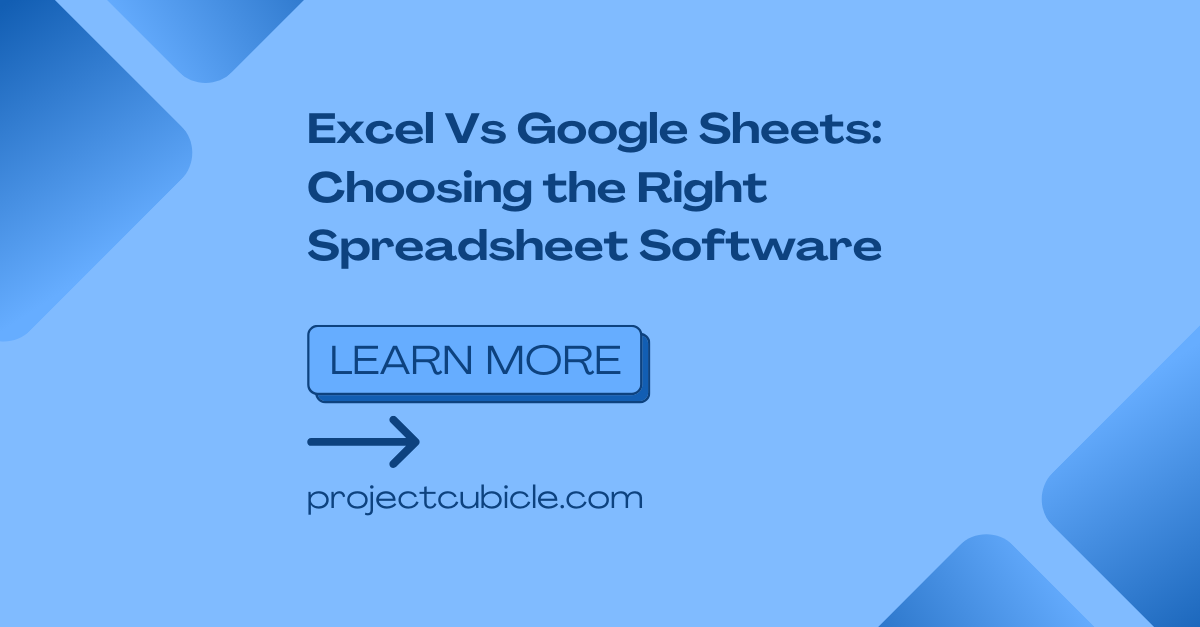
Cost can be a significant factor in choosing your spreadsheet tool:
- Google Sheets:
- Free with a Google account
- Part of G Suite for businesses which costs extra
- Microsoft Excel:
- Included with Microsoft 365 subscription (Business and Enterprise Plans)
- One-time purchase available for home and student versions
💡 Note: While Google Sheets is free for personal use, advanced features require a G Suite subscription.
Integration

Integration with other software or services is essential for workflow efficiency:
- Google Sheets:
- Seamless integration with other Google Workspace apps
- Connects with Add-ons from Google Marketplace
- Can link with various third-party services through Google Apps Script
- Microsoft Excel:
- Well-integrated with other Microsoft Office applications
- Powerful automation with VBA
- Microsoft Power Platform for advanced business intelligence
After examining the key features of both tools, your choice will largely depend on your specific needs. Here's a summary of when to choose each:
- Google Sheets: If your focus is on collaboration, ease of access, and basic to intermediate spreadsheet work.
- Microsoft Excel: If you need complex data analysis, extensive formula capabilities, and high-end data processing power.
Deciding between Google Sheets and Microsoft Excel involves weighing these attributes against your team's requirements, budget, and the level of complexity you anticipate in your data management and analysis tasks. Understanding the strengths of each tool will help you make an informed decision that best suits your workflow.
Which software is better for collaboration?

+
Google Sheets excels in collaboration with features like real-time editing, version history, and straightforward sharing options. Excel has improved its co-authoring, but it’s less seamless compared to Google Sheets.
Does Google Sheets have limitations compared to Excel?

+
Yes, Google Sheets does have limitations in terms of formula capabilities, processing power for large datasets, and advanced features like Power Query and Power Pivot, which are more robust in Excel.
Is Excel or Google Sheets easier to learn?

+
Google Sheets tends to be more intuitive for beginners due to its minimalist design and emphasis on cloud-based collaboration. Excel has a steeper learning curve, especially for advanced features.
Can Google Sheets handle complex data analysis?

+
While Google Sheets can perform basic and intermediate data analysis, it lacks the depth of Excel’s data analysis tools. For very complex analysis, Excel remains the superior choice.