5 Ways to Share a Single Excel Sheet

Microsoft Excel has long been a staple tool for data management, analysis, and collaboration in the digital workspace. The ability to share specific sheets from a workbook can significantly enhance productivity, ensuring that team members can collaborate on selected parts of a project without compromising on the privacy or security of the rest of the document. Here are five ways to share a single Excel sheet effectively.
1. Using Excel's Built-in Share Option

Excel provides a straightforward sharing mechanism directly from the application:
- Open the Excel Workbook: Navigate to the workbook containing the sheet you wish to share.
- Select the Sheet: Right-click on the sheet tab and choose 'Protect Sheet' if you want to prevent editing, or simply proceed to share if you want to allow others to edit.
- Share: Click on the 'Share' button at the top of the window. Here, you can add people with whom to share the workbook. Select 'Can edit' or 'Can view' according to your sharing preferences.
- Send Invitations: Send the invitation through email or get a shareable link. This link will open the shared workbook, with the selected sheet highlighted.
2. OneDrive Sharing
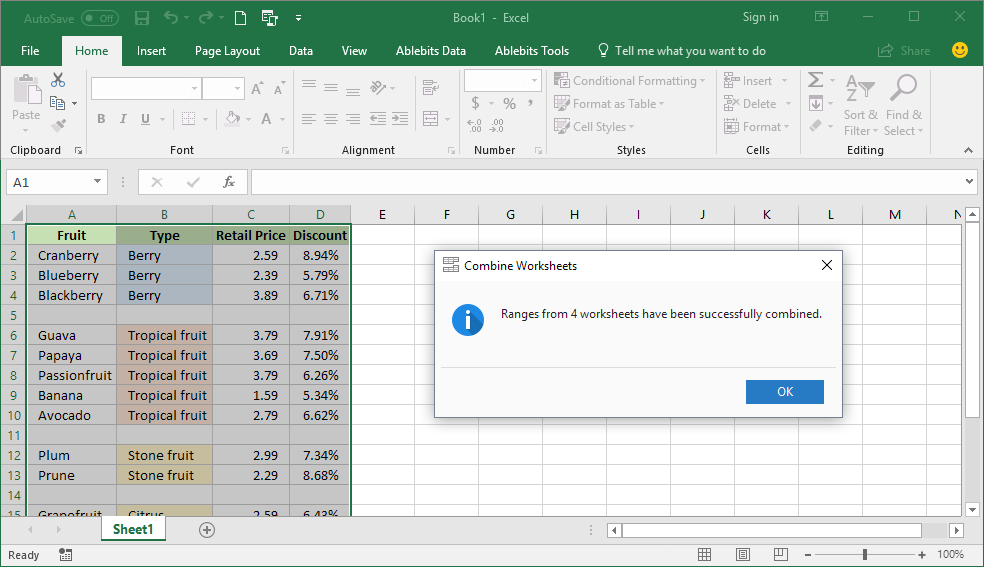
If you save your Excel file in OneDrive, you can utilize its powerful sharing capabilities:
- Save in OneDrive: Upload your Excel file to OneDrive or save directly from Excel to OneDrive.
- Navigate to OneDrive: Open OneDrive on your web browser or the OneDrive app.
- Select and Share: Right-click on the file, choose 'Share', and set the permission levels (view or edit).
- Share Specific Sheet: When sending the link, append
?Worksheet=SheetNameto the URL to ensure the link opens directly to the shared sheet.
💡 Note: When sharing through OneDrive, make sure you're signed in with the same account used to upload the file to access advanced sharing options.
3. Google Sheets Embedding

Another innovative way is to convert the Excel sheet into a Google Sheet:
- Convert Excel to Google Sheets: Import your Excel file into Google Sheets.
- Publish to Web: Go to 'File' > 'Publish to the web'. Under 'Link', you can generate a URL that directly links to the specified sheet.
- Share the URL: Use the generated URL to share with others, providing a direct view to the published sheet.
4. Emailing the Sheet as an Attachment

Although less interactive, emailing a single sheet can be effective for one-time sharing:
- Right-Click Sheet Tab: In Excel, right-click on the sheet tab you wish to share.
- Move or Copy: Select 'Move or Copy', choose (new book), and create a new workbook with only that sheet.
- Save New Workbook: Save this new workbook, then attach it to an email and send it to the recipients.
5. Using Excel's Web App

Excel Online offers seamless sharing functionalities:
- Open Excel Web App: Go to Office.com, sign in, and open your Excel file in the web app.
- Share the Sheet: Similar to the desktop app, click 'Share', set permissions, and distribute the link. The recipient will open the workbook in Excel Online, and you can specify which sheet to share by providing the sheet name in the URL parameters.
To conclude, sharing a single Excel sheet provides an efficient way to collaborate without exposing your entire workbook. From Excel's built-in features to cloud services like OneDrive, each method caters to different needs and levels of technical proficiency. By utilizing these techniques, you can ensure that your colleagues or clients can work on, analyze, or review specific data without the unnecessary bulk of other sheets. Whether you need real-time collaboration or just to send a one-time data snippet, these options enhance the collaborative capabilities of Excel, making data management more dynamic and controlled.
Can I share an Excel sheet without sharing the entire workbook?

+
Yes, using the methods outlined above like Excel’s built-in sharing, OneDrive, and Google Sheets, you can share a single sheet from your workbook.
How do I ensure the privacy of other sheets in the workbook?

+
By protecting the sheets you don’t want to share or by using cloud services to share links that directly open to a specific sheet, you can maintain the privacy of other data in your workbook.
Is it possible to edit the shared sheet collaboratively?

+
Absolutely. When sharing with permission to edit, multiple users can work on the sheet at the same time in Excel Online or Google Sheets.