5 Ways to Collaborate on Excel Like Google Sheets

Excel, despite its widespread use, has often been criticized for its lack of real-time collaboration features when compared to cloud-based alternatives like Google Sheets. However, with recent updates and the introduction of features like Microsoft 365, Excel has made significant strides in catching up. Here are five effective ways to collaborate on Excel just like you would with Google Sheets:
1. Microsoft 365 Co-Authoring

One of the most revolutionary updates to Excel has been the introduction of co-authoring through Microsoft 365. This feature allows multiple users to work on an Excel spreadsheet simultaneously in real-time. Here's how you can start:
- Open your Excel file from OneDrive or SharePoint.
- Share the file with other collaborators using the "Share" button in the top right corner.
- Invite people by their email or share a link that they can click to join the document.
- Everyone works on the same file; changes are automatically saved in the cloud.
💡 Note: Make sure everyone has editing permissions enabled to allow for real-time collaboration.
2. Version History and Track Changes

Another powerful feature that's vital for collaborative work is Excel's version history and track changes:
- Go to File > Info > Version History to see all previous versions of your workbook.
- You can compare changes or revert to any earlier version.
- Track Changes can be turned on from the Review tab, where you can set it to track changes in the workbook while working on it.
3. Using Excel Online

If you're not a Microsoft 365 subscriber, Excel Online provides a free, web-based version of Excel with basic collaboration features:
- Open your Excel file in Excel Online through OneDrive.
- Collaborate with others who have editing permissions on the shared file.
💡 Note: While Excel Online has fewer features than the desktop version, it's a great tool for quick edits and simple collaboration tasks.
4. Comments and Annotations

Comments in Excel have been revamped to match modern collaboration standards:
- Right-click on a cell and select "New Comment" to add comments, discuss changes, or provide notes.
- Comments can now include mentions (like in Google Sheets) to tag team members for specific feedback or questions.
- Resolutions can be added to close comments when an issue has been addressed.
5. Real-time Chat and Audio/Video Meetings
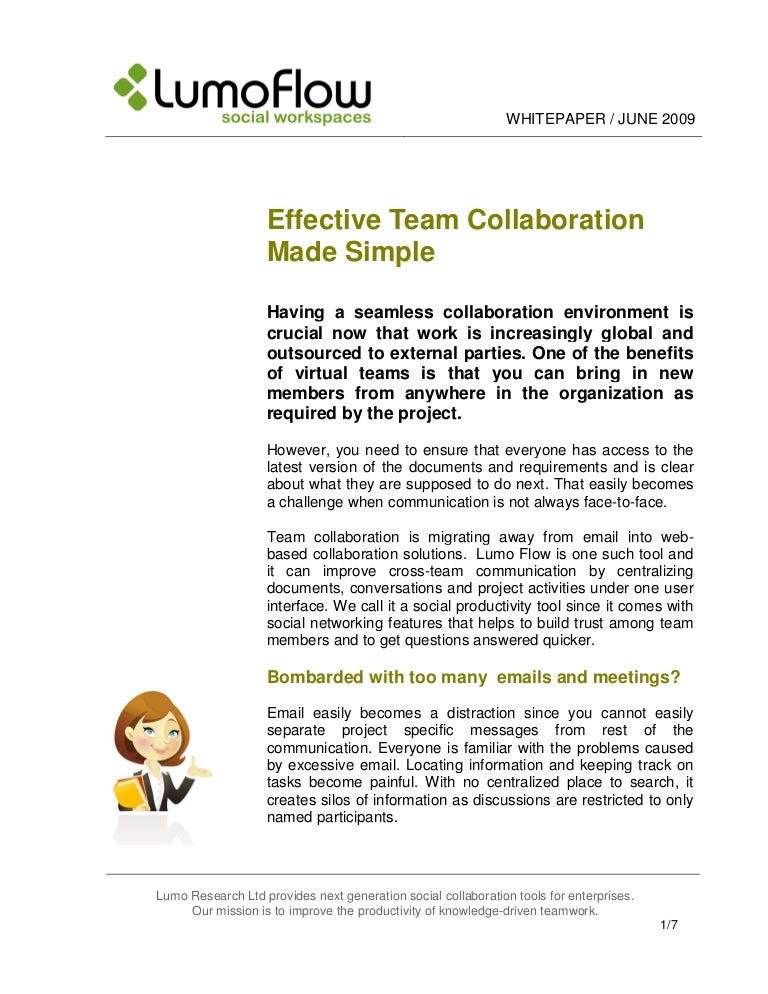
Integrated communication tools have become essential for real-time collaboration:
- Open the Chat pane in Excel to communicate with collaborators in real-time without leaving the workbook.
- From Microsoft Teams integration, you can also start audio or video calls directly within Excel.
To wrap up, Excel has made substantial progress in allowing users to collaborate in ways similar to Google Sheets. With features like co-authoring, version history, comments, and integrated communication tools, Excel users can now work together efficiently. It's important to note that these features might require a Microsoft 365 subscription for full access, but even Excel Online provides a taste of collaborative functionality for free users.
Can I collaborate on Excel without Microsoft 365?
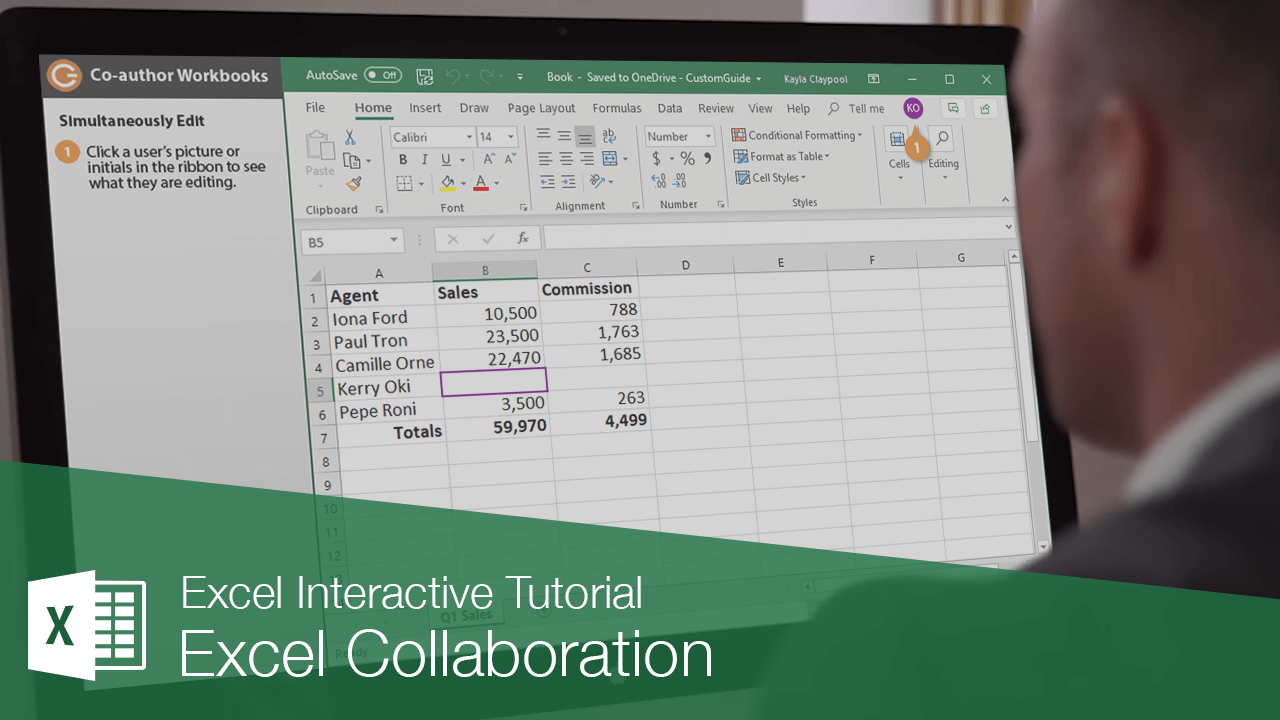
+
Yes, you can use Excel Online for free collaboration features, though some advanced options are exclusive to Microsoft 365 subscribers.
How does track changes work in Excel?

+
Track Changes in Excel allows you to see changes made to the workbook. You can turn this feature on from the Review tab, and it shows who made changes, when, and what was changed. You can also accept or reject these changes.
What is the difference between real-time collaboration and traditional sharing?

+
Real-time collaboration allows all users to edit the same document simultaneously, seeing changes live. Traditional sharing involves one person editing the document, saving it, and others needing to open the latest version to see changes.