5 Simple Ways to Import Excel into Google Sheets

Importing data from Excel into Google Sheets can significantly streamline your workflow, especially if you frequently need to collaborate on spreadsheets with team members or if you're looking for the benefits of cloud storage and seamless integration with other Google services. Whether you're a small business owner, a student, or an office worker, mastering this transition can save you time and enhance productivity. In this blog post, we'll explore five straightforward methods to import Excel files into Google Sheets, each catering to different user needs and preferences.
1. Direct Upload via Google Drive


The simplest way to import an Excel file into Google Sheets is through Google Drive:
- Sign into your Google Drive account.
- Click on the ‘New’ button on the left side, then select ‘File upload’ from the dropdown menu.
- Navigate to your Excel file on your local storage, select it, and click ‘Open’.
- Once the file uploads, it will appear in your Google Drive. Right-click the file, hover over ‘Open with’, and choose ‘Google Sheets’.
This method keeps your original Excel file intact while also converting it to Google Sheets format for collaborative use.
2. Import From Within Google Sheets
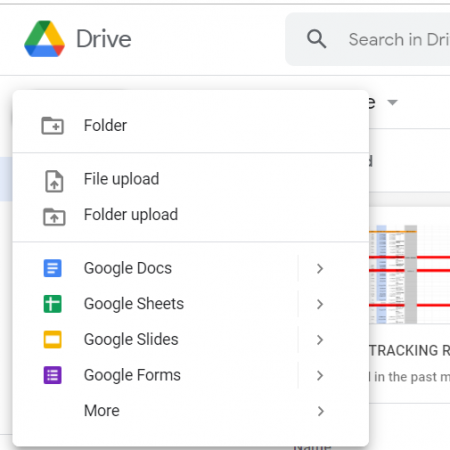

You can import an Excel file directly into Google Sheets from your browser:
- Open Google Sheets.
- Go to ‘File’ in the menu bar.
- Select ‘Import’ then choose ‘Upload’.
- Drag and drop your Excel file or click ‘Select a file from your device’ to browse and upload.
- Once uploaded, choose how you want to import the data (replace current sheet, append rows to existing sheet, or create a new sheet). You also have the option to convert formulas and formatting.
This method is ideal if you’re already working within Google Sheets and want to quickly incorporate new data from an Excel file.
3. Use Google Drive API for Bulk Import


For users handling large volumes of Excel files, automating the import process through the Google Drive API might be more efficient:
- Set up your Google Developers Console project.
- Enable the Drive API for your project.
- Use a programming language like Python, Java, or JavaScript to automate the upload of multiple files to Google Drive and convert them to Google Sheets.
🔍 Note: This method requires basic knowledge of programming and API usage. You’ll need to handle authentication, which can be done via OAuth 2.0. Google provides extensive documentation for this.
4. Script with Google Apps Script


If you’re not averse to some coding, Google Apps Script offers a powerful way to import Excel files:
- Open Google Sheets, go to ‘Tools’ > ‘Script Editor’.
- Write a script to read from your Excel file and write data to Google Sheets. Here’s a simple example:
function importFromExcel() { var file = DriveApp.getFileById("your_file_id"); var data = Utilities.parseCsv(file.getBlob().getDataAsString()); var sheet = SpreadsheetApp.getActiveSpreadsheet().getActiveSheet(); sheet.getRange(1, 1, data.length, data[0].length).setValues(data); }- Replace ‘your_file_id’ with the ID of your Excel file in Google Drive.
💡 Note: You’ll need to enable ‘Drive’ and ‘Spreadsheet’ services in the Apps Script editor for this script to work.
5. Use a Third-Party Add-On


Many third-party tools and add-ons have simplified the process:
- Search for ‘Import’ or ‘Excel’ related add-ons in the Google Workspace Marketplace.
- Popular add-ons like ‘Excel to Sheets’ or ‘Docs to Spreadsheet’ can streamline the import process with additional features like scheduling or batch imports.
These tools can offer additional functionalities like automatic formatting adjustments or data validation rules, which can be beneficial for more complex datasets.
In summary, these five methods provide a range of options tailored to different levels of technical comfort and the scale of import needs. From the simplicity of direct uploads to the power of automation through APIs or Apps Script, you now have the tools to efficiently move your data from Excel to Google Sheets, enhancing collaboration and productivity. Remember, each method has its own set of pros and cons, so consider which one best fits your workflow or project requirements before deciding which approach to adopt.
Will I lose any formatting when importing Excel to Google Sheets?

+
Some Excel formatting might not translate perfectly due to differences in feature sets between Excel and Google Sheets. However, Google Sheets can preserve much of the basic formatting like bold, italics, and cell colors.
Can I automate the import process?

+
Yes, automation is possible with Google Apps Script or through the Google Drive API, allowing you to import files without manual intervention.
Is there a limit to the size or number of Excel files I can import?

+
Google Drive has storage limits based on your Google Account type. There are also file size limits when uploading (5GB per file), and the complexity of your spreadsheets might affect performance, but for most standard uses, there shouldn’t be an issue.
Can I convert Google Sheets back to Excel?

+
Yes, you can download Google Sheets as an Excel file (.xlsx). This option is found under ‘File’ > ‘Download’ > ‘Microsoft Excel (.xlsx)’.
What should I do if I encounter issues with the import?

+
Ensure your Excel file isn’t corrupt or overly complex. Simplify if necessary, reduce the number of sheets, or use a third-party tool for a more controlled import process. Google support or user forums can also offer solutions to common problems.