How to Import Excel Files into Google Sheets Easily

In today's data-driven world, the ability to import Excel files into Google Sheets seamlessly can significantly boost productivity and collaborative efforts. Whether you are a business professional dealing with financial spreadsheets, a teacher managing student grades, or just organizing a household budget, knowing how to switch between Microsoft Excel and Google Sheets efficiently is crucial. This comprehensive guide will walk you through the steps to make this transition smooth and hassle-free.
Why Import Excel Files into Google Sheets?

Google Sheets offers several advantages:
- Cloud Storage: No need to worry about losing files if your computer crashes.
- Real-time Collaboration: Multiple users can work on the same document simultaneously.
- Integration: Google Sheets integrates seamlessly with other Google Workspace apps like Google Docs, Google Forms, and Google Slides.
- Free Access: Unlike Microsoft Excel, Google Sheets is accessible to anyone with a Google account at no cost.
Methods to Import Excel Files
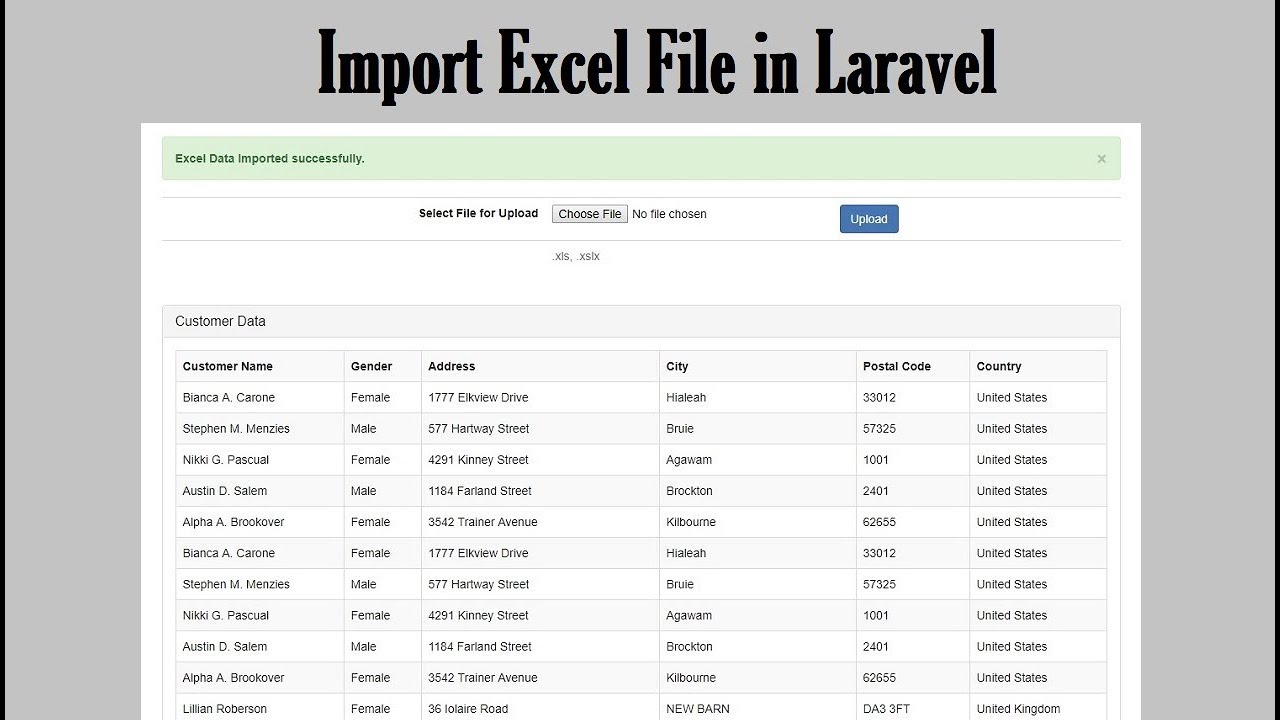
Here are different ways you can import Excel files into Google Sheets:
Direct Import from Drive

This is the most straightforward method:
- Log into your Google Drive account.
- Click on New and then select File Upload.
- Select your Excel file from your computer. The upload will begin.
- After the upload, right-click on the file and choose Open With > Google Sheets.
📌 Note: If your Excel file contains functions or features not supported by Google Sheets, they might not translate perfectly. Always review your Google Sheets document after conversion.
Import from Google Sheets Interface
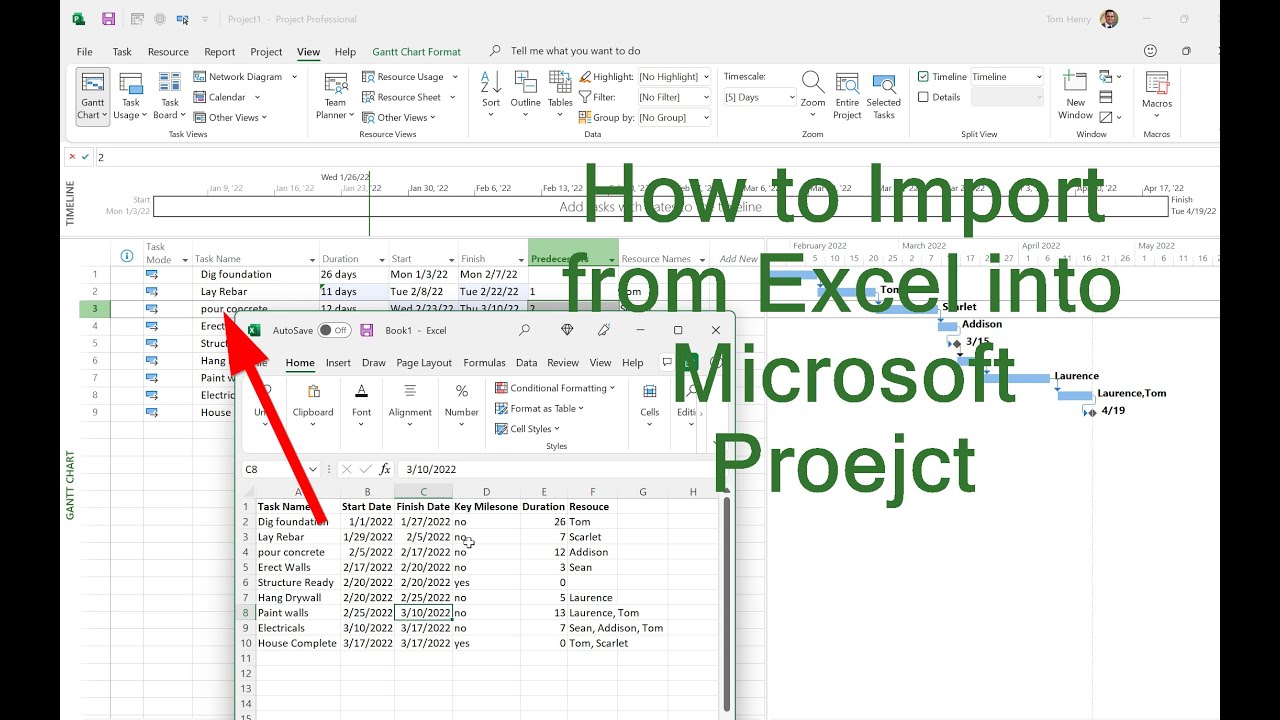
You can also import directly from within Google Sheets:
- Open a new or existing Google Sheets document.
- Go to File > Import.
- Select Upload and choose your Excel file from your computer.
- Choose the import options:
- Create new spreadsheet
- Insert new sheet(s) - imports data into a new sheet in the current spreadsheet
- Replace current sheet - overwrites the current sheet with the Excel data
- Click on Import Data or Save.
Using Google Sheets Add-Ons
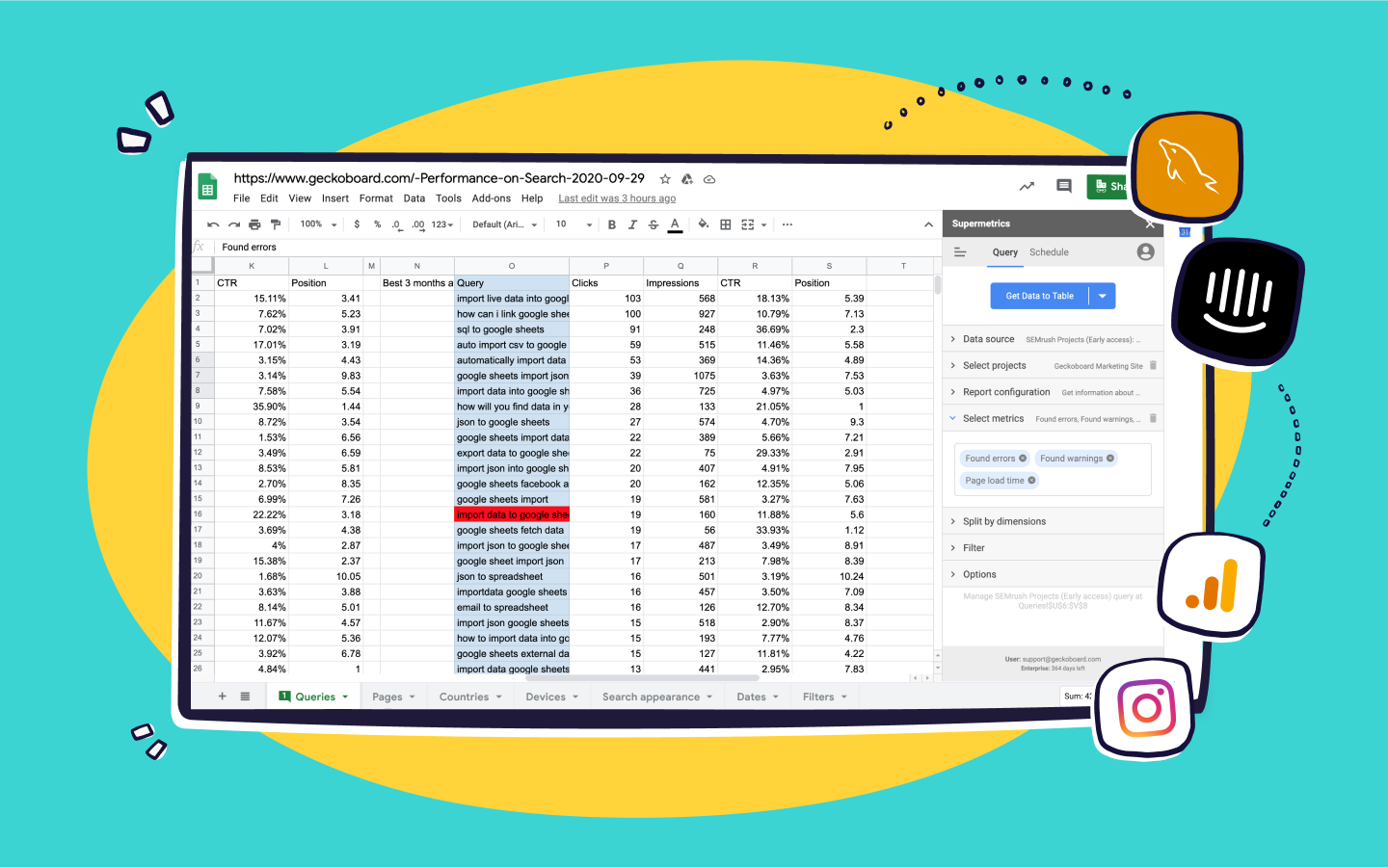
There are add-ons that can simplify the import process:
- CopyDown: Automates repetitive tasks including importing Excel data.
- Excel To Sheets: Specifically designed for converting Excel to Google Sheets with advanced options.
Advanced Options: Importing with Apps Script
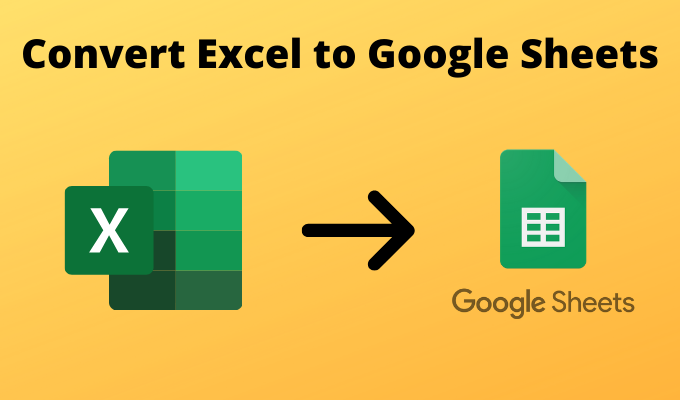
For those with coding know-how:
- Create a new Google Apps Script project.
- Use the following script to import an Excel file: ```javascript function importExcelToSheets() { var file = DriveApp.getFileById('YOUR_EXCEL_FILE_ID_HERE'); var ss = SpreadsheetApp.openById('YOUR_GOOGLE_SHEET_ID_HERE'); var sheet = ss.getSheets()[0]; var csvBlob = file.getAs('application/vnd.openxmlformats-officedocument.spreadsheetml.sheet'); var csv = csvBlob.getDataAsString(); var data = Utilities.parseCsv(csv); sheet.getRange(1, 1, data.length, data[0].length).setValues(data); } ```
- Replace YOUR_EXCEL_FILE_ID_HERE with the file ID of your Excel document in Google Drive and YOUR_GOOGLE_SHEET_ID_HERE with the Google Sheets ID.
- Run the script by clicking on the play icon in the Apps Script editor.
🚫 Note: Google Sheets may not support all Excel functions, macros, or formatting. Advanced Excel features might require manual tweaking in Google Sheets.
Troubleshooting Common Issues
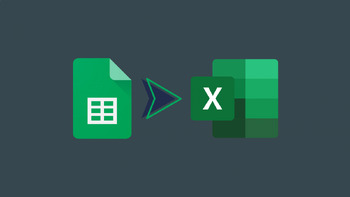
Sometimes, importing can come with its share of problems:
- Large Files: If your Excel file is very large, consider splitting it or using Google Drive's offline mode to handle the upload.
- Corrupt Files: Ensure your Excel file is not corrupt. Try opening it on your computer before attempting an import.
- Compatibility Issues: Check for compatibility issues, especially with macros or complex formulas. Sometimes you might need to recreate certain functionalities in Google Sheets.
🔍 Note: Always save a backup of your Excel file before importing, in case you need to revert to the original data.
To sum up, converting Excel files into Google Sheets is not just about preserving data; it’s about unleashing the collaborative and cloud-based potentials of modern spreadsheet applications. With the methods and tips provided, you should now be able to make the transition with minimal effort, ensuring your data is accessible, shareable, and ready for the next level of productivity.
Can I import multiple Excel files at once?
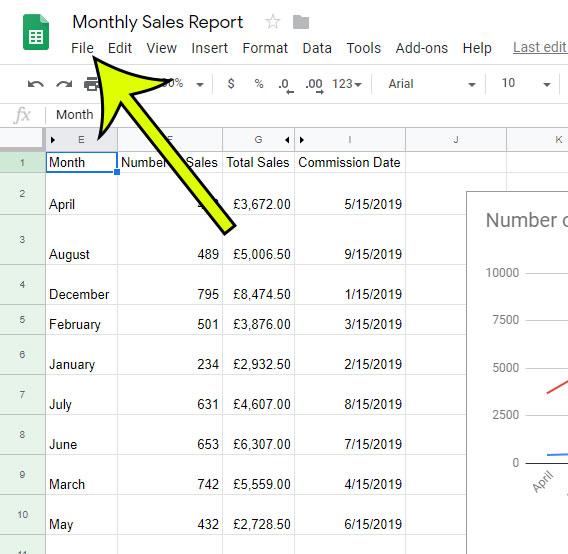
+
Yes, you can upload multiple Excel files to Google Drive and convert each one into Google Sheets. However, the individual conversion must be done one file at a time through the Google Sheets interface or Google Drive menu.
What happens to Excel formulas and formatting when imported?

+
Most Excel formulas and simple formatting will translate to Google Sheets, but there might be some loss in functionality, especially for complex Excel-only features. You might need to manually adjust the formatting or recreate some formulas in Google Sheets.
Can I sync my Excel file with Google Sheets to keep both updated?
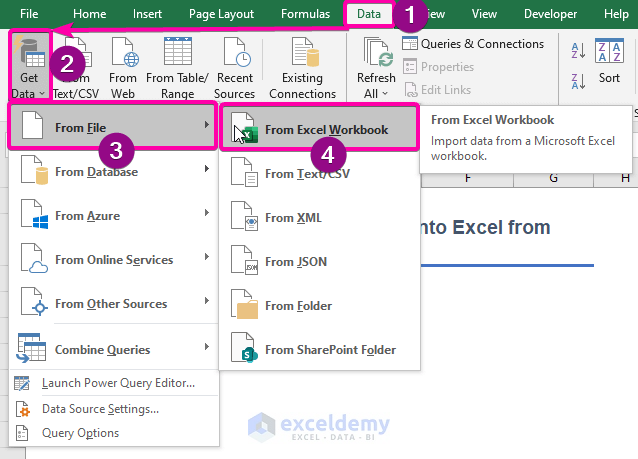
+
Direct syncing between Excel and Google Sheets isn’t supported, but you can manually export and import data to keep both platforms updated. Alternatively, use third-party add-ons for scheduled synchronization.