Unlock and Edit: Copying Protected Excel Sheets Easily
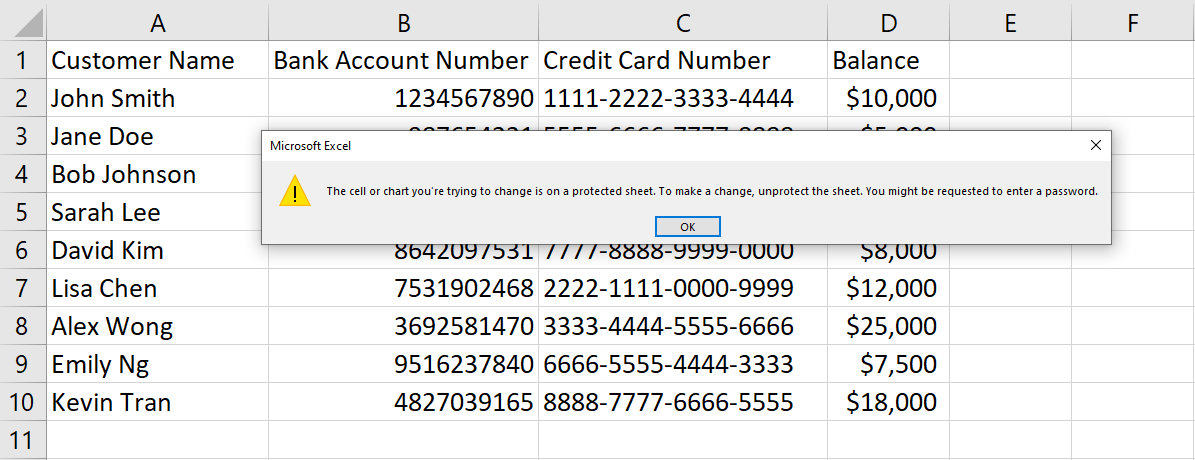
Excel, the powerhouse of the Microsoft Office Suite, is widely used for its versatile data management and analysis capabilities. However, for those new to Excel or the uninitiated, one common challenge is dealing with protected sheets. These sheets, often secured by businesses or individuals to prevent unauthorized modifications, can sometimes pose hurdles when you genuinely need to make changes. In this detailed guide, we will walk you through multiple methods to unlock and edit protected Excel sheets with ease.
Understanding Excel Sheet Protection

Excel sheets can be protected to:
- Prevent accidental changes to formulas.
- Ensure data integrity.
- Secure confidential information.
Why Excel Sheets are Protected?

The protection mechanisms in Excel typically include:
- Passwords: Required to unprotect the sheet.
- Locked Cells: Prevent editing of specific cells.
- Hidden Formulas: Keep formulas away from prying eyes.
Method 1: Using Excel's Built-in Unprotect Feature

Let's start with the simplest approach. If you have the password:
- Navigate to the 'Review' tab in Excel.
- Select 'Unprotect Sheet.'
- If you know the password, enter it and the sheet will be unlocked.
🔑 Note: This method requires knowledge of the password set for the protection.
Method 2: VBA Script for Password Discovery

For those who have access to VBA (Visual Basic for Applications):
- Press
ALT + F11to open the VBA editor. - Go to ‘Insert’ > ‘Module.’
- Enter this VBA code:
Sub PasswordBreaker() Dim i As Integer, j As Integer, k As Integer Dim l As Integer, m As Integer, n As Integer Dim i1 As Integer, i2 As Integer, i3 As Integer Dim i4 As Integer, i5 As Integer, i6 As Integer On Error Resume Next For i = 65 To 66: For j = 65 To 66: For k = 65 To 66 For l = 32 To 126: For m = 32 To 126: For i1 = 32 To 126 For i2 = 32 To 126: For i3 = 32 To 126: For i4 = 32 To 126 For i5 = 32 To 126: For i6 = 32 To 126: For n = 32 To 126 If Len(ActiveSheet.CodeName) < 33 Then ActiveSheet.Unprotect Chr(i) & Chr(j) & Chr(k) & _ Chr(l) & Chr(m) & Chr(i1) & Chr(i2) & Chr(i3) & _ Chr(i4) & Chr(i5) & Chr(i6) & Chr(n) If ActiveSheet.ProtectContents = False Then MsgBox “Password is ” & Chr(i) & Chr(j) & Chr(k) & _ Chr(l) & Chr(m) & Chr(i1) & Chr(i2) & Chr(i3) & _ Chr(i4) & Chr(i5) & Chr(i6) & Chr(n) Exit Sub End If End If Next: Next: Next: Next: Next: Next Next: Next: Next: Next: Next: Next End Sub - Run the macro to find the password.
⚠️ Note: Ethical considerations apply. Only use this method with permission or when you have legitimate access to the file.
Method 3: Modifying the Excel File

Another approach involves modifying the Excel file’s binary code:
- Change the file extension from .xlsx to .zip.
- Extract the .zip file contents.
- Open the ‘xl’ folder, then ‘worksheets.’
- Open the relevant sheet XML file.
- Find the ‘sheetProtection’ tag and remove it entirely or change the attribute values.
- Save, recompress, and rename back to .xlsx.
💡 Note: This method requires some technical know-how. Proceed with caution.
Method 4: Third-Party Software

Various software tools claim to unlock Excel sheets:
- Excel Password Recovery
- PassFab for Excel
Follow the software’s instructions to unlock your Excel file.
Each method has its benefits and ethical considerations. Always ensure you have the right to modify protected sheets. Here are some best practices:
- Backup your Excel files before attempting any modifications.
- Be cautious of potential data loss or corruption when using external tools or scripts.
In conclusion, unlocking and editing protected Excel sheets, while not always straightforward, can be achieved through various means. From simple built-in Excel features, advanced VBA scripts, file modification, to third-party tools, users have options based on their technical proficiency and ethical stance. Remember that with great power comes great responsibility; always act ethically and ensure you have the appropriate permissions.
Is it legal to unlock a protected Excel sheet?

+
The legality of unlocking a protected Excel sheet largely depends on the context. If you’re the owner or have explicit permission, it’s legal. Unauthorized access or distribution of data can infringe on laws like the Digital Millennium Copyright Act (DMCA) in the U.S.
What are the risks of using VBA scripts to unlock Excel sheets?

+
Using VBA scripts can potentially damage your file, corrupt data, or if not executed properly, can introduce security risks. Always backup files before attempting such methods.
Can third-party software damage my Excel file?
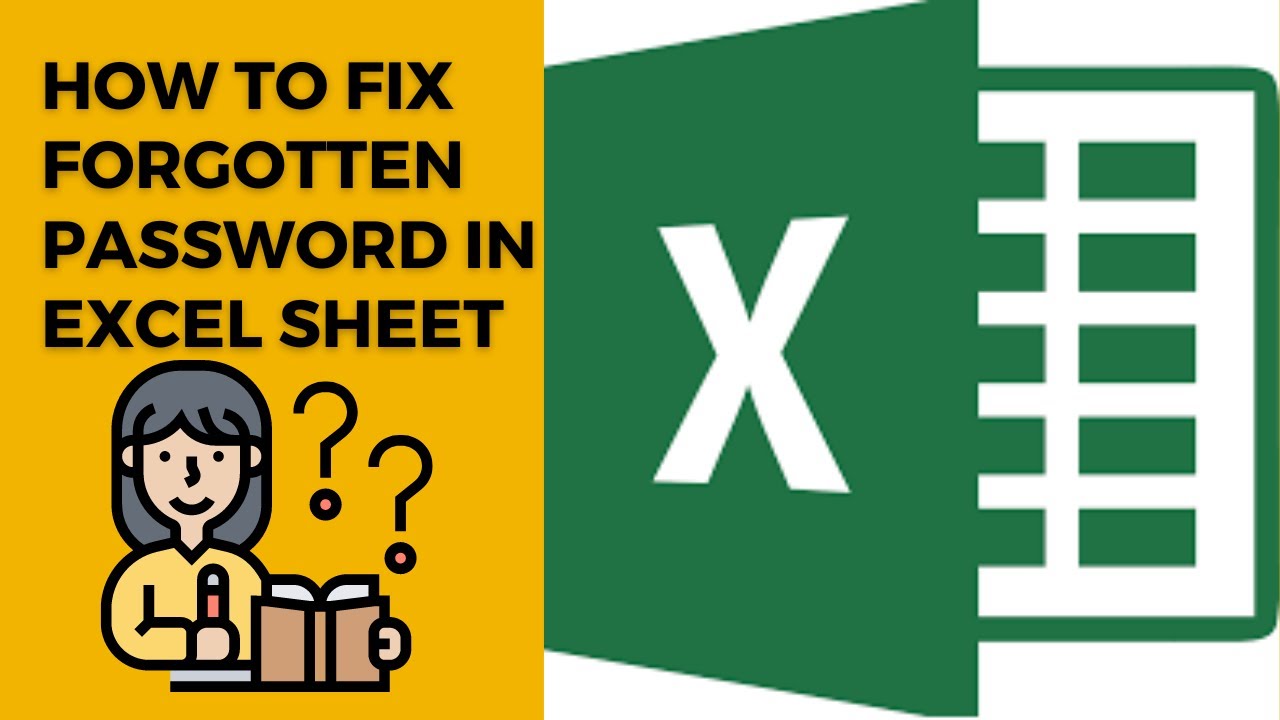
+
Yes, there is a risk. Use reputable software, backup files, and understand that modifying file structures can lead to data loss or corruption.