5 Simple Steps to Convert Excel to Google Sheets

Why Convert Excel to Google Sheets?

Before diving into the how-to, let’s explore why one might opt for the transition from Microsoft Excel to Google Sheets. Here are a few compelling reasons:
- Collaboration: Google Sheets offers seamless real-time collaboration, allowing multiple users to work on the same document simultaneously without the need for version control.
- Cloud-Based: Being cloud-based, Google Sheets enables access from any device with internet connectivity, reducing the risk of losing work due to hardware failure.
- Integration: It integrates well with other Google services like Drive, Docs, and Forms, providing a comprehensive ecosystem for data management.
- Automations: Google Sheets supports Google Apps Script, allowing for custom automation and reducing manual tasks.
- Cost: The free version of Google Sheets offers many features found in paid versions of Excel.

Step-by-Step Guide to Convert Excel to Google Sheets

Step 1: Export Your Excel File

Begin by exporting your Excel file. Here’s how:
- Open your Excel workbook.
- Go to File > Save As.
- Choose a location to save the file.
- In the “Save as type” dropdown, select Excel Workbook (*.xlsx).
- Click Save.
Step 2: Upload to Google Drive

Now, upload the file to your Google Drive:
- Navigate to Google Drive in your web browser.
- Click on the New button in the top left corner.
- Select File upload and locate your exported Excel file from your computer.
Step 3: Open with Google Sheets

Once uploaded, convert the file to a Google Sheets format:
- Right-click the file in Google Drive.
- Select Open with > Google Sheets.
Step 4: Convert and Save

The file will now open in Google Sheets:
- Click File > Save as Google Sheets at the top.
- The file will be saved as a new Google Sheets document.
📌 Note: This process creates a new file, preserving your original Excel file in Google Drive.
Step 5: Share and Collaborate

Now that your file is in Google Sheets, you can share it for collaborative work:
- Click on the Share button in the top right corner.
- Enter email addresses or choose Get sharable link.
- Set the permissions (view, comment, or edit) as necessary.

Managing the Transition
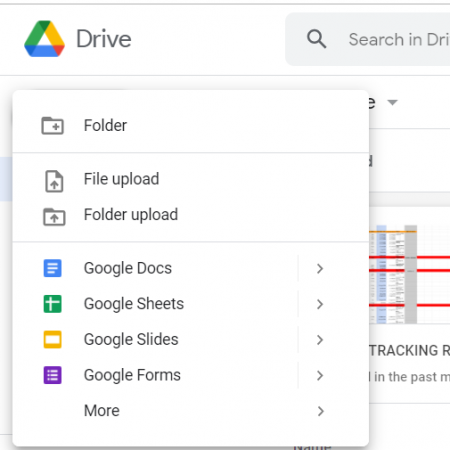
When converting files, there are some considerations to keep in mind:
- Compatibility: While Google Sheets supports most Excel features, some advanced Excel functionalities might not translate perfectly.
- Formulas and Macros: Check formulas and macros to ensure they work as expected in Google Sheets.
- Data Validation: Validate data after conversion to ensure accuracy.
⚠️ Note: Ensure to review any conditional formatting or data validation rules after conversion, as they might not transfer perfectly.
Making the Most of Google Sheets

Now that your spreadsheet is in Google Sheets, here are some tips to get the best out of this platform:
- Explore Google Sheets Features: Familiarize yourself with Google Sheets’ unique features like conditional formatting, pivot tables, charts, and more.
- Use Add-ons: Google Sheets has many add-ons available to enhance functionality, from workflow automation to data visualization.
- Leverage Apps Script: For custom automation, learn Google Apps Script to automate tasks within your Sheets.
- Keyboard Shortcuts: Learn common shortcuts to increase efficiency.
Looking Ahead
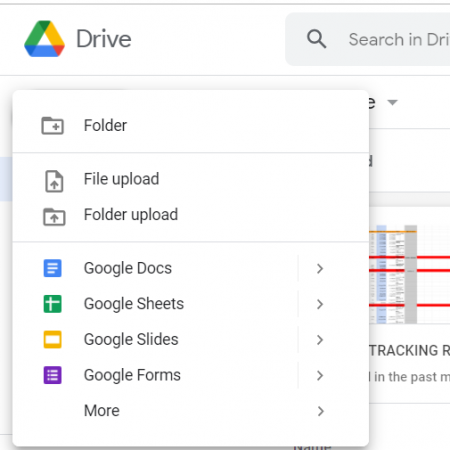
The decision to convert from Excel to Google Sheets isn’t just about convenience; it’s about embracing a modern, collaborative workflow. Google Sheets provides tools that facilitate seamless teamwork, real-time updates, and integration with numerous other apps, making it an excellent choice for individuals and businesses looking to optimize productivity and collaboration. As you’ve seen, the process of converting your Excel files to Google Sheets is straightforward, ensuring you can make this transition with ease. Embrace this cloud-based platform and unlock the potential for more dynamic data management.
Will my Excel formulas work in Google Sheets?

+
Most Excel formulas will work in Google Sheets. However, some more complex functions might behave differently or not be available. You should review and test formulas after conversion.
Can I convert Excel files back to Google Sheets?

+
Yes, you can download a Google Sheets file in various formats, including Excel, by selecting “File > Download”.
Do I need an internet connection to work on Google Sheets?

+
Yes, you need an internet connection for real-time collaboration. However, Google Sheets does offer offline mode, but for full functionality, an internet connection is recommended.
Is Google Sheets secure for my sensitive data?
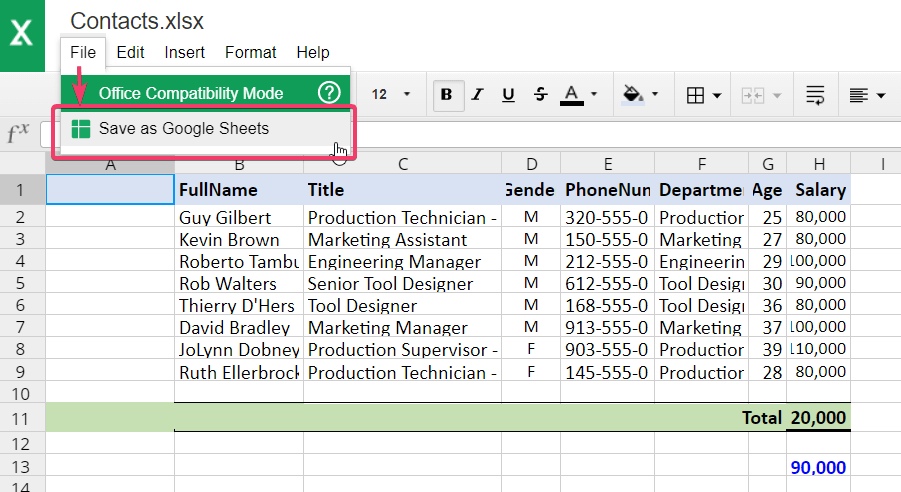
+
Google Sheets employs robust security measures, but it’s advisable to secure sensitive data with permissions and use additional encryption if necessary. Google’s privacy policy and security details are available for further reading.