5 Ways to Reveal All Dependents in Excel Sheets Instantly

Managing and analyzing data in Excel sheets can sometimes become overwhelming, especially when dealing with complex dependencies among various elements. These dependencies can be critical for financial modeling, data validation, or simply keeping track of how changes in one part of your spreadsheet affect others. Fortunately, Excel provides several powerful tools that can help you reveal and manage these dependencies with ease. In this post, we'll explore five effective ways to instantly uncover all dependencies in your Excel sheets, enhancing your productivity and data accuracy.
1. Use The Trace Precedents and Dependents Feature
Excel’s built-in Trace Precedents and Trace Dependents tools are your first line of defense in understanding data relationships:
- Trace Precedents: This feature will highlight cells or ranges that influence the active cell’s formula.
- Trace Dependents: This shows you which cells or formulas depend on the selected cell.
To use these:
- Select the cell you want to analyze.
- Go to the Formulas tab.
- Click on either ‘Trace Precedents’ or ‘Trace Dependents’.
Arrows will appear, pointing from or to the relevant cells, giving you a visual representation of dependencies.
🔹 Note: Remember to clear arrows after tracing by clicking ‘Remove Arrows’ in the same menu to avoid clutter.
2. Utilize the Name Manager

Named ranges make it easier to track dependencies, especially in large spreadsheets:
- Define names for important cells or ranges which you can track across your workbook.
- Using the Name Manager, you can see where these names are used, providing an indirect way to find dependencies.
Here’s how to use it:
- Go to the Formulas tab.
- Click ‘Name Manager’.
- Look through your defined names to find where they are used.
3. Evaluate Formulas

The ‘Evaluate Formula’ tool steps through your formulas to show how Excel computes the result:
- Select the cell with the formula.
- Go to the Formulas tab and click ‘Evaluate Formula’.
- Watch as Excel breaks down the formula into its components, showing dependencies.
This is especially useful for complex nested functions where you can pinpoint which parts depend on what.
⚠️ Note: This feature can be computation-intensive on large datasets, so use it judiciously.
4. Inquire Add-In for Excel

If you have Excel’s Inquire add-in installed, it provides advanced tools for dependency analysis:
- Provides an audit log, workbook relationship analysis, and more.
- Use the ‘Workbook Relationship’ tool to see how data flows between sheets.
This add-in is invaluable for businesses and auditors looking to thoroughly analyze Excel models.
5. VBA Scripts for Custom Dependency Tracking
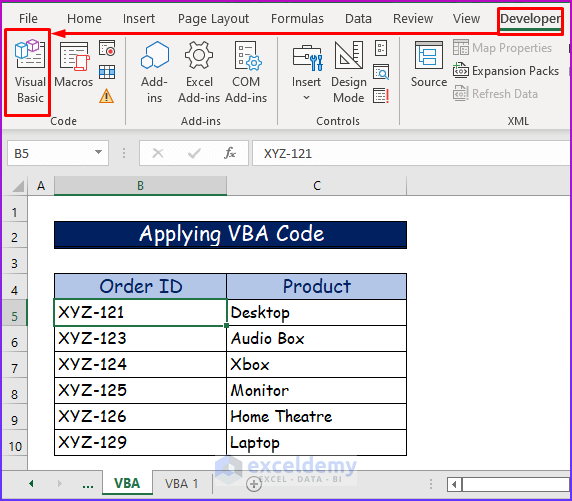
If you need a more customized approach, Visual Basic for Applications (VBA) can be your ally:
- Write scripts to trace or report dependencies.
- Custom reports can be generated to display all dependencies in a systematic manner.
Here’s an example VBA script:
Sub ListDependencies() Dim ws As Worksheet Set ws = ActiveSheet Dim rng As Range For Each rng In ws.UsedRange If rng.HasFormula Then Debug.Print “Cell ” & rng.Address & “ has the formula: ” & rng.Formula Debug.Print “ It depends on: ” Call TracePrecedents(rng) End If Next rng End Sub
Sub TracePrecedents(rng As Range) Dim arr() As Variant arr = Application.Evaluate(“=GET.CELL(18,” & rng.Address(External:=True) & “)”) For i = LBound(arr, 1) To UBound(arr, 1) For j = LBound(arr, 2) To UBound(arr, 2) If Not IsEmpty(arr(i, j)) Then Debug.Print “ ” & arr(i, j) End If Next j Next i End Sub
By employing one or a combination of these techniques, you can effectively reveal and manage dependencies within your Excel sheets. Understanding these relationships not only helps in troubleshooting errors but also in designing more efficient and robust spreadsheets. Remember, each method has its place, from quick visual aids with Trace Precedents to in-depth analysis through VBA scripts.
By mastering these tools, you can save time, reduce errors, and make your Excel spreadsheets far more reliable and dynamic. Whether you're an Excel beginner or a seasoned professional, these methods empower you to take control of your data, ensuring clarity and accuracy in your analysis.
What is the difference between precedents and dependents in Excel?
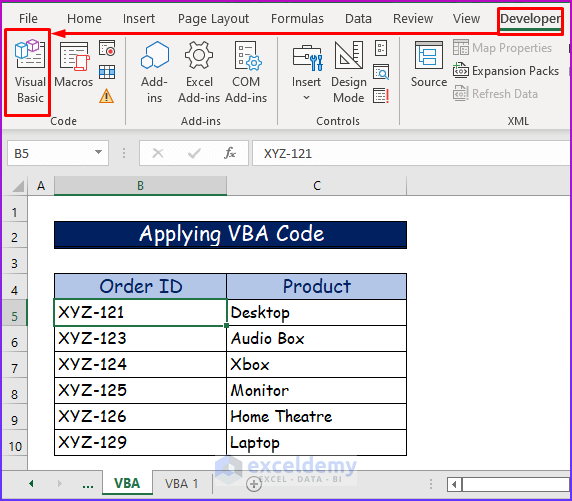
+
Precedents are cells that provide data or formulas to the selected cell, influencing its value. Dependents are cells that rely on the selected cell for their own calculations.
Can I see dependencies across multiple sheets?

+
Yes, with the Inquire add-in or by using custom VBA scripts, you can track dependencies across different sheets in your workbook.
How do I remove the arrows from Trace Precedents/Dependents?

+
Go to the Formulas tab and select ‘Remove Arrows’ to clear the tracer arrows from your sheet.
Is there a way to automatically find all errors in dependencies?

+
While Excel doesn’t have an automatic error finder for dependencies, you can combine VBA scripts or the Inquire add-in to create reports that might help identify potential issues.
Related Terms:
- Trace Dependents table icon
- Trace Dependents black arrow
- Excel Remove Trace Dependents